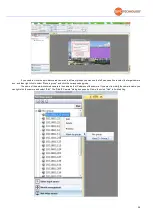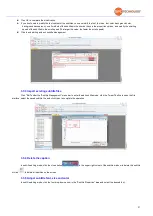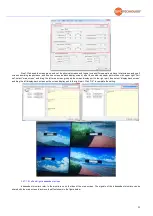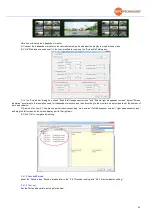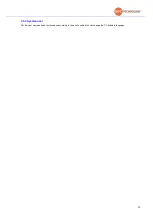37
Replace the v
ideo source 359 to Number 1 on the
right independent screen
$51[3][1][359]^
Replace the v
ideo source 259 to Number 2 on the
main screen
$52[0][2][259]^
Device response
3.4.2 Maintenance-Signal name
Uses click “Show switch” to select display or don’t display the source name on the screen, and users can set the source name
format, colors,etc.
Source name edit methods:Select the source you want to edit the name under the “tree” list,right click to select “image attribute”,
then the image attribute information box will show on the right, edit the source as you want, refer to the below picture:
Op
6
DATA
Ok or Error
Содержание SFCR-MD
Страница 1: ...9 40 Layer Videowall Controller Operation manual SFCR MH SFCR MD ...
Страница 3: ......
Страница 24: ...19 Click clear to clear all sources on the screen ...