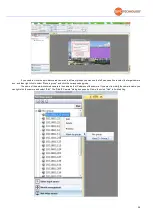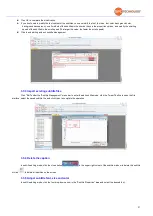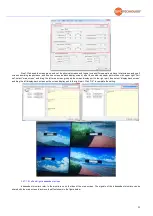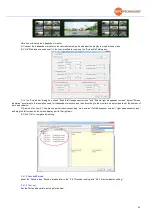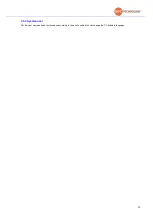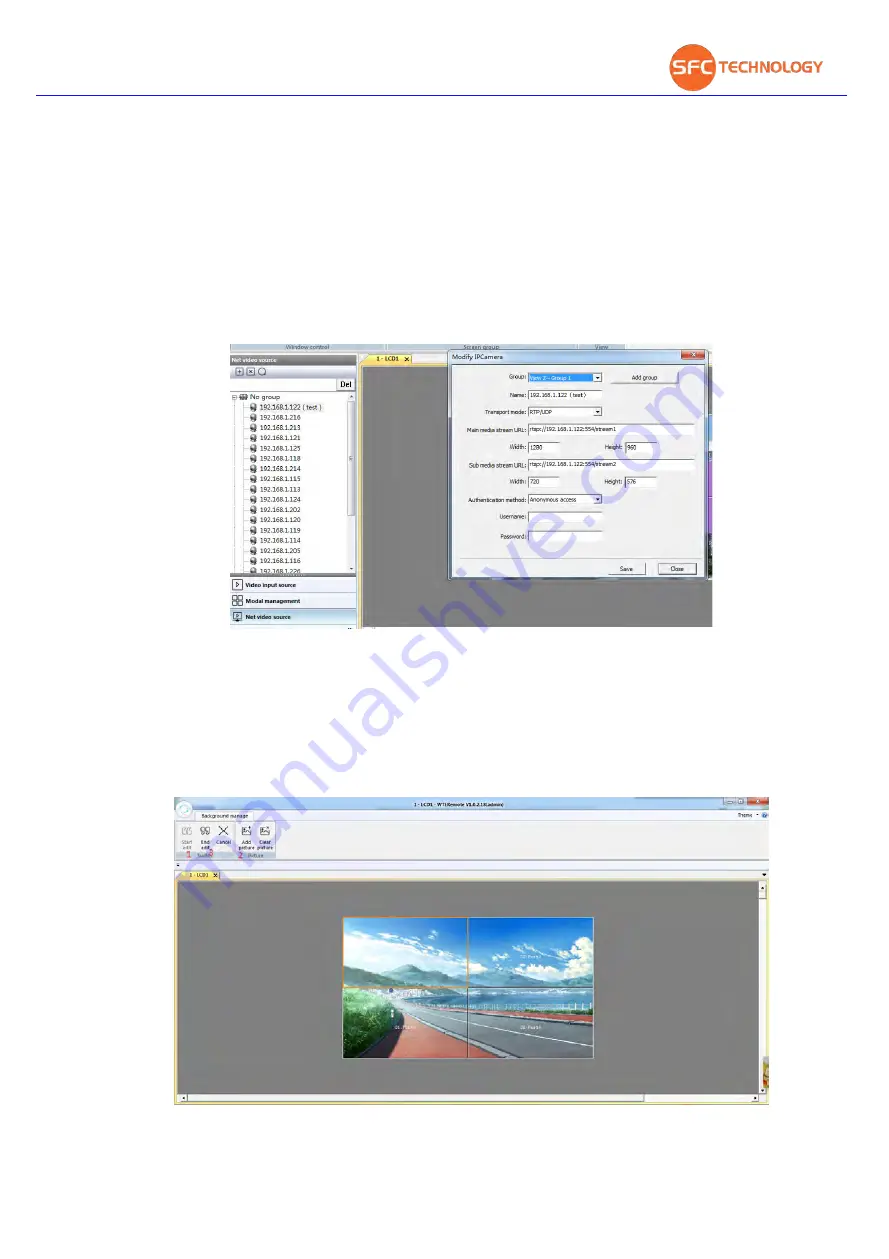
29
Manual add
If the front-end camera cannot be found automatically or you want to access the RTSP code stream forwarded by the NVR, DVR,
or streaming server, you need to manually add the camera or RTSP code stream (the camera must be based on the standard Onvif protocol).
The steps are as follows:
Click the Add Camera button to enter the "Add IP Camera" dialog box;
Select the group, enter the camera name, and the transmission method in two ways (RTP / UDP; RTP over RTSP (TCP)); the main
media stream URL (that is, the main stream of the camera, if you do not know, you need to find the camera manufacturer); And height is the
resolution of the camera; the URL of the secondary media stream (that is, the camera ’s auxiliary code stream); if the camera has an account
password, you need to perform an identity authentication in the authentication mode, and fill in the user name and password, if there is no
account password, then the authentication mode Select anonymous access in one item (see the figure below);
Click "Add" to add the IP camera to the list of network video sources. Click Close to exit the dialog box; when you need to add
multiple cameras, you can modify the camera information directly in the dialog box without clicking the Close button after clicking Add. , Then
click Add until all cameras have been added, and click Close to exit the dialog.
3.2 Background manage
3.2.1 Background picture
The background management function can quickly edit and replace the background basemap on the display array. It is quick and
easy to make the big screen back ground picture more colorful. The steps are as follows:
Click background manage to enter the background management tab
Click Start Edit to enter the background picture editing mode
Click Clear Image to clear the original picture
Click Add to add a new picture to the interface
Содержание SFCR-MD
Страница 1: ...9 40 Layer Videowall Controller Operation manual SFCR MH SFCR MD ...
Страница 3: ......
Страница 24: ...19 Click clear to clear all sources on the screen ...