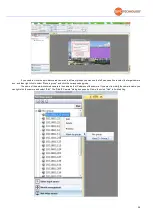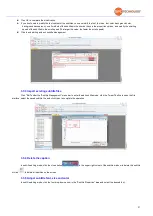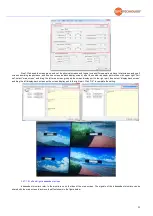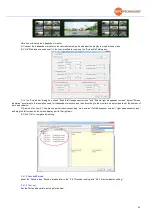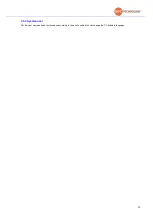30
Click the full screen button in the upper right corner of the new picture, the picture is full
Click End Edit to send the picture and exit the background management. If the position of each display unit picture is disordered
after the background editing is completed, please check whether the screen settings in the software are correct or whether the
display unit is set to stitching mode.
Note: You cannot perform other operations without exiting the background editing mode.
In the main function, remove the check mark in front of "Back picture", the screen will not display the picture as a black screen;
check the "Back picture" again to display the background picture on the screen.
3.3 Subtitle manage
3.3.1 New Caption
Click subtitle management to enter the subtitle editing interface.
Click the start editing button to enter the subtitle editing. After entering the subtitle management mode, press and hold the left
mouse button to pull, and use the gray box drawn by the mouse to select the display unit that needs to display subtitles.
Release the left mouse button to pop up the edit box for editing the subtitle content, edit the content, name, font, size, scroll
direction, etc. and confirm.
Click OK to save the edited content and generate subtitles.
Click End Edit to exit subtitle editing
3.3.2 Modify caption content
Left-click to select the subtitle whose content you want to modify, and then click Edit Subtitle to bring up the Edit Subtitle dialog box
In the subtitle editing dialog box, you can modify the text content, font, font size, font color, background color, background
transparency, scroll method, and scroll speed of the subtitle (the name cannot be modified)
Содержание SFCR-MD
Страница 1: ...9 40 Layer Videowall Controller Operation manual SFCR MH SFCR MD ...
Страница 3: ......
Страница 24: ...19 Click clear to clear all sources on the screen ...