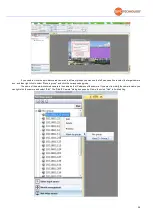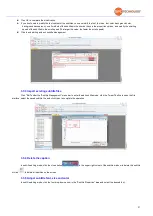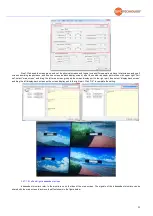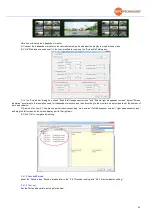23
3.1.10 Group management
The Group management function is to save the plan which is convenient for the next call.
3.1.10.1 Save group
After the layout of the video source is completed, in the "Main function" tab, click the "Save modal" button, and enter the name of
the plan in the "Save modal" dialog box. If you do not need to group the plans, you can skip the plan group option, click OK to save the plan
directly; if you need to group the plans, you can select the already added plan group, and then click OK to save the plan to the corresponding
group, or you can directly click OK to save the plan before adding a new group and move the saved plan to the corresponding plan group.
3.1.10.2 Add group
The plan grouping function can divide the plan into different groups, and different plan groups can be displayed and switched at
regular intervals. Specific steps are as follows
:
1. Click "Add group" in the plan management tab to open the plan group properties dialog box.
2. Enter the name of the plan group in the "Planning Group Name" field, and give the plan group a name
3. Set the playback mode of the scenario group according to actual needs. You can set to manually switch to the scenario group
playback, daily fixed time playback, fixed time playback on a certain day, and fixed time playback on the day of the week
4.Set the start time and end time of the plan group
5.Set the interval between plan switching between plan groups
6. Add a plan, click in the upper right corner of the dialog box
to list the saved plans, select the required plan to add to the plan
group
Содержание SFCR-MD
Страница 1: ...9 40 Layer Videowall Controller Operation manual SFCR MH SFCR MD ...
Страница 3: ......
Страница 24: ...19 Click clear to clear all sources on the screen ...