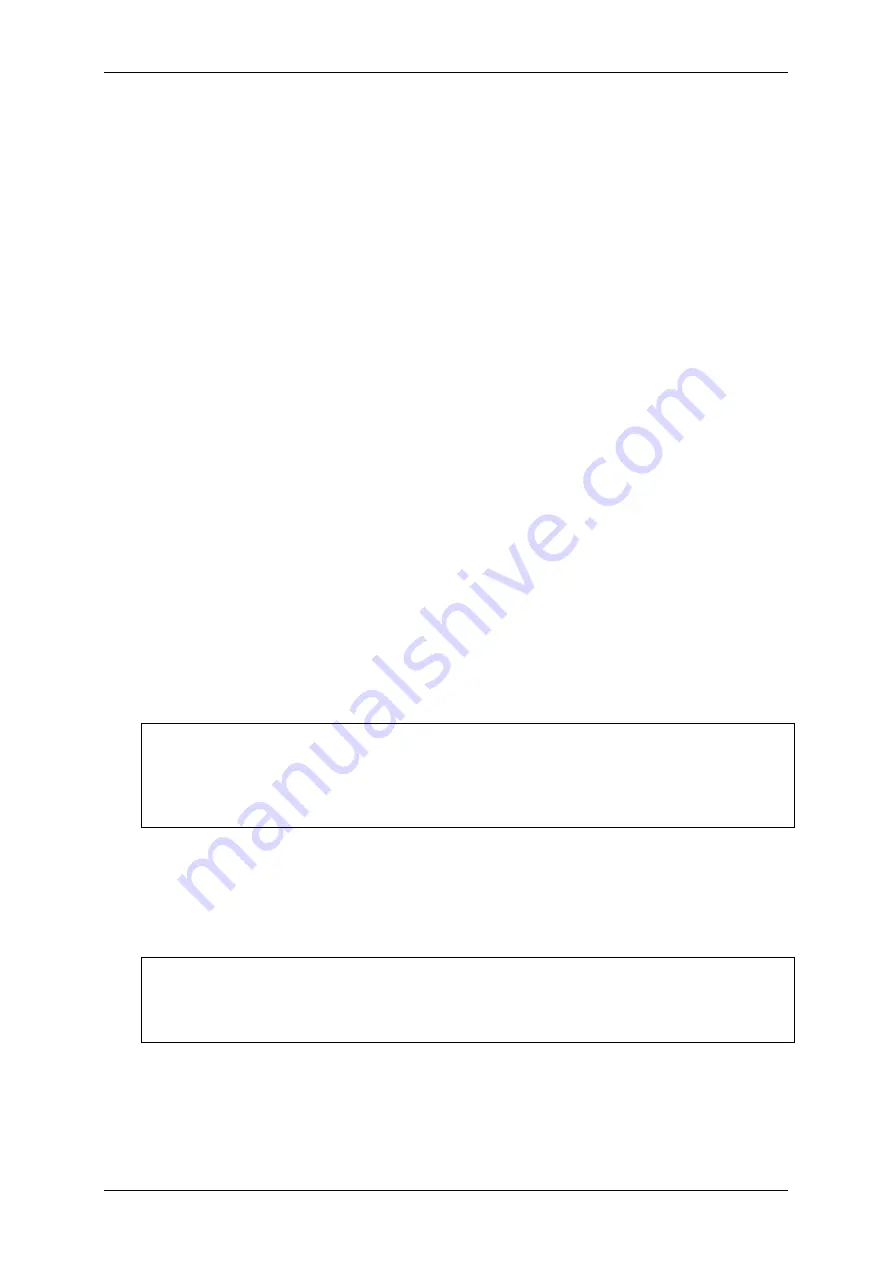
Servomex 2500 Quick Start Manual
8
2500 Series - Configuration and Operation 02500/003E/0
1.3 Introduction to the user interface
See Figure A.
The keypad and display used on the 2500 series analysers have been designed to be
easy to operate and have a minimum number of keys. There are only 4 single-function
(‘hard’) keys: MEASURE; MENU; ENTER; EXIT. There are also 4 cursor (directional)
keys: Up; Down; Left; Right; these are arrow-head shapes. All keys require only a
modest pressure to operate them, and give tactile feedback.
Information is displayed on a 2-line, 16-character vacuum fluorescent display which
ensures good visibility under all conditions. Items on the display which require user-
selection are highlighted, i.e. appear flashing.
Also fitted to the keypad are red warning LEDs, one for ‘FAULT’ and one for ‘ALARM’.
These are normally only illuminated when a fault or a concentration alarm is being
signalled.
The 2500 series is controlled by the user via a ‘menu-driven’ interface; in other words,
at each level of operation the user is offered a selection, or menu, of items on the
display and he/she selects the appropriate one by highlighting it with the cursor keys
and then pressing the ENTER key. Where required, data is also entered by using the
cursor keys to increase/decrease values displayed.
Certain operations require the use of a password. There are two passwords, an
operator password and a supervisor password. These are factory set to 2000, but may
be changed if required (see Section 2.3).
Under normal operating conditions, the actual measurement result is continuously
displayed. This measurement display is the ‘default’ display. To perform any user
operations on the 2500, the user must first obtain the top-level menu display by
pressing the MENU key.
NOTE
During any operations within the menu, the fundamental measurement of the sample is
still being made by the 2500 and all relevant outputs, alarms and diagnostics remain
fully active and functioning.
To return to the (measurement) default display at any time and from any part of the
2500 user menu, simply press the MEASURE key.
NOTE
The display will also revert automatically to measurement if no key is pressed for one
minute.
Содержание 02500003E
Страница 1: ...Part Number 02500003E Revision 0 Language UK English SERVOTOUGH SpectraExact 2500 QUICK START MANUAL...
Страница 2: ...Servomex 2500 Quick Start Manual 2 2500 Series Configuration and Operation 02500 003E 0...
Страница 3: ...Servomex 2500 Quick Start Manual 2500 Series Configuration and Operation 02500 003E 0 3...
Страница 4: ...Servomex 2500 Quick Start Manual 4 2500 Series Configuration and Operation 02500 003E 0...























