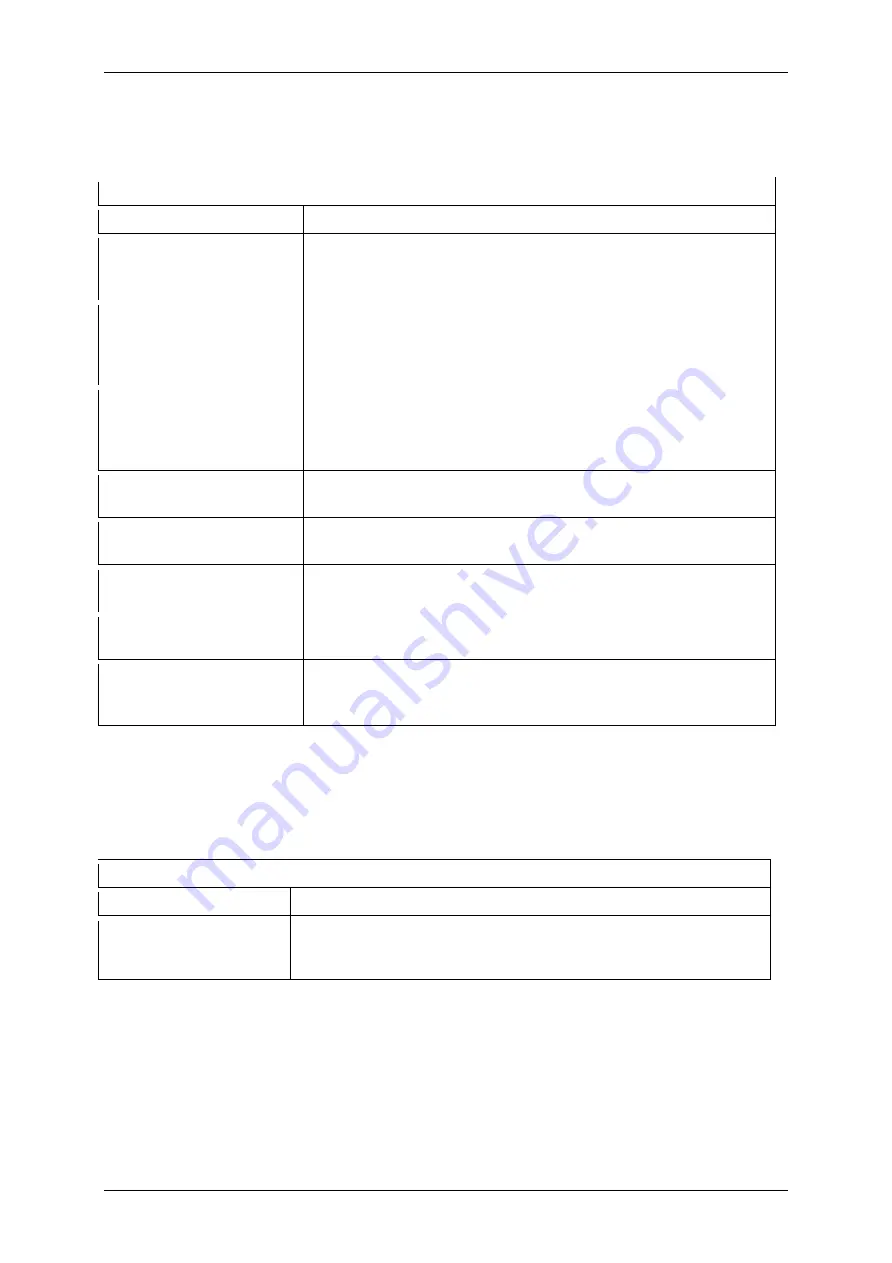
Servomex 2500 Quick Start Manual
16
2500 Series - Configuration and Operation 02500/003E/0
The analogue identity (in this case ‘1.1’) appears lower left, and the current status
(ASSIGNED OR UNASSIGNED) next to it. All are initially ASSIGNED in the factory to
the measurements in logical order, one analogue per measurement.
Go via MENU/SET UP/ASSIGN to ANALOGUE - Press ENTER
At display screen
Operation
SELECT ANALOGUE
1.1 ASSIGNED ↑ OR
1.1 UNASSIGNED ↑
Select required analogue output using cursor keys, then press
‘ENTER’
ANALOGUE
ASSIGNMENT 1.3 EDIT /
CLEAR OR
1.3 ASSIGN? Y/N
Select ‘EDIT’ to edit allocation, or re-assign a cleared relay
OR select ‘CLEAR’ to clear the relay, then press ‘ENTER’
SELECT COMPONENT
CO
2
vpm t
(if more than 1
component)
Select component to be assigned to this analogue output
using cursor keys, then press ‘ENTER’
1.1 [Measurement] R1
L=00.0 U=20.0
Select Lower and Upper limits for the output and press
‘ENTER’
1.1 [Measurement] R1
TRUE 0 / LIVE 0
Select required state, then press ‘ENTER’
1.1 [Measurement] R1
FREEZE / FOLLOW
Select required state, then press ‘ENTER’
1.1 [Measurement] R2
L= 00.0 U=20.0
Repeat above process for range R2
SELECT ANALOGUE
1.1 ASSIGNED ↑ OR
1.1 UNASSIGNED ↑
Select another analogue output using cursor keys, then press
‘ENTER’
3.4 Defining and selecting measurement display screen
The window menu enables the user to display the measurement value and measured
component in the preferred format for the (default) measurement display.
Go via MENU/SET UP/UTILITY/UTILITY 1 to WINDOW - Press ENTER
At display screen
Operation
SELECT SCRN /
UDEF DEFINE SCRN
/ VARS
Select required function using cursor keys, then press ‘ENTER’
SELECT SCRN is used to display the required measured components on the display.
AUTOSCROLL is used on multi component analysers only, and is used to show all
measured components in a continuous circular scroll.
Содержание 02500003E
Страница 1: ...Part Number 02500003E Revision 0 Language UK English SERVOTOUGH SpectraExact 2500 QUICK START MANUAL...
Страница 2: ...Servomex 2500 Quick Start Manual 2 2500 Series Configuration and Operation 02500 003E 0...
Страница 3: ...Servomex 2500 Quick Start Manual 2500 Series Configuration and Operation 02500 003E 0 3...
Страница 4: ...Servomex 2500 Quick Start Manual 4 2500 Series Configuration and Operation 02500 003E 0...






























