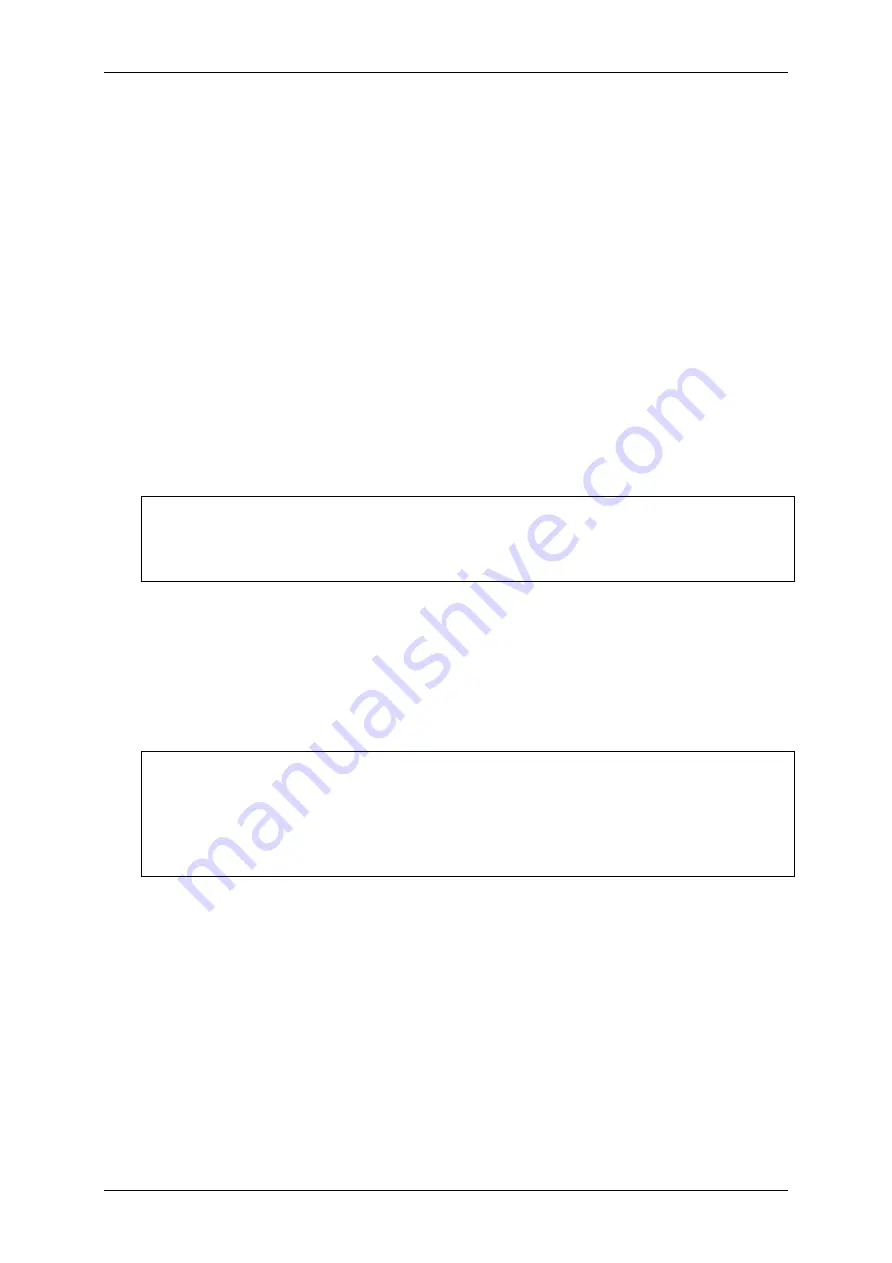
Servomex 2500 Quick Start Manual
2500 Series - Configuration and Operation 02500/003E/0
21
3.11 Functions
The FUNCTIONS menu items are displayed in turn for the selected component, so that
they can be locked ON/OFF, or DEFAULT/USER, as required.
i)
Pressure Compensation - If the 2500 is fitted with optional Sample Pressure
Compensation, this may be turned ON or OFF using this function. This appears
only when the option is fitted.
ii)
Temperature Compensation - If the 2500 is fitted with optional Sample
Temperature Compensation, this may be turned ON or OFF using this Function.
This appears only when the option is fitted.Span Constant - To enable user
adjustments (manual or automatic) to span, this may be left in ‘USER’ setting.
Reversion to ‘DEFAULT’ setting returns the 2500 to the factory span and locks
out any user adjustments. This is useful for applications where span samples are
infrequently available, e.g. moisture in solvents.
iii)
Zero Constant - This should normally be left in ‘USER’ setting to enable user
adjustments (manual or automatic) to zero. Reversion to ‘DEFAULT’ returns the
2500 to factory zero.
NOTE
The zero generally requires more frequent setting than span adjustment on most
applications (see Section 4. for further details).
iv)
Time Constant - This is used to set the TIME CONSTANT for analogue outputs
on the 2500. This is adjustable from 0 seconds to 60 seconds, and there are
separate constants available for Range 1 operation and Range 2 operation (see
Section 3.3). These are T1 and T2 respectively. For most applications, a setting
of 0 seconds is considered normal.
NOTE
•
The response time for the measurement display is not variable.
•
This time constant is additional to the inherent system response time.
•
The T1 and T2 selected must be integers, i.e. a whole number of seconds.
Содержание 02500003E
Страница 1: ...Part Number 02500003E Revision 0 Language UK English SERVOTOUGH SpectraExact 2500 QUICK START MANUAL...
Страница 2: ...Servomex 2500 Quick Start Manual 2 2500 Series Configuration and Operation 02500 003E 0...
Страница 3: ...Servomex 2500 Quick Start Manual 2500 Series Configuration and Operation 02500 003E 0 3...
Страница 4: ...Servomex 2500 Quick Start Manual 4 2500 Series Configuration and Operation 02500 003E 0...



























