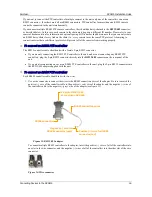SerVision
MVG400 Installation Guide
Connecting Devices to the MVG400
25
If you choose a monitor with touchscreen support, you can use the monitor to view recorded video as well as live
video. For information about recommended types of touchscreen monitors, please consult your vendor.
NOTE:
If you are connecting an RS232 PTZ controller or an ADAM module to the unit, you cannot use
touchscreen functionality because the RS232 serial port is not available. For additional information, see
Connecting PTZ Controllers
, page 15;
Connecting Sensors Using an ADAM Module
, page 18.
To connect the monitor to the MVG400, you will need a cable with the following connectors:
•
An appropriate connector (BNC or RCA) for the Video In connector of the monitor. (Consult the monitor
documentation or your vendor to find out which kind of connector is required for the particular monitor you
are using.)
•
A BNC male connector to connect to the
TV Out
connector of the MVG400. (A cable with an RCA connector
can be used by attaching a BNC-to-RCA adapter to the connector. See figure 12, page 15.)
To connect the output of a touchscreen to the unit, you will need a cable with the following connectors:
•
An appropriate connector to connect to the touch output connector on the monitor
•
A female 9-pin RS232 connector to connect to the MVG400’s
RS232/485
connector.
An appropriate cable should be supplied with the monitor.
To connect a CCTV monitor:
1. Install the monitor in its desired location.
2. Connect the Video In connector of the monitor to the
TV Out
connector of the MVG400, using a cable with
an appropriate connector (BNC or RCA) for the Video In connector of the monitor on one end, and a BNC
male connector on the other end.
Note:
If you are using a standard television set as a monitor, use the television’s AV connector as the Video
Input connector.
3. If the monitor is touch-sensitive, connect the touch output to the
RS232/485
connector as follows:
•
•
•
If you are not connecting any RS485 PTZ controllers to the unit, connect the RS232 connector of the
touch output cable directly into the
RS232/485
connector.
•
•
•
If you are also connecting one or more RS485 PTZ controllers to the unit, connect the RS232 connector
of the touch output cable to the RS232 connector of the RS232/485 adapter supplied with the unit (see
figure 25 below). Connect the PTZ controllers to the adapter as explained under
Connecting PTZ
Controllers
, page 15. Then plug the adapter into the
RS232/485
connector on the unit.
Figure 25: RS232/485 adapter
Plug into RS232/485
connector on MVG400
RS232 connector
Содержание MVG 400
Страница 1: ...MVG400 Installation Guide September 2013 ...