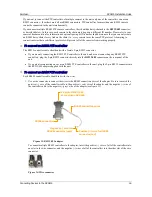SerVision
MVG400 Installation Guide
Connecting Devices to the MVG400
24
To connect a microphone:
1. Install the microphone in the desired location.
2. Plug the microphone connector into the desired
Audio In
connector (
Ain1
or
Ain2
).
Connecting a Speaker or Headphones
The MVG400 unit contains a built-in, 1-watt, internal speaker, which is located on the right side of the unit. You
can also connect an external speaker or headphones to the unit. The speakers (and headphones) allow you to hear
audio that is transmitted from one of the client applications. The external speaker or headphones can be used in
addition to the internal speaker or instead of it. (For additional information, please refer to the
Embedded Video
Gateway System Guide
.)
Figure 24: Internal speaker
To connect a speaker or headphones:
1. Install the speaker in its desired location, if necessary.
2. Plug the speaker or headphone connector into the
Audio Out (Aout)
connector.
3. If the speaker requires an external power supply, connect it to the vehicle battery or another power supply.
Note:
You may be able to supply power to the speaker by connecting it to the
12VDC Power Out
connector
on the rear panel of the unit (see
Using the 12VDC Power Out Connector
, page 38).
Connecting a CCTV Monitor
You can connect a CCTV monitor to the unit. The monitor offers an alternative way to view live video from the
MVG400. It is primarily useful if you want to view video when the user is near the unit. For example, if the
MVG400 is set up in a bus, the driver can use a CCTV monitor to keep tabs on parts of the bus that cannot been
seen from the driver’s seat.
The following types of monitors can be used:
•
Surveillance monitors: Monitors that are designed to be plugged directly into surveillance cameras.
•
Entertainment monitors: Monitors that are intended to be plugged into portable DVD players in vehicles.
•
Standard television sets with AV connectors
When choosing a monitor to connect to the unit, ensure the monitor supports the video format used by the cameras
(NTSC or PAL). Some SECAM monitors will also work when the PAL video format is used.
Internal speaker
Содержание MVG 400
Страница 1: ...MVG400 Installation Guide September 2013 ...