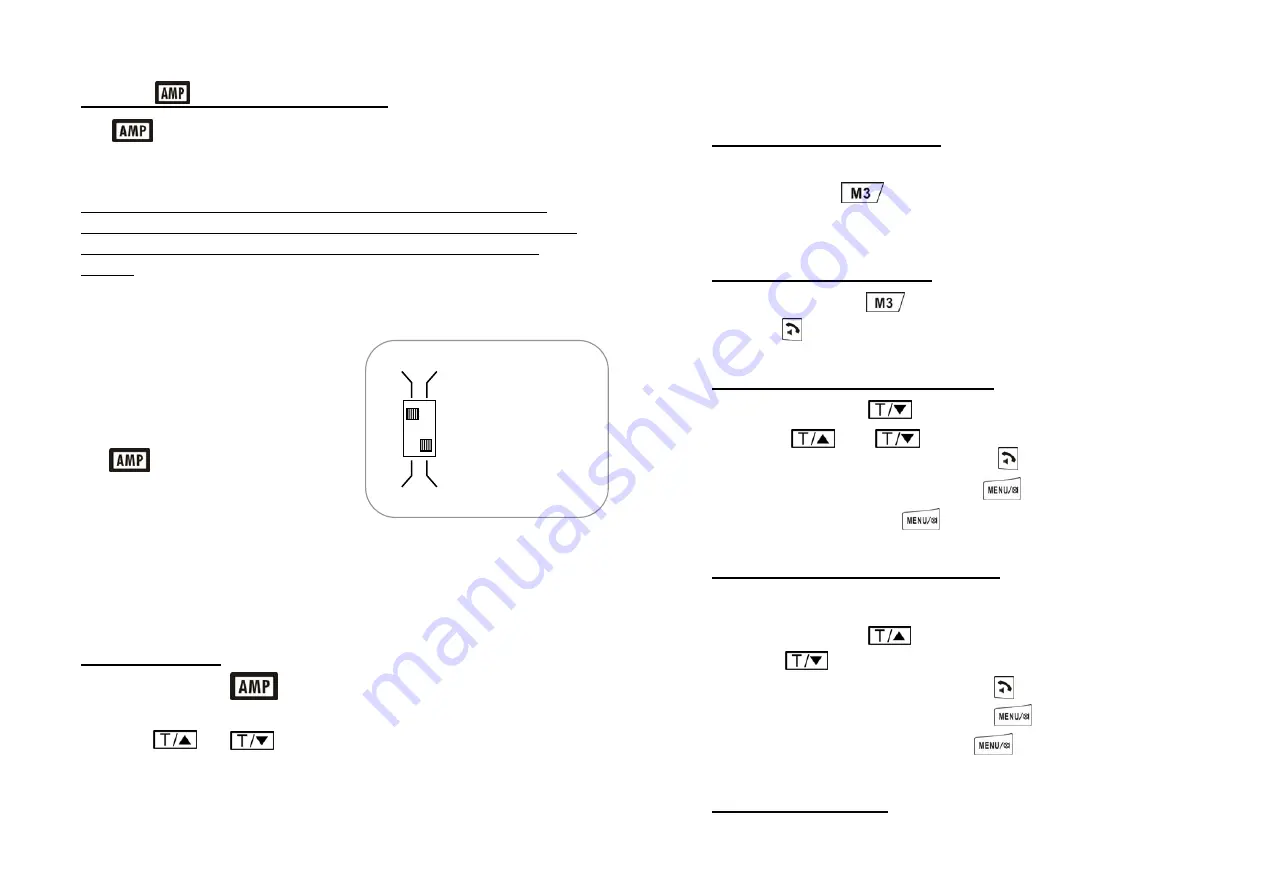
14
15.
Automatic & Talking Function Switches
The function can be set to ON automatically each time the phone is being
used. This automatic setting can be selected via a slide switch and is
recommended for a single user household.
Warning: If there are both normal and hard-of-hearing users,
please do not use the automatic ON setting. This protects normal
hearing users from sudden acoustic shock due to loud volume
setting.
Talking CID and Talking Keypad feature can also be set to ON / OFF via a second
slide switch.
1.
Open battery compartment cover to
expose two small slide switches as
shown.
2.
Slide Switch 1 to ON if you want
to get the Automatic AMP.
3.
Slide Switch 2 to ON for talking CID and
talking keypad.
(Note: Both switch functions can be altered by changes made in “HS SETTINGS”
sub-menu and vice-versa)
16.
Handset Tone Control
1.
While on a call and is active (illuminated), digital tone control
becomes active.
2.
Press or key to select one of four tone settings for best
voice clarity. Digital tone setting is indicated on screen as T1 to T4.
ON - OFF
ON - OFF
1
= AUTO- AMPLIFIER
2
= TALKING CID &
KEYPAD
15
3.
If necessary, re-adjust receiver volume in order to further enhance voice
clarity.
17.
Programming One-Touch Memories
1.
While off-line, enter phone number and confirm on screen.
2.
Press and hold (or M1, M2) for 5 seconds to save. You will hear a
beep sound that confirms that it has been done successful.
18.
Dialing from a One-Touch Memory
1.
While off-line, press to confirm number.
2.
Press to go on-line and dial.
19.
Outgoing Call List (Call back/ Copy / Delete)
1.
While off-line, press first to see the last call made.
2.
Press or to review the last 10 calls made.
3.
To redial the number on display, just press .
4.
(To delete or add to Phone-Book, press and then scroll to appropriate
sub-menu option. Press to confirm).
20.
Incoming Call List (Call Back / Copy / Delete)
(Must subscribe to phone company CID service in order to see caller information)
1.
While off-line, press key first to view the latest incoming caller info.
2.
Press to scroll the incoming call list.
3.
To dial the number on display, just press .
4.
(To delete or copy to Phone-Book, press and then scroll to
appropriate sub-menu option. Press to confirm).
21.
Create Phone-Book Entries






















