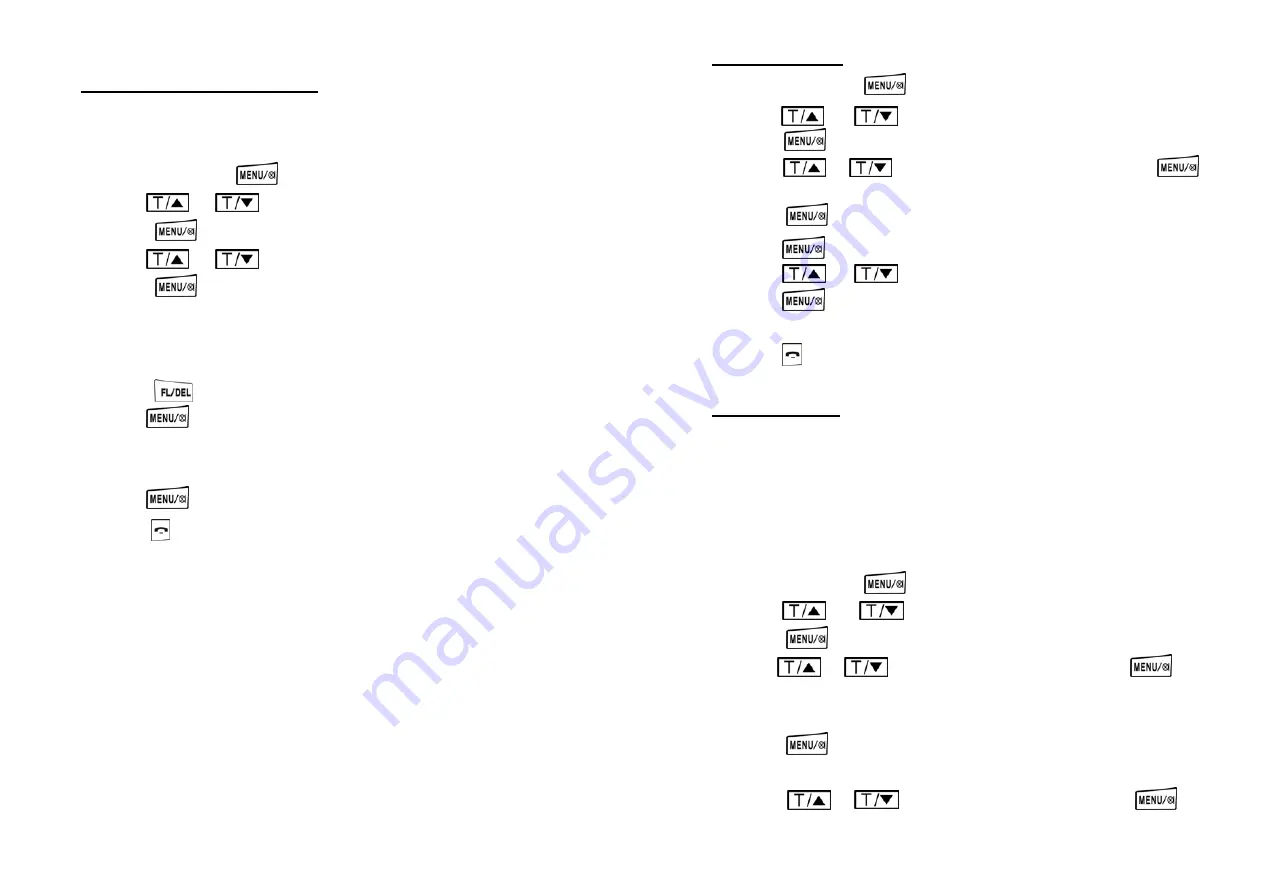
24
42.
Modify PIN (Changing the Password)
Certain important function changes require the user to enter a PIN number so that
accidental change can not happen. Factory default PIN is “0000”.
1.
While off-line, press key and it displays “CALL LOG”.
2.
Press or key to scroll to “BS SETTING” function
3.
Press to confirm.
4.
Press or key to scroll to “MODIFY PIN” function
5.
Press key to confirm and the screen displays “PIN ?”
6.
Input the old or default PIN number “xxxx” and it display NEW PIN? (Note:
factory default PIN = “0000”)
7.
Input your favorite new PIN number with 4 digits. In case of a wrong input,
press key to delete and then re-enter.
8.
Press key for confirmation, the screen displays “REPEAT”,
9.
Input new PIN again. (Record your new PIN for future use, as it cannot be
recovered)
10.
Press key to confirm. A sound of “di du” indicates success.
11.
Press key to exit to off-line mode.
25
43.
Time Format Setting
1.
While off-line, press key and it displays “CALL LOG”.
2.
Press or key to scroll to “HS SETTINGS”
3.
Press key to confirm.
4.
Press or key to scroll to “DATE & TIME” and press
to confirm.
5.
Press key and then the screen displays “TIME FORM”
6.
Press key and the screen displays “12H”
7.
Press or key to select either “12H” or “24H” format.
8.
Press key to confirm. A sound of “di du” indicates success.
Screen displays “TIME FORM” again.
9.
Press key to exit to off-line mode.
44.
Date & Time Setting
If you subscribe to Caller ID (CID) service from your local phone company, the
date and time information within the CID data will update this automatically.
Otherwise, user must set time in “24” hour format mode and then change to the 12
hour format later for the proper display of AM or PM. (Note: “AM / PM”
indication can not be set in the 12 hour mode.)
1.
While off-line, press key and it displays “CALL LOG”.
2.
Press or key to scroll to “HS SETTINGS”
3.
Press key for confirmation
4.
Press or key to scroll to “SET TIME” and press for
confirmation.
5.
Use the number keys to input new time in (HH / MM) format,
6.
Press key for confirmation. A sound of “di du” indicating
successfully setting. The screen displays “SET TIME” again.
7.
Press or key to scroll to “SET DATE” and press for






















