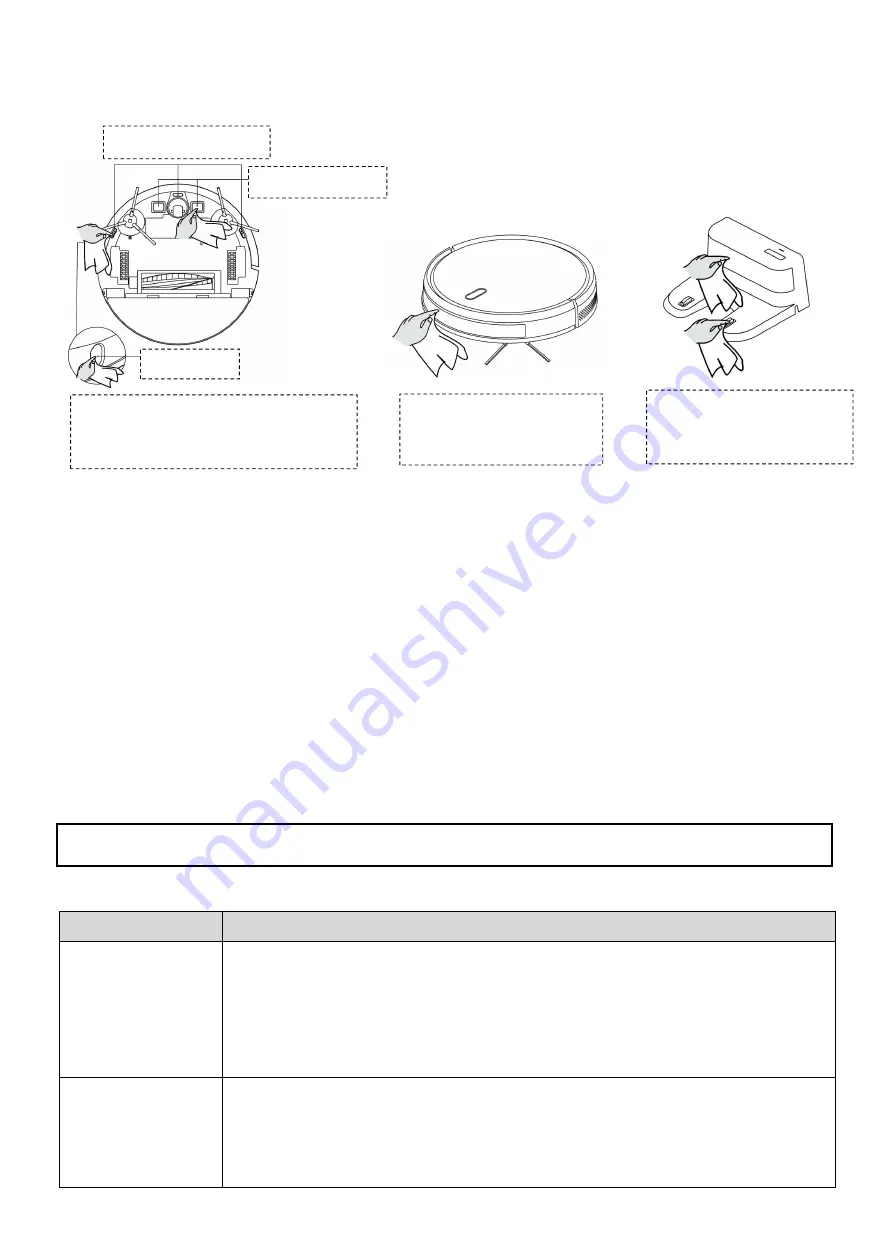
58
6.
Sensor and Charging base (clean regularly)
Please clean the sensors with soft mop regularly to remove the dust and keep them sensitive.
Anti-dropping sensor
Charging contact
TOF sensor
Turn
over the robot, Use the soft
cloth to clean the dust of Anti-
dropping sensor/TOF sensor/Charging
contact
Use the soft cloth to clean
the dust of Signal emission
/ Charger base pins
Use the soft cloth to clean
the dust of Anti-collision
sensor panel
7. Battery
1) The robot is equipped with high-performance lithium-ion batteries. To maintain battery
performance, keep the robot be charged every day.
2) If the robot is not used for a long time, turn it off and store it properly. Charge it at least every 3
months to prevent damage to the battery due to excessive discharge.
8. Firmware upgrade
Use the mobile Application to update the firmware. If new firmware is detected, update as prompted.
When updating the firmware, the battery level should be more than 50%, so the robot should be
placed in the charging base.
V – TROUBLE SHOOTING GUIDE(Part 1)
V.1 Common problems
Problem
Solution
The robot cannot be
started
1.In case of a low battery level, please place the robot on the charging base and
align it at the electrode plate,The robot will automatically charge.(Note: Use your
hand to slowly move the robot on the charging stand until the indicator light is
on, which means normal charging)
2.If the environment temperature is lower than 0
℃
or higher than 50
℃
, please
use it at a temperature of 0-40
℃
The robot cannot be
charged
1.Please move the robot away, check whether the indicator light of the charging
base lights on and confirm both ends of the power adapter of the charging base
are connected well
2.In case of poor contact, please clear the charging base shrapnel and the
charging contact on the robot or push the side brush aside
















































