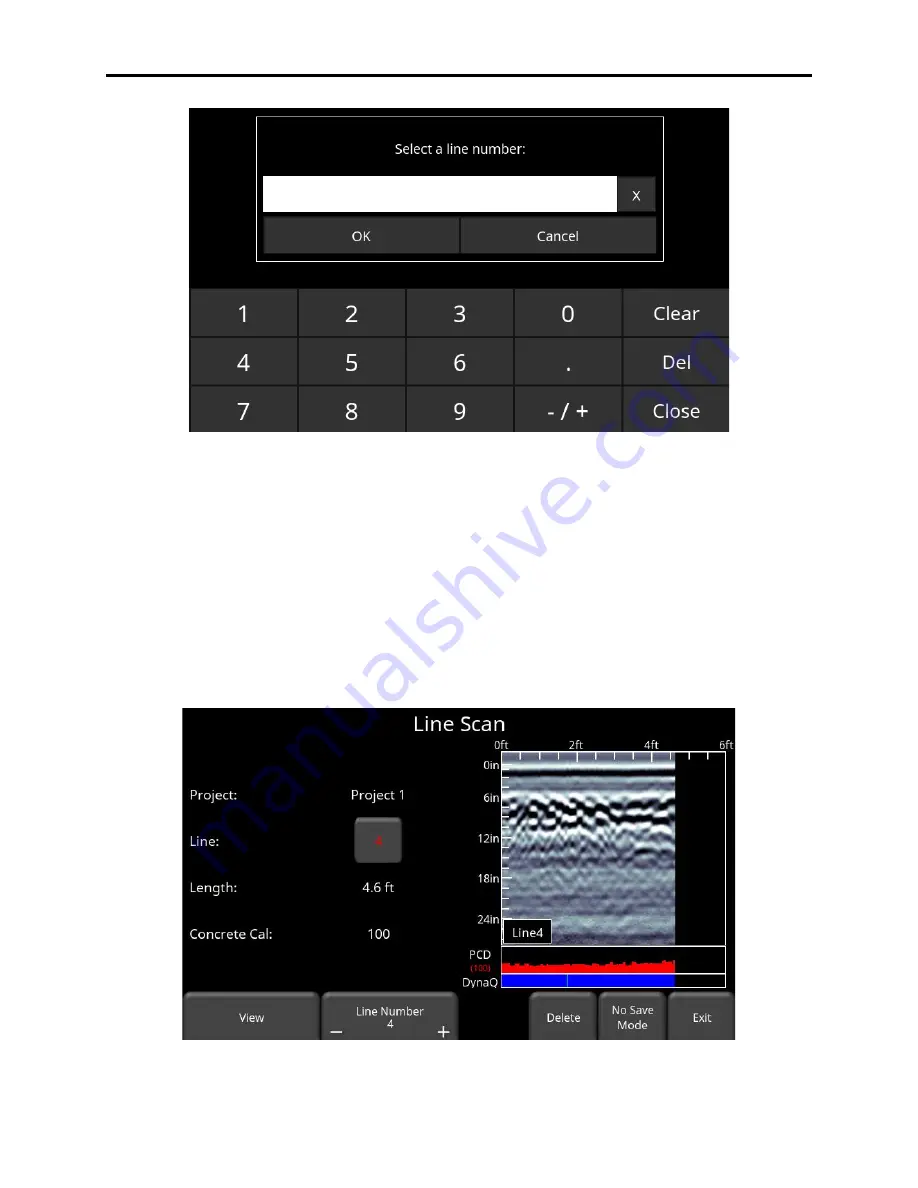
Conquest 100
Line Scan
60
Figure 6-2: Input a line number to go directly to it
To collect data without saving it, press
No Save Mode
. Any data collected will NOT be saved,
but screen shots can still be taken with the
Camera
button. These screenshots get placed in
the currently selected project.
If the line number is white (Figure 6-1), Press
Start
to enter data acquisition mode. All data
collected will be saved under this line number.
If the line number is shown in red (Figure 6-3), you will see the data preview on the right side of
the screen. If it’s a long line, only the last part of the data will be shown. From this screen, you
will have the following additional options available:
Figure 6-3: Line Scan menu showing a line previously collected
Содержание CONQUEST 100
Страница 1: ... Copyright 2015 Sensors Software Inc 2015 00049 05 ...
Страница 2: ......
Страница 4: ......
Страница 10: ......
Страница 16: ...Conquest 100 Overview 6 ...
Страница 46: ...Conquest 100 Main Screen 36 ...
Страница 54: ...Conquest 100 Tools Setup 44 On the page that follows ensure the setting Allow less secure apps is set to ON ...
Страница 82: ...Conquest 100 Line Scan 72 Figure 6 16 Adding Interps over rebar Figure 6 17 Available colors for Interps ...
Страница 84: ...Conquest 100 Line Scan 74 ...
Страница 104: ...Conquest 100 SliceView 94 ...
Страница 114: ...Conquest 100 Transferring Data to a PC 104 ...
Страница 116: ...Conquest 100 Transferring Data to a PC 106 ...
Страница 120: ...Conquest 100 Troubleshooting 110 ...
Страница 124: ...Conquest 100 Care and Maintenance 114 ...
Страница 126: ...Conquest 100 Parts List Accessories 116 14 2 Accessories The following accessories are available for purchase ...
Страница 128: ...Conquest 100 Technical Specifications 118 ...
Страница 130: ...Conquest 100 Appendix A Health Safety Certification A2 ...
Страница 140: ...Conquest 100 Appendix C Instrument Interference C2 ...
Страница 142: ...Conquest 100 Appendix D Safety Around Explosive Devices D1 ...
















































