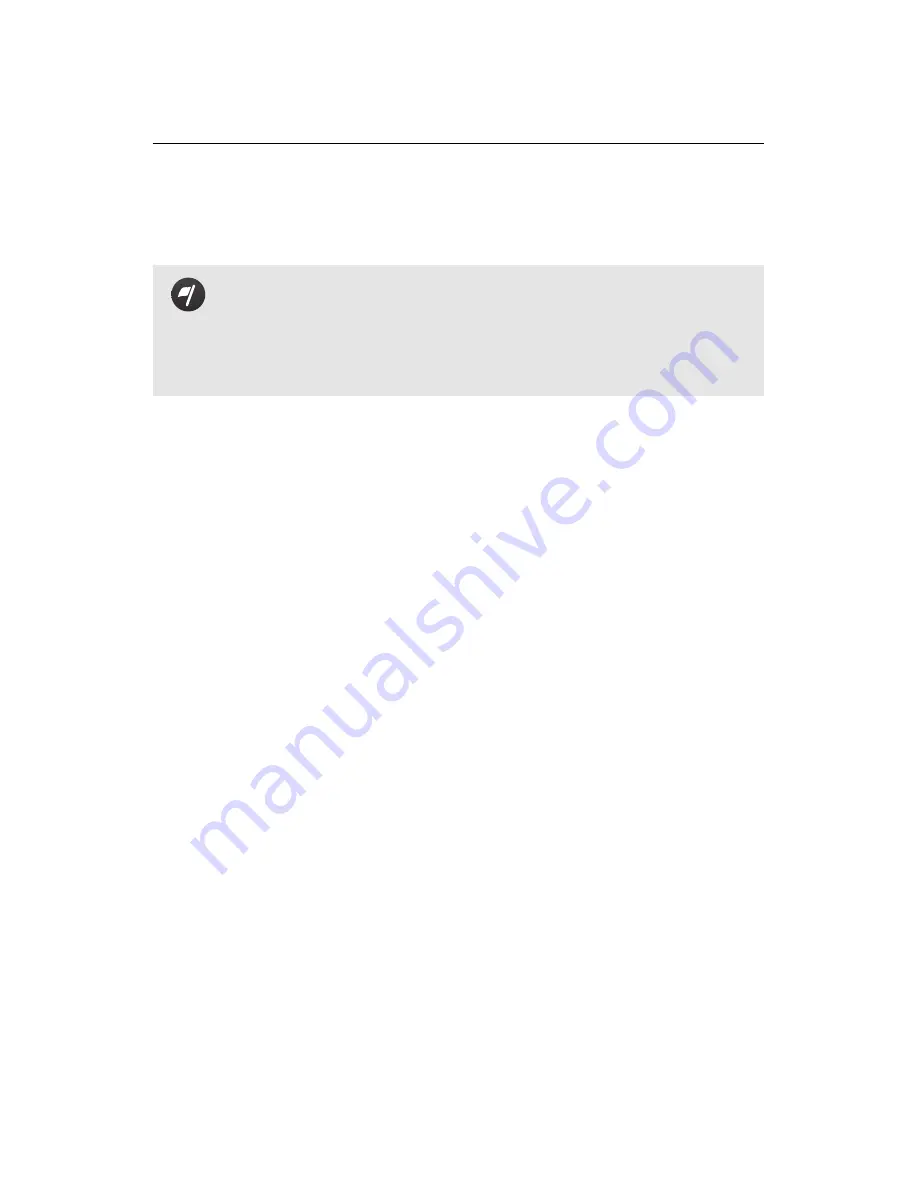
Quick start guide
1
Planning and simulating a flight
Goal of this section:
This section introduces the
eMotion
software
used to interface with the
swinglet CAM
. It describes the steps re-
quired to plan, simulate, and save a simple mapping flight. A more
detailed description of
eMotion
and its advanced functions is pre-
sented in section ‘
eMotion
in-depth guide’ on page 70.
1.1
Installing
eMotion
,
Postflight Terra LT
, and the ground mo-
dem drivers
You can download the latest version of
eMotion
and
Postflight Terra LT
at:
www.sensefly.com/support/download
Use the password provided with your
swinglet CAM
to access the download sec-
tion.
We recommend that you download and install
Google Earth
TM
to take full advan-
tage of the features of
eMotion
. You can find more information at the following
address:
www.google.com/earth/
To install
eMotion
on Windows, simply execute the provided installers for
eMo-
tion
and
Postflight Terra LT
and follow the on-screen instructions. The
eMotion
and
Postflight Terra LT
software will be available in the ‘Start’ menu. Drivers for
the USB ground station ground modem will automatically be installed along with
eMotion
.
In case a problem arises after connecting the ground modem to the computer for
the first time you can find the drivers in one of the following directories (depend-
ing on your version of Windows):
16
Содержание swinglet
Страница 1: ...Extended User Manual swinglet CAM Revision 12 September 2014 Copyright 2010 2014 senseFly Ltd...
Страница 13: ...6 5 Charging the remote control 112...
Страница 48: ......
Страница 49: ...Part II Advanced functionalities...
Страница 114: ......
Страница 115: ...Part III Maintenance Repair and Troubleshooting...
Страница 148: ......
Страница 149: ...Part IV Speci cations...
Страница 154: ......






























