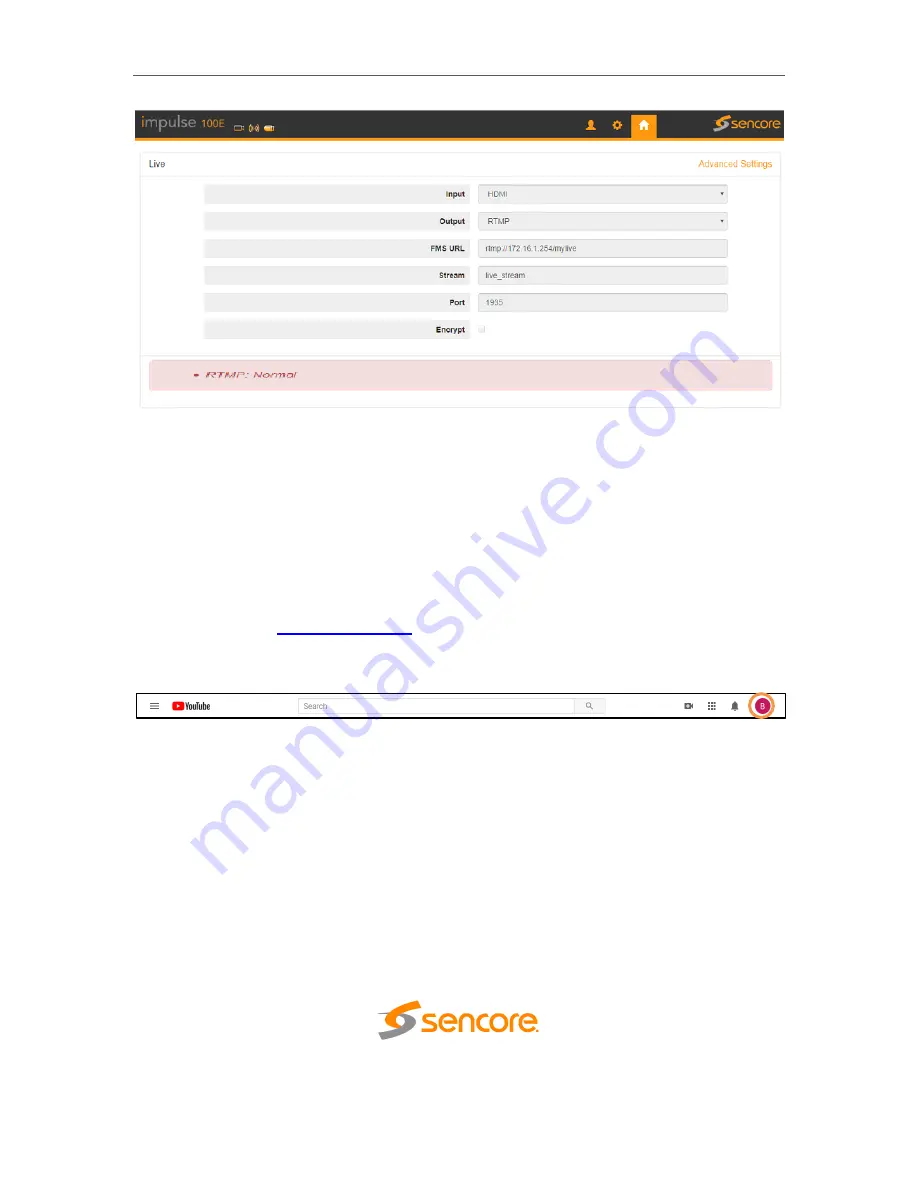
Impulse 100E
– User Manual
Page 42
(48)
Figure 37: Live Service: RTMP Normal
10) The Impulse 100E is now streaming to the receiving website and is ready for viewing.
Manual YouTube RTMP Streaming
This procedure outlines the steps from
“General RTMP Streaming”, using YouTube as the
receiving website
with emphasis on collecting the “Uploading Node” and “URL” fields for
the Impulse 100E.
1) Perform Step
1~6 from the “General RTMP Streaming” procedure.
3) Click on the
“User Profile” icon in the top right corner of the screen as indicated in
Figure 38 below.
Figure 38: User Profile Icon
4)
In the dropdown tab that appears under the “User Profile” icon, click “YouTube
Studio”. The YouTube Studio Dashboard, seen in Figure 39, allows for creating
and managing live content as well as the monitoring and analyzing streams.





















