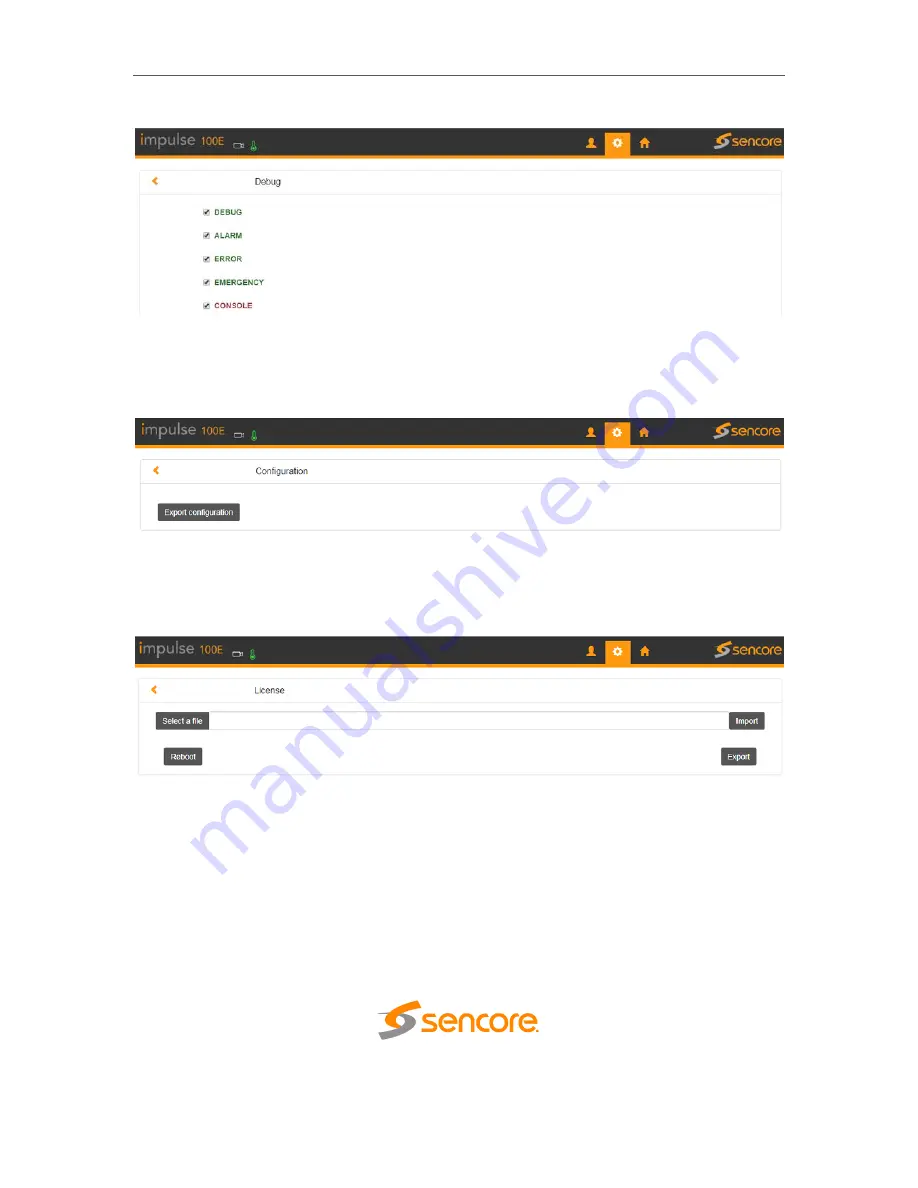
Impulse 100E
– User Manual
Page 36
(48)
Debug:
User can check the debug info which is usually used by R&D for troubleshooting.
Figure 32: Debug Page
Configuration:
User can export configuration (including system and service
configuration) in this tab.
Figure 33: Configuration Page
License:
User can export and upgrade license, please do reboot to activate the uploaded
license.
Figure 34: License Page



























