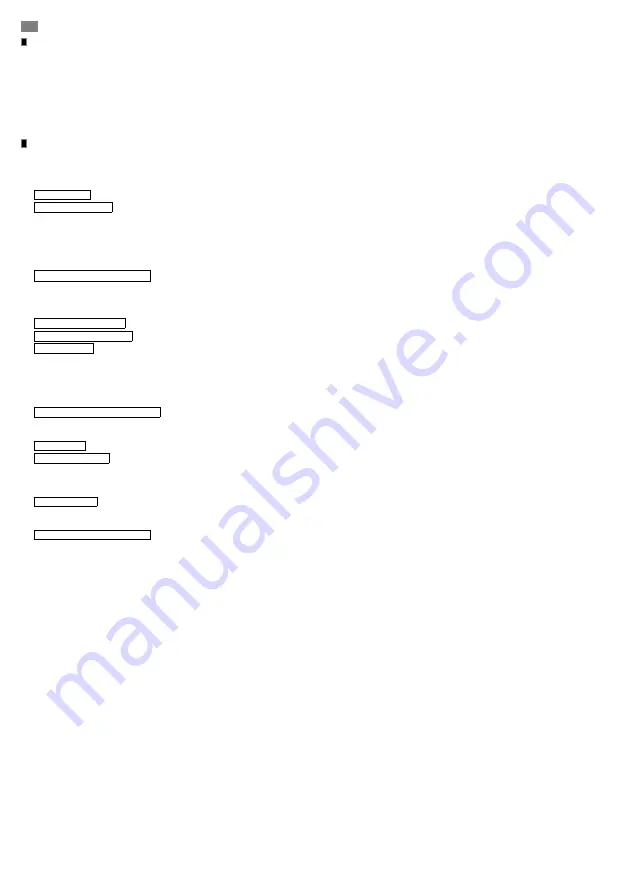
EN
S
OFTWARE
S
ETTINGS
A cornerstone of control unit software is simplicity, enabling fluent trial run, transparency of settings and smooth operation. Its functions and operation are similar to those of
popular mobile phones.
The software consists of a main screen – where details of heating zone status information can be gathered from – and of two simple menu systems to be accessed from hits main
screen.
In one of these menu systems – the main menu –, we can perform global settings (e.g. of date, time, languages can be set etc.), which are independent from zones and are of
general application.
The other menu system – the zone menu –, serves to perform settings closely linked to zone (e.g. zone operating mode, zone time program, zone temperatures etc.).
S
OFTWARE -
M
AIN
S
CREEN
The main screen is an information screen aiming at furnishing detailed information about the status of actual heating zone or of other parameters, its structure being shown in the
figure (Fig. 3.).
Both menu systems can be accessed from main screen, the main menu and the zone menu, too.
1 - ZONE NAME
the heating zone actually selected, we can be informed thereof
2 - OPERATING MODE
actual operating mode of zone
Symbol 'A': control unit is in automatic mode
automatic mode, in which the control unit automatically changes between daytime and night time and holiday time modes, and, when necessary, starts
optimisation heating up or activate overtime heating with the push-button of internal thermal sensor
Symbol 'M': control unit is in manual mode
means manual operating mode, in which the control unit maintains a fixed operating mode selected by us
3 -
DETAILS OF OPRATING MODE
In case of automatic mode: as a rule, the graphic daily time schedule being displayed, except for holidays, during both optimisation heating up and overtime heating up,
the remaining duration will be displayed
In case of manual mode: the manual mode type selected will be displayed
4 - INNER TEMPERATURE
the temperature measured within zone will be displayed
5 - OUTTER TEMPERATURE
displays the temperature measured by outside heat sensor of system (if mounted)
6 - KEY SYMBOL
displays actual access level, which defines the nature of modifications and settings to be performed within system through software (about authorisation list
you can be informed in Chapter ’Accessibility levels’)
No symbol:
means a basic authorisation of accessibility (allows no changes in system)
Key1 symbol:
operator’s accessibility level (medium level enabling some settings)
Key2 symbol:
officer’s accessibility level (medium level enabling many settings)
Key3 symbol:
service accessibility level (highest level enabling all settings)
7 - GENERAL EMERGENCY SYMBOL
informs about any error observed within heating system
No symbol:
there is no error either in zones or in system
Red symbol:
there is some error in one of zones, or in certain parts of system (details of error can be learned from ’Error info’)
8 - DATE,TIME
the actual time/date will be displayed
9 - BURNER SYMBOL
shows the functional status of zone radiator (in accordance with stage1 and stage2-relays)
Gray symbol:
radiator is not functioning
Green symbol with one wave:
radiator is functioning (in case of double stage burner/radiator only one stage is functioning)
Green symbol with two waves:
radiator is functioning, both stages are switched on
10 - FAN SYMBOL
shows the functional status of zone fan (in accordance with fan relay)
Gray symbol:
fan is not functioning
Green symbol:
fan is functioning
11 - ZONE EMERGENCY SYMBOL
informs about a error in the inside of zone
Gray symbol:
there is no error within zone
Red symbol:
t
here is some error within zone (details of error can be learned from ’Error info’)
8
Содержание EVO1
Страница 2: ...EVO SZUTM_A5B010AEN Fig 1 Fig 2 Fig 3 ...
Страница 7: ...EN 7 Fig 5C Connection of Terminal Blocks EVO3 Fig 5D Connection of Terminal Blocks EVO4 ...
Страница 17: ......
Страница 18: ......
Страница 19: ......
Страница 20: ......






































