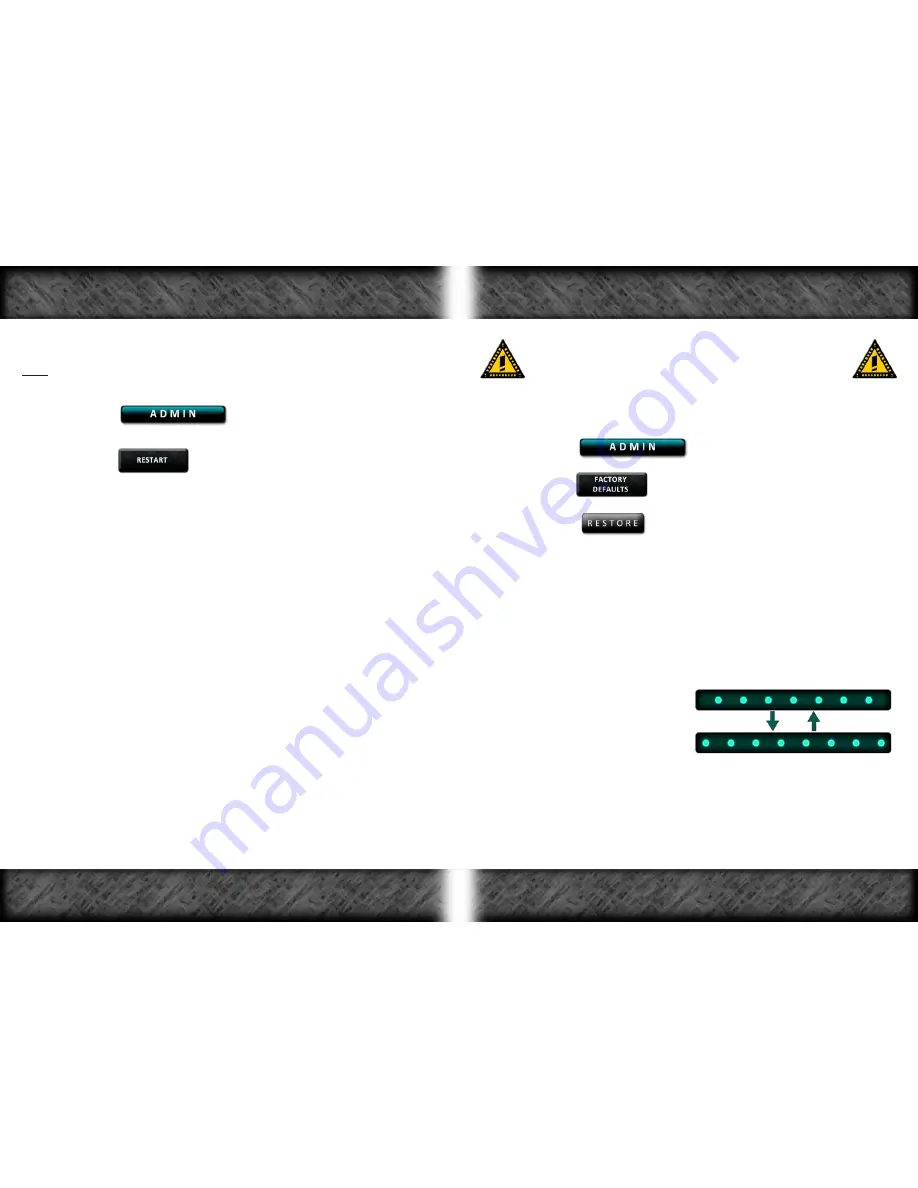
To Restart Your LagBuster:
Note: Restarting the LagBuster is the equivalent of cycling power.
No settings or updates will be lost.
1-
Click the
button on the Main Menu.
2-
Click the
button on the Category Submenu
3-
Follow the instructions on screen to restart your LagBuster.
Internet
access may be unavailable
while the LagBuster is restarting.
4-
After you have finished restarting you LagBuster,
turn off
the router
connected to the LagBuster for
10 seconds
and then turn it back on.
All updates and settings will be lost if you reset the LagBuster
to the factory default condition. After activating your
LagBuster 5 times, you must contact Sejent to reactivate.
To Restore your LagBuster to the Default Condition with the Control Panel:
Also see Pg. 34:
Restore LagBuster to Factory Default Condition
.
1-
Click the
button on the Main Menu.
2-
Click the
button on the Category Submenu.
3-
Click the
button.
4-
You will be redirected to a page that asks if you are sure that you
want to continue.
5-
If you are sure that you would like to restore the LagBuster, click Yes.
6-
The Intelligent LED Bar will now display the
Reset
light pattern.
Internet access may be unavailable
while the LagBuster is resetting
(This could take several minutes):
Reset
light pattern -
7-
Once the reset process has been completed, the Lagbuster will
reboot, initialize and
MUST BE REACTIVATED
(See Steps #9-19 of
Lagbuster Activation
on Pg. 8).
8-
Turn off
the router connected to the LagBuster for
10 seconds,
and
then turn it back on.
Page 32
Restart LagBuster
Page 33
Restore LagBuster to Factory Default Condition


















