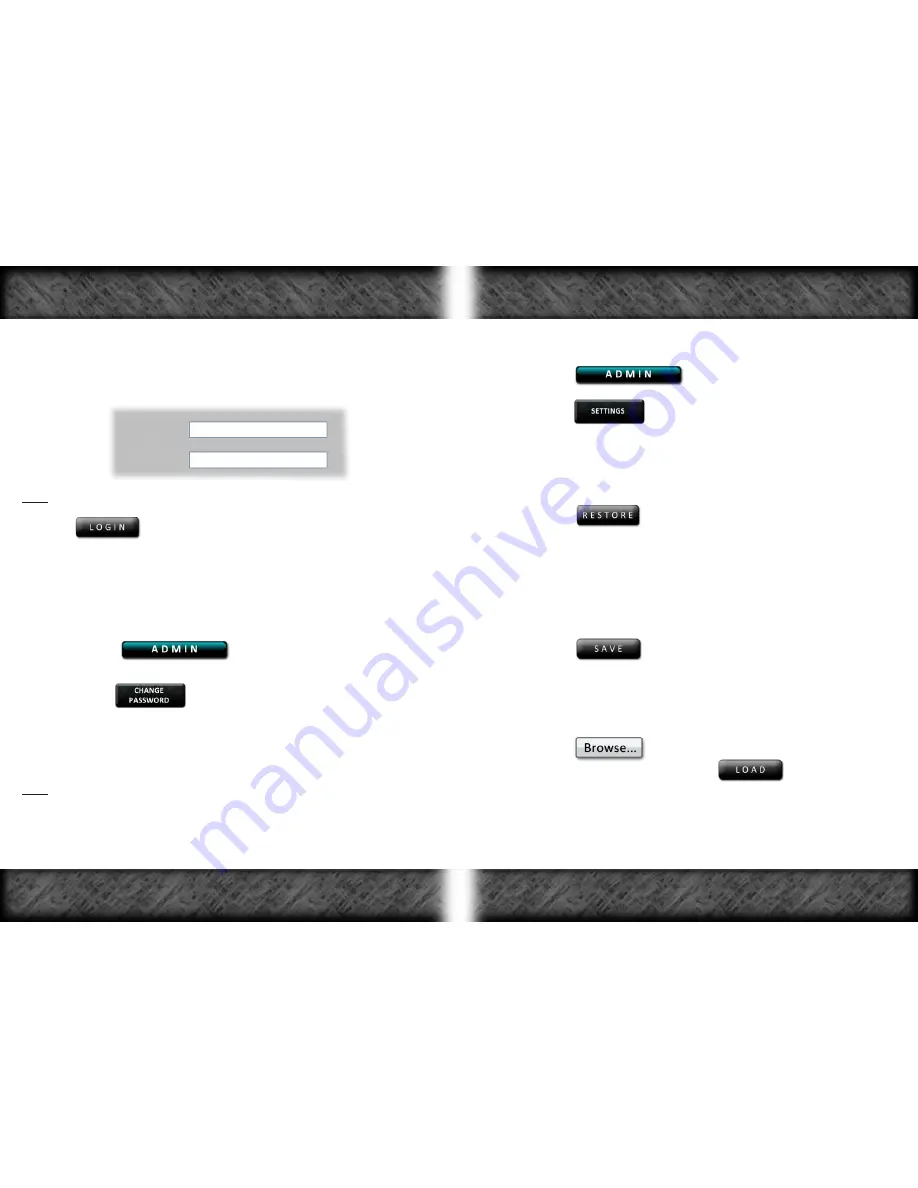
Logging into the Control Panel:
When Logging into the LagBuster Control Panel for the first time you
MUST
enter the following default Login information into the appropriate fields:
Note: The Login and Password are
CASE SENSITIVE
.
Click the
button and you will be taken to the
Update
page
(See
Increasing Game Support
on Pg. 11).
To Change Your Password:
To change your Control Panel login password:
1-
Click the
button on the Main Menu.
2-
Click the
button on the Category Submenu.
3-
Follow the instructions on screen to change your password.
Note: You may leave the “New Password” field blank if you do not want to
use a password to access the Control Panel.
To Access the Control Panel Settings Page:
1-
Click the
button on the Main Menu.
2-
Click the
button on the Category Submenu.
From the
Settings
page you can:
Restore all user-entered settings:
Click the
button to restore all user-entered settings
that you have changed via the Control Panel to their default values.
No Updates will be lost and you will
NOT
have to reactivate your
LagBuster.
Save user-entered settings:
Click the
button to save your Intelligent LED Bar and
Manual LagBusting settings to a file on your hard drive.
Load all user-entered settings:
Click the
button to locate a LagBuster settings file on
your hard drive and then press the
button to load the
settings to your LagBuster.
Login:
admin
Password:
admin
Control Panel Login and Password
Settings
Page 22
Page 23























