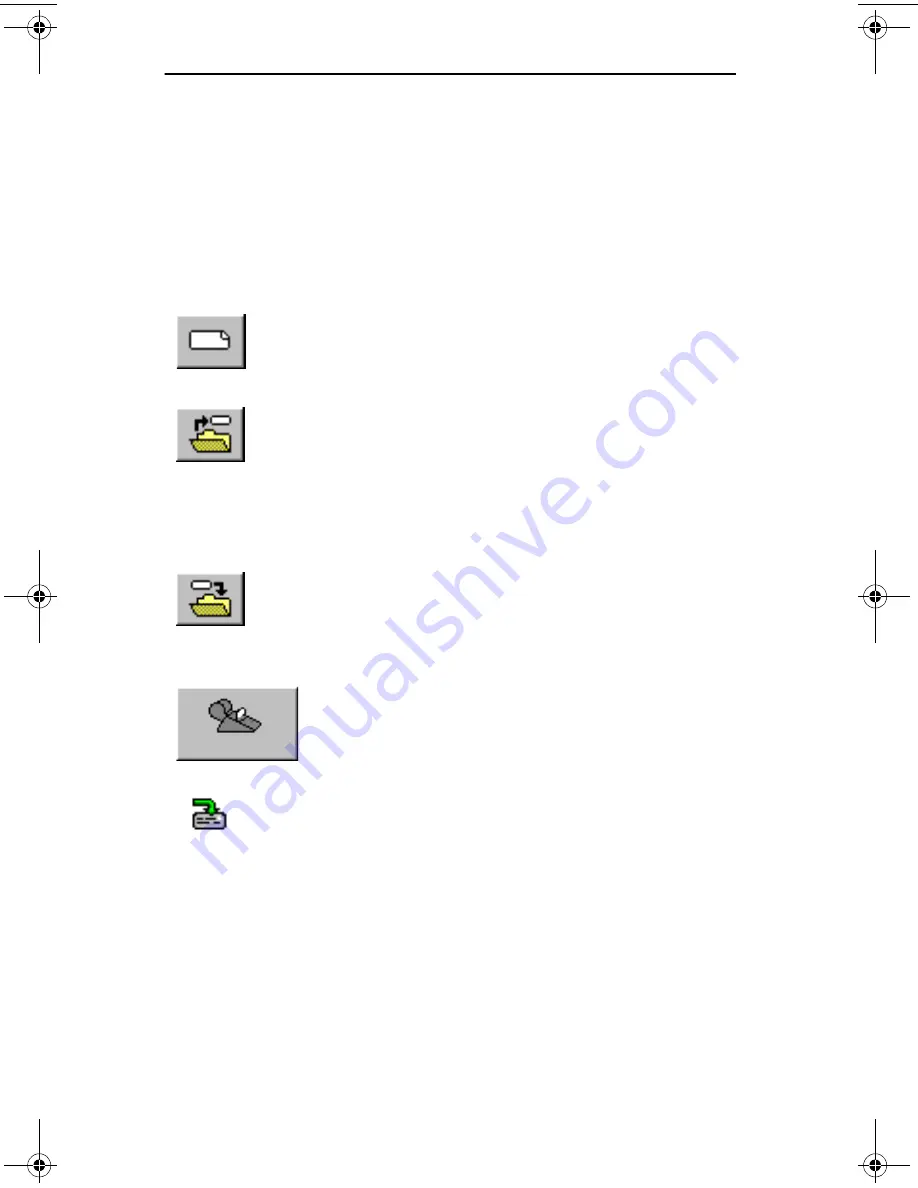
Chapter 2
Getting Started
2-14
Smart Label Printer Models 220 and 120
Using the Toolbar
The toolbar buttons provide quick access to commonly
used features. Simply click a button to initiate the action.
The name of the button appears when you position the
cursor over it.
Basic Function Buttons
New Label
Opens a new label.
Open Label
Opens a dialog box where you
select the label that you want to
open.
Note...
To locate a label by search-
ing for words within a label,
choose
Find
from the Label menu.
Save Label
Saves the active label. The first
time a label is saved a dialog box
appears where you assign a label
name and select a category.
Print Label
Prints one copy of the active label.
Use File menu commands to print
multiple copies, saved labels, and
files such as mailing lists.
Text
Capture
This button appears in the Notifica-
tion area of the Windows Taskbar.
It is used to SmartCopy or
SmartCapture address text from
other programs.
slp120-2.bk Page 14 Friday, March 3, 2000 12:40 PM
Содержание SLP120
Страница 1: ...USA User Guide for Windows 95 98 and Windows NT 4 0 Models 220 and 120...
Страница 11: ...Chapter 1 User Guide 1 1 Introduction About Your Smart Label Printer 1 2 Software Features 1 3...
Страница 49: ...Appendix B User Guide B 1 Commonly Asked Questions and Answers...
Страница 52: ...Appendix C User Guide C 1 Technical Support and Service...
Страница 57: ...Appendix D User Guide D 1 Ordering Labels and Parts...
Страница 60: ...User Guide Index 1 Index...






























