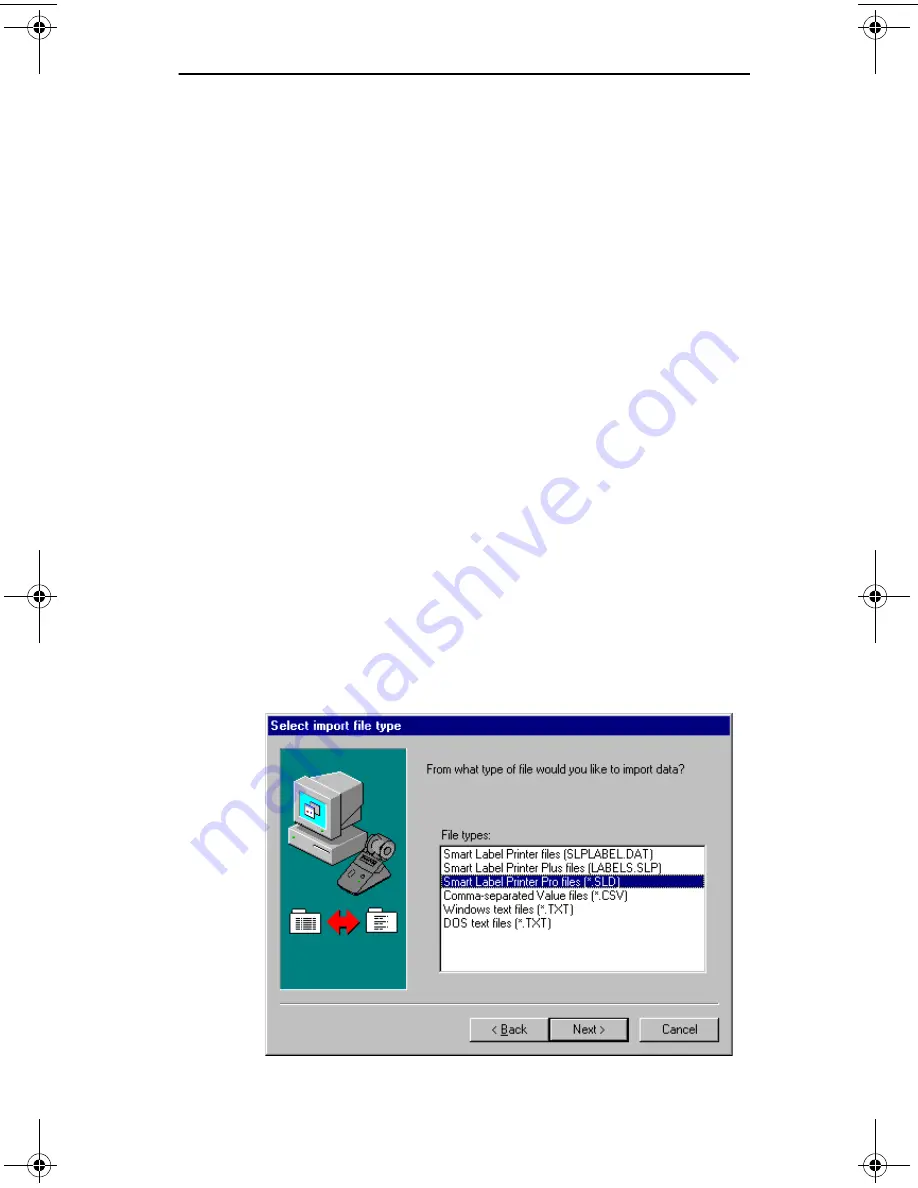
Chapter 2
Getting Started
User Guide
2-11
Starting the Program
If you installed a desktop or Start menu shortcut during
installation, double-click the shortcut icon.
To use the Programs menu
Click the
Start
button, point to
Programs
then
Smart Label
Printer
and choose the
Smart Label
program.
Updating a Previous Version
Before you can use labels that were saved from a previous
Smart Label Printer software version, you must first import
them into Smart Label program. The labels import with the
same categories as the previous version. Address labels are
automatically entered into the Contact Information fields.
1 Select the library that you want to import the files into.
Initially the default library (LABELS.SLL) is open. To
import into a different library, follow the directions in the
on-line help.
2 Choose
Library
then
Import from file
from the Label
menu. The Import File Wizard appears. Click the
Next
button.
3 Select the previous Smart Label Printer type from the list
and click the
Next
button.
slp120-2.bk Page 11 Friday, March 3, 2000 12:40 PM
Содержание SLP120
Страница 1: ...USA User Guide for Windows 95 98 and Windows NT 4 0 Models 220 and 120...
Страница 11: ...Chapter 1 User Guide 1 1 Introduction About Your Smart Label Printer 1 2 Software Features 1 3...
Страница 49: ...Appendix B User Guide B 1 Commonly Asked Questions and Answers...
Страница 52: ...Appendix C User Guide C 1 Technical Support and Service...
Страница 57: ...Appendix D User Guide D 1 Ordering Labels and Parts...
Страница 60: ...User Guide Index 1 Index...






























