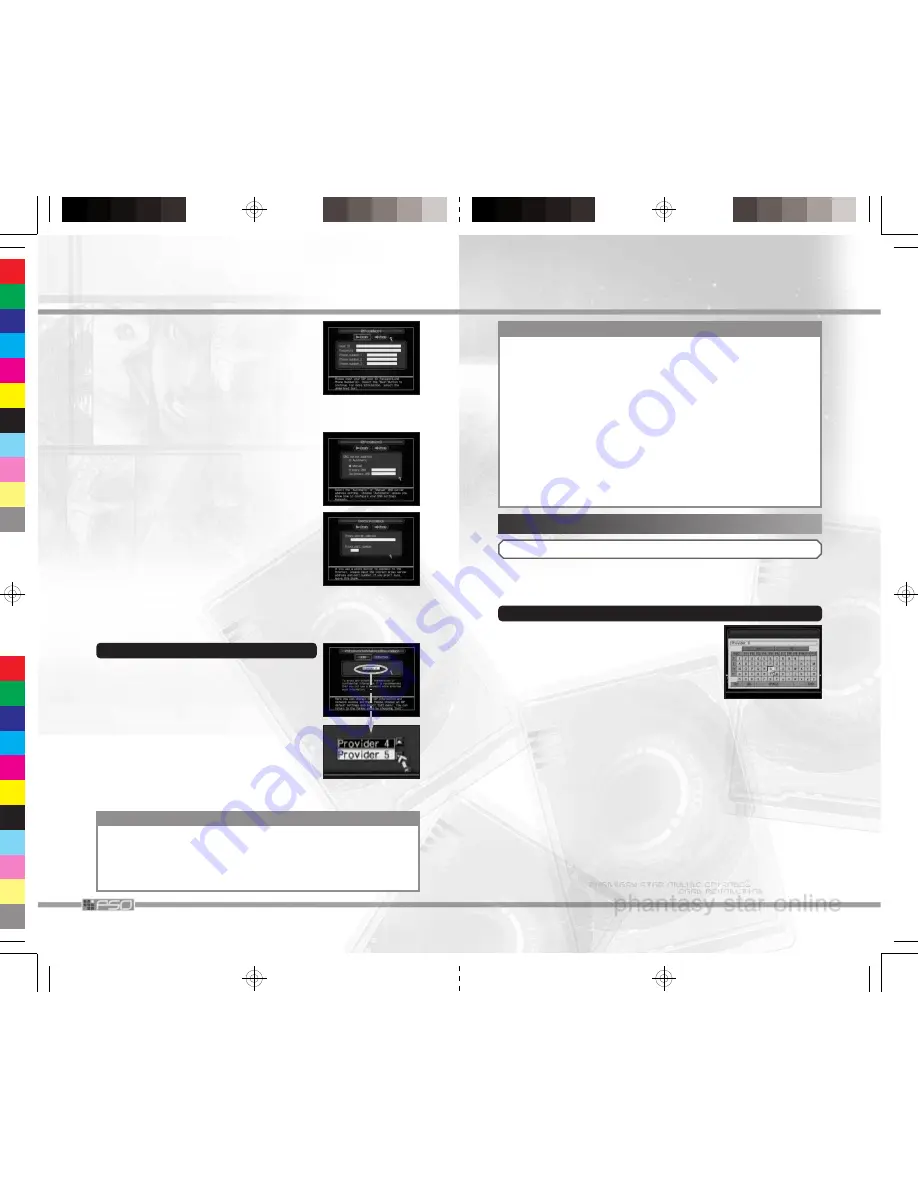
26
5
On the ISP settings 2 Screen, you must select
the
Automatic
or
Manual
DNS server
address setting. It is suggested that you
choose Automatic unless you know how to
configure your DNS settings manually. When
done, select
Next
to advance.
4
Next, ISP settings 1 Screen will be displayed.
Enter information provided by your ISP.
Depending on the ISP, the
User ID
may also be
called
Login ID
. If you do not enter
Password
here, you will be asked to enter each time you
connect to the network. You must enter User ID
and at least one Phone number. If these are not
entered, you cannot advance to the next step.
When done, select
Next
to advance.
6
On the Browser settings Screen, you can enter
a Proxy server address and port number if
you use one to connect to the Internet. If you
are not sure, it is suggested that you leave
both fields blank. When done, select
Next
to
advance.
The network settings for the Modem Adapter are now complete. Select
Save
to save new settings to the SEGA Network Information file. Select
Cancel
to start over. While saving, please do not remove the Memory
Card.
4
-b BROADBAND ADAPTER SETUP
1
The Select network information settings Screen
will be displayed. Move the cursor over the box
with ISP name, and press the
a
Button to display
the list of available ISP profiles (by default,
Provider 4
~
5
will appear). The game will
connect to the network using the ISP setting
selected here. If you have already configured
either of the two provider profiles, the Profile
name you chose will appear in the menu. To
modify or create a new ISP profile, select one
and choose Edit menu to advance to the next
screen.
WARNING
If you are entering personal information while using the
Nintendo GameCube™ WaveBird wireless Controller, there
is a possibility of information being picked up by another
WaveBird receiver. It is strongly recommended that you do
not play PSO with a WaveBird Controller.
23
BEFORE STARTING ONLINE GAME
IMPORTANT
The first time you select Online Game, you will need to set your system
up for network connection. Follow the directions below to set up your
system. You will also need to enter Serial Number, Access Key and
Password.
Before entering Serial Number and Access Key, please also
read “EP1&2 USERS: YOUR HUNTER’S LICENSE CAN BE USED
WITH EP3!” on p.28.
After the Serial Number, Access Key and Password are entered cor-
rectly and saved onto System File, you will not need to enter them
again the next time, as long as the System File is present. You can also
save Password onto System File.
Please be warned that if you open the Disc Cover or remove the
Memory Card during Online play, the game will be disconnected from
the network.
NETWORK SETUP
NETWORK SETUP CONTROLS
Control Stick
Move Cursor.
+ Control Pad
Select Menu Item.
a
Button
Enter Selection.
SOFTWARE KEYBOARD
Network information is entered using the
Software Keyboard. Move the cursor over the
input field, and press the
a
Button to display the
Software Keyboard. The Keyboard controls are
different from the one used in the main game of
EP3.
✽
For Software Keyboard used in the
main game, please see p.9.
Control Stick
Move Cursor/Select Letters and Characters.
+ Control Pad
Select Letters and Characters.
a
Button
Enter Selected Letter/Character.
b
Button/DEL/BS
Delete a Letter.
x
/
z
Button /
Hide Software Keyboard.
START/PAUSE / END
y
Button/SPACE
Enter Space.
l
/
r
Button
Toggle Between Letters & Symbols.
ESC
Cancel Entry.
















