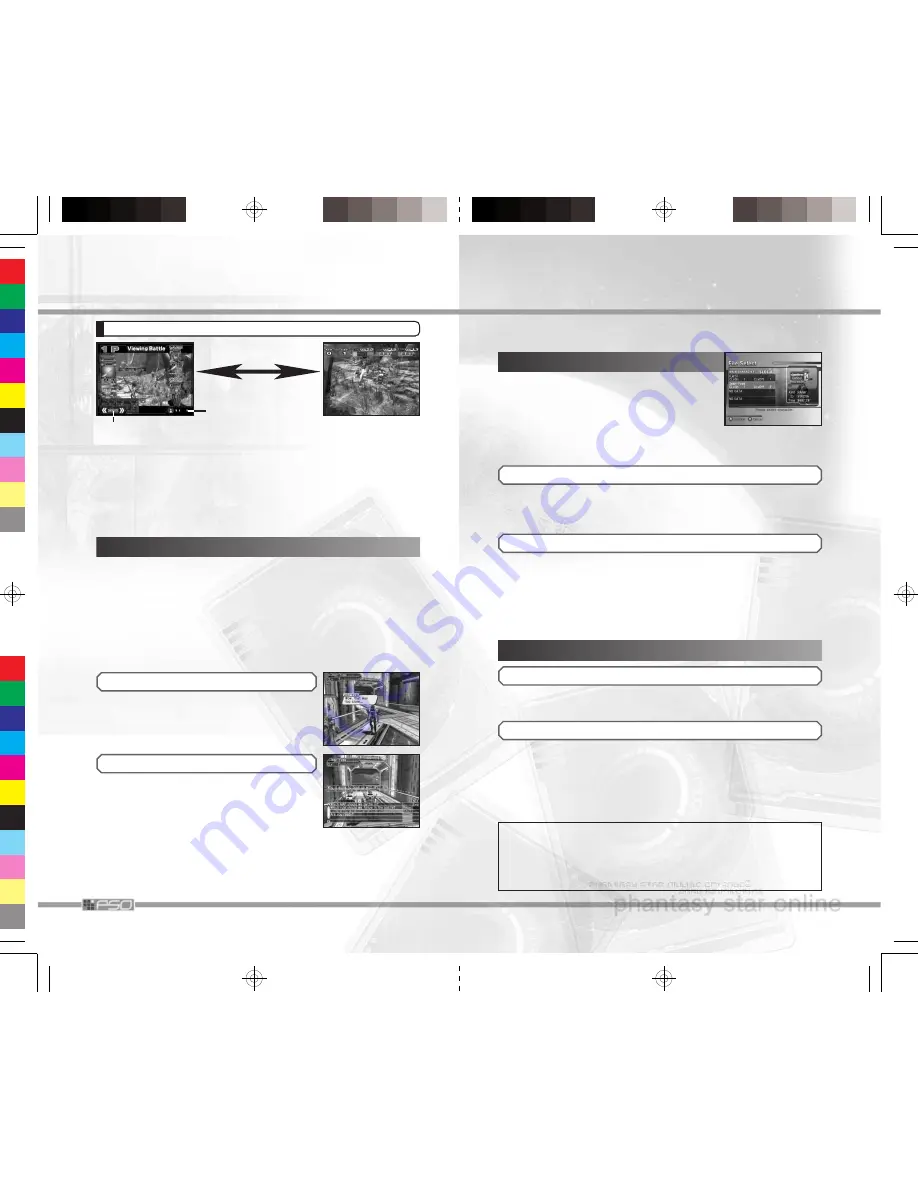
38
COMMUNICATING IN THE WORLD OF PSO
The Visual Lobby is a place for PSO players to gather up and interact with
one another. Chatting can be done not only in the Visual Lobby, but also
within the team during the battle/tournament or while viewing. The mes-
sages will be displayed inside balloon. You can also send Simple Mail to
your friends. To chat, first press the
y
Button (by default, the Software
Keyboard may be displayed). Next, press the
x
Button to change the
chatting method. Some functions are available under
Chat
of the Main
Menu. You can also read detailed descriptions in the Online Manual at
the Official Web Site (p.45).
BALLOON CHAT
Type in a message, using the Software
Keyboard, to communicate with balloons
appearing over each character’s head.
WORD SELECT
Communicate by constructing simple sentences
from a number of preselected phrases.
1
While the Software Keyboard is displayed, press
the
x
Button to switch to Word Select menu.
2
Select a “Form.”
3
Press the
l
/
r
Button to scroll the list (if any), and select a phrase.
Depending on the form, selection may continue.
4
Select
Send
to display message,
Return
(or press the
b
Button) to
return to previous step, or
EXIT
(or press the
y
Button) to close the
Word Select menu.
VIEWING SCREEN
Switch with
a
/
b
Buttons.
While viewing, the players in battle cannot see chat messages by spectators.
The chat messages by the players in battle can be seen by spectators, and
Voice Actions can be heard by all. Also, if there are any players in the
Visual Lobby, you can exchange Guild Cards or send/receive mails.
When the battle is over, you will be returned to the Visual Lobby. For
Voice Actions, see VOICE ACTION of the Online Manual, or see p.40.
Current viewpoint.
Can be changed with
Control Stick
4 6
.
Number of spectators in
the room/total number
of spectators.
11
SELECT FILE AND CREATE PLAYER CHARACTER
When you start EP3, online or offline, the game will switch to File Select
Screen.
FILE SELECT
Here you can create a Player Character for a
new file, or select existing file to continue the
game from where you left off the last time.
Please select a file and enter. You can create up
to four characters on one Memory Card. Also it
is possible to recreate a selected character. For help regarding the File
Select Screen for the Free Battle mode, please refer to p.42.
CREATING A NEW CHARACTER
If you select a game file with
NO DATA
displayed, you can create a
new Player Character. After the prologue sequence, the game advances
to the Character Select Screen.
SELECT A FILE
On a game file which has already been played, the Player Character, the
Character Name and the Memory Card Slot will be displayed. When this
file is selected, a menu with the following contents will be displayed.
Confirm
Play the game with selected Player Character.
Cancel
Back to File Select Screen (close menu).
Recreate
Delete the selected Player Character and create new one.
CREATING A PLAYER CHARACTER
CHARACTER SELECT
Select from 12 character types. This character is used mainly to move
around in the Visual Lobby and in “the Morgue” (R-Base).
CHARACTER CREATION
Here you can customize appearances to create your character. Select
the Modification Items (the selections vary according to the selected
character type) and modify as you desire. When you enter the
Character Name, you will be able to select
OK
to end character creation.
Once you select
OK
, your character will be assigned a SECTION ID.
Press the
a
Button to continue (at this point, it is not possible to cancel).
FACE/HAIR/COSTUME/SKIN COLOR (Humans/Newmans only)
HEAD/BODY (Humanoids only)
PROPORTION
CHARACTER NAME (up to 12 letters)
AUTO (automatically create with random selection)


























