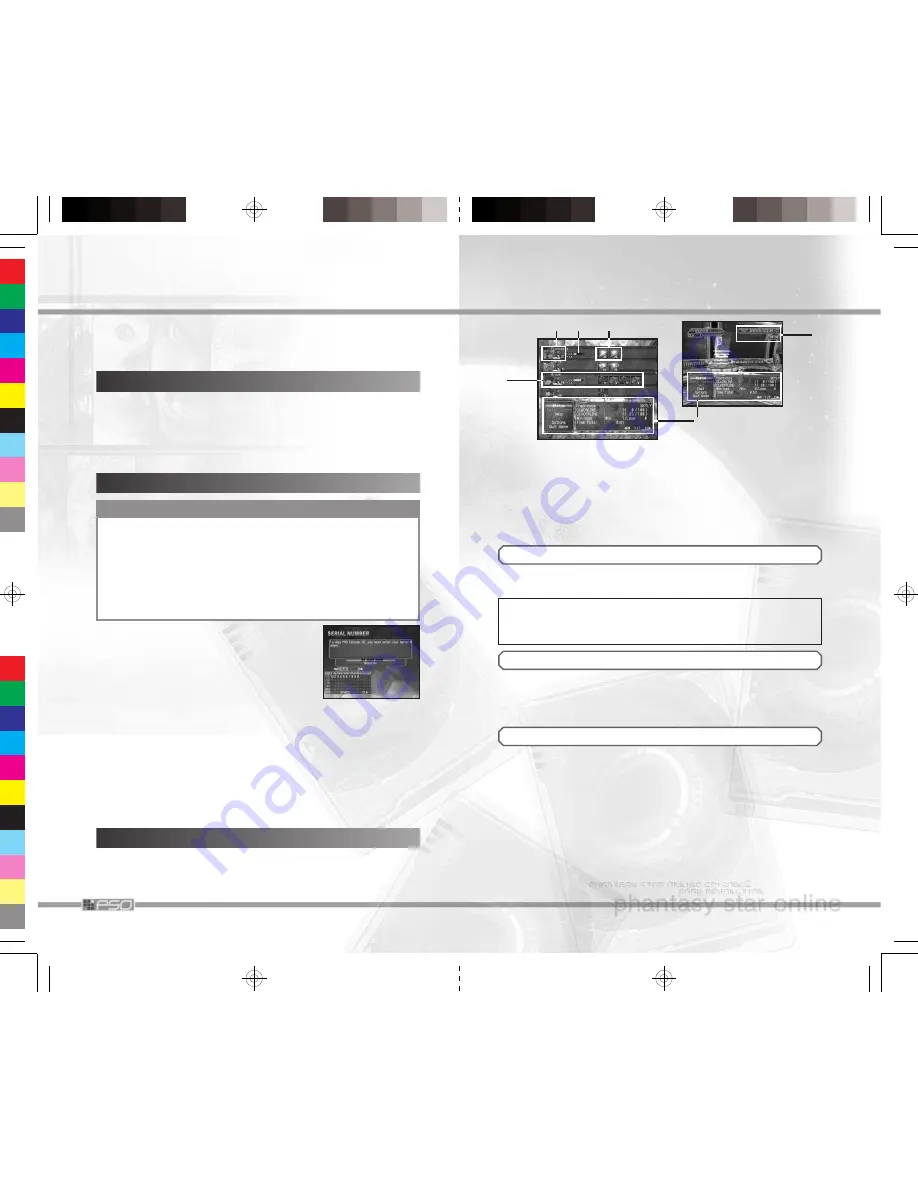
32
ONLINE GAME
After you select the Player Character to use in the game in File Select
Screen (p.42), if you have already completed your network settings, the
End User License Agreement, stating important agreements to play EP3
online, will be displayed.
Use the
c
Stick
82
to read and verify contents, and select
AGREE
to
proceed. You cannot play Online Game, if you
DISAGREE
to the terms.
PSO SERVER USAGE — END USER LICENSE AGREEMENT
Here you connect to the network and play online game with other players.
There are three ways to enjoy:
Regular Free Battle
,
Tournament
,
and
View Battle
. Find out how good you are using the deck you cre-
ated, or watch other players battle with one another.
ENTERING SERIAL NUMBER, ACCESS KEY & PASSWORD
To play the Online Game, you must also input the
Serial Number, Access Key, and Password. Enter
the Serial Number and Access Key printed on the
disk case correctly. For Password, enter your choice
of alphanumeric characters, up to 8 characters long.
✽
It is important to remember your pass-
word. We strongly recommend saving
your password. If you choose not to, be sure to write it down.
There is a space provided at the end of this Instruction Booklet.
After inputting all necessary information, a Confirmation Screen will be
displayed. Verify the Serial Number/Access Key, and proceed. Next, the
game will ask whether to save the Password onto the Memory Card. Select
Yes
to save. Select
No
, and the game will ask you to enter the Password
each time you play the ONLINE GAME. After transmitting registered
contents to the server, if the certification is completed successfully, they
will be saved onto the System File. From next time on, you do not need
to reenter the Serial Number, Access Key, and Password (if saved).
If this is your first time to play online, you may find the wealth of new
information confusing at first. The following pages describe the basic
structure of PSO Network, from connecting online to transportation to
the battle area.
BASIC STRUCTURE OF PSO NETWORK
FOR OWNERS WHO ALREADY HAVE EP1&2 AND A HUNTER’S LICENSE
If you have already purchased a Hunter’s License for EP1&2, enter the
EP1&2 Serial Number and Access Key for EP3, to use the same Hunter’s
License to play EP3 online. In this case, do NOT enter the EP3 Serial
Number and Access Key unless you wish to have two separate Hunter’s
Licenses. (You will be charged twice if you do this.)
Note: If you own EP3 and have a current Hunter's License, prior to
purchasing EP1&2, you can use your Hunter’s License to play EP1&2
online by using the Serial Number and Access Key from EP3.
17
1
Player Status
Switches from HP to AP to TP as you press the
x
Button.
2
Opponent’s
Same as those of the player.
Team Status
3
EX Value
4
Cards in Play
Displays the Item/Creature cards in play.
5
Menu Items & Descriptions
6
Server Time/Current Connection Status (Online Game Only)
STATUS
Displays the Player Parameters and detailed data. Use the
l
/
r
Buttons
to change pages, if any, to verify other status.
PLAYER PARAMETERS
➔
CURRENT RANKING/MESETA/CONNEC-
TION STATUS
➔
TOURNAMENT
➔
RESERVATION TO WATCH
(ONLY DURING ENTRY)
CHECK TACTICS
This becomes selectable in the Visual Lobby, whenever you have entered
a tournament or are viewing one, as you can check the Tournament
Board. Also, during battle, move the cursor over to this menu item to dis-
play the current turn, phase and simplified map.
HELP
You can view cards in possession, and the history of the cards that
appeared during the battle. Select and enter menu item to perform.
Cards list
View cards you have in possession, from all cards
or separately in types. Can be viewed only inside
Morgue.
Your cards
View the number of cards and types in possession,
and percentage, in different categories and ranks.
Can be viewed inside Morgue or during the battle.
Enemy cards
Can be selected only during the battle or while
viewing, and displays the history of the cards that
appeared in the battle. Note that discarded cards
cannot be viewed.
2
1
3
4
6
5






















