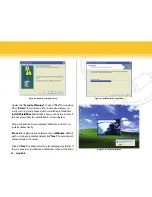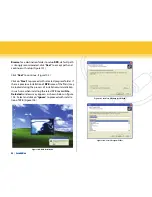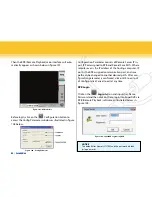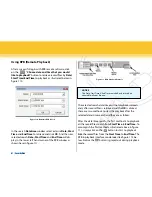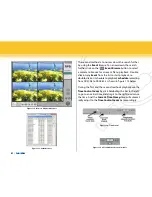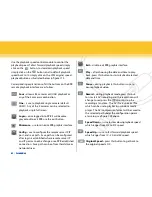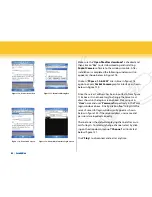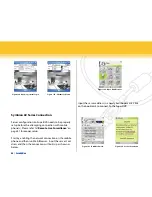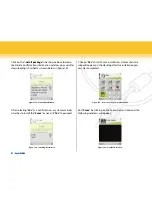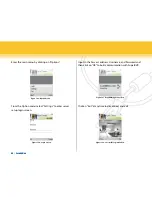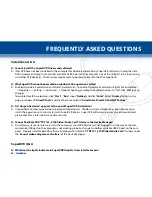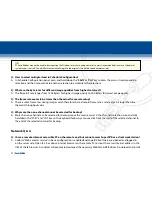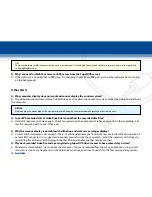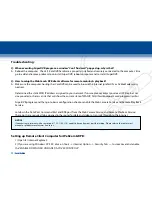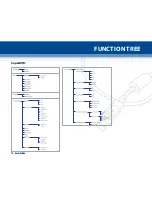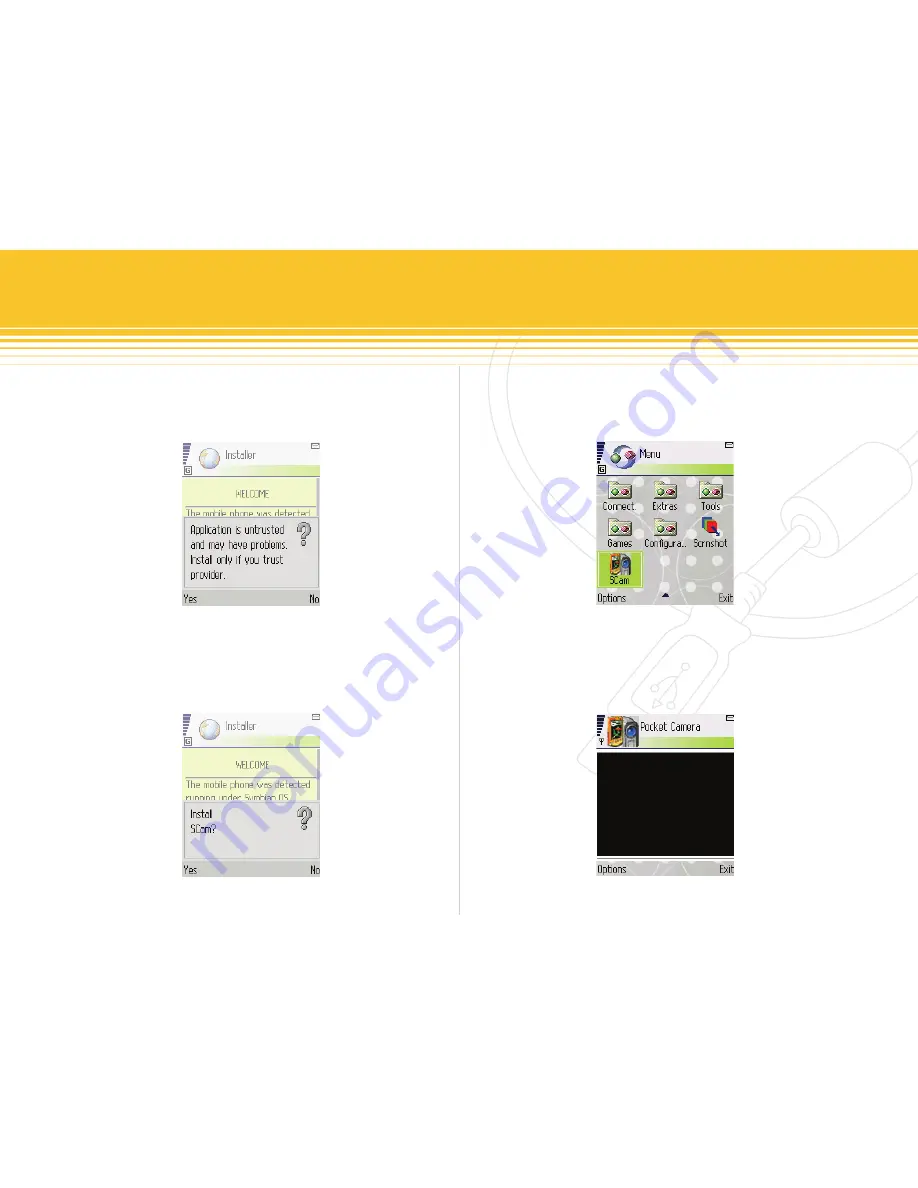
Figure 126 - Installing information
Figure 125 -Confirmation Window
Figure 127 - Scam shortcut icon in system menu
Figure 128 - Scam Main Interface
67 | SecurityMan
Click on the “i
nstall package
” link shown above to down-
load and a confirmation information window pops up after
downloading is finished as shown below in figure 125.
After selecting “
yes
” as a confirmation, a system reminder
whether to install the “
Scam
” or not, clik “
yes
” to proceed.
Click on “
yes
” to start Scam installation. A Scam shortcut
icon will appear on the desktop after the installation pro-
cess has completed.
Run “
Scam
” by clicking on the Scam shortcut icon and the
following windows will appear.
Содержание iCamDVR
Страница 1: ...iCamDVR User s Manaul Easily turn Security camera into a Internet Security WebCam ...
Страница 80: ...79 SecurityMan SuperDVR Function Tree ...
Страница 81: ...80 SecurityMan Config ...
Страница 82: ...81 SecurityMan WebCam Remote Playback ...
Страница 83: ...www securitymaninc com ...