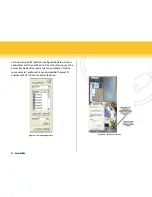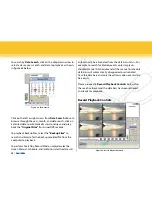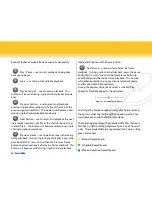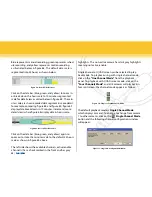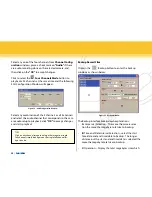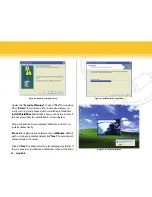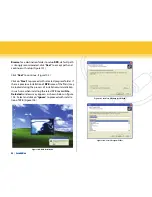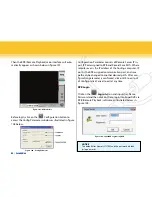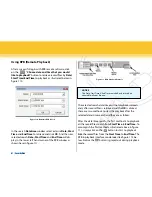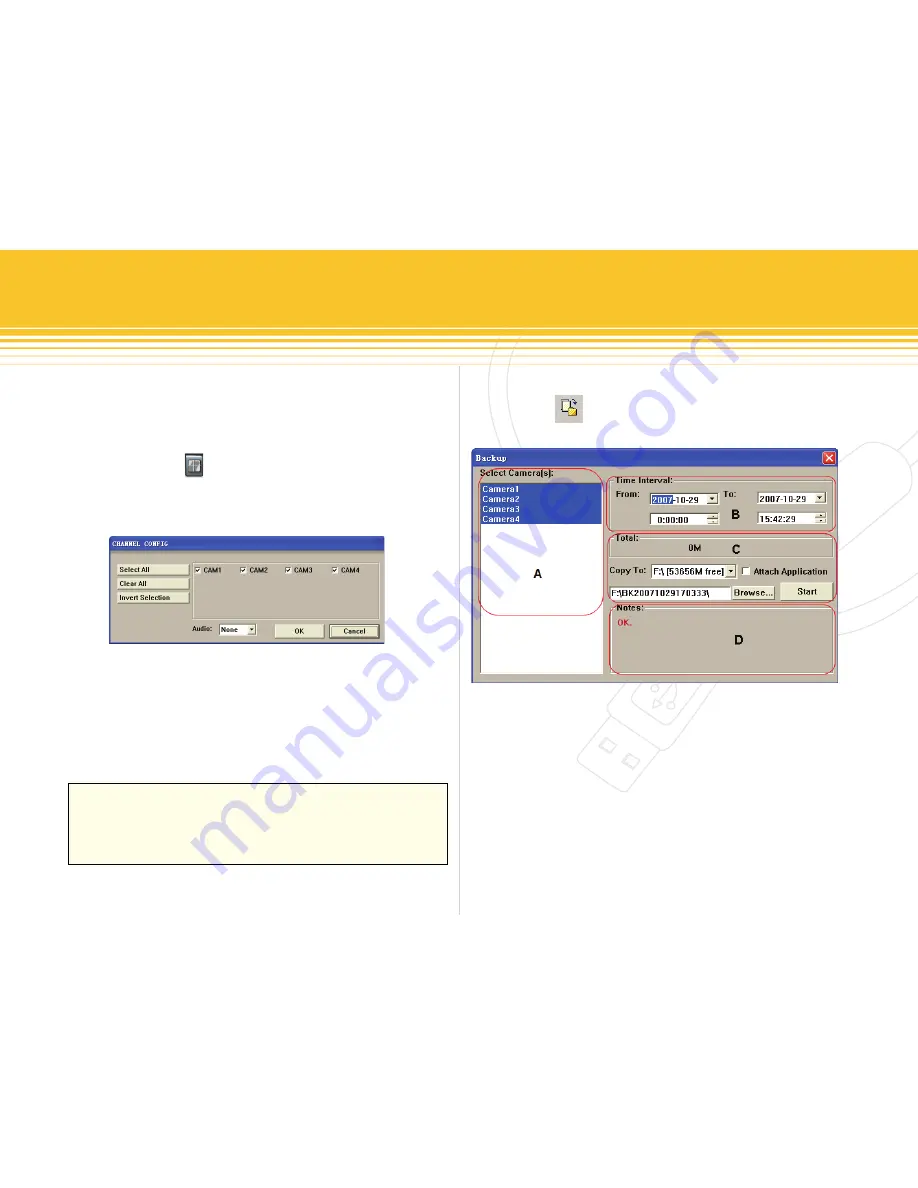
Figure 72 - 4CH Configuration Window
Figure 73 - backup Window
46 | SecurityMan
Select any one of the four channels from
Channel Config-
uration
windows, place a check mark on
“audio”
if there
are audio recording done on the selected camera, and
then click on the
“oK”
to accept changes.
Click to select the
Four Channels Mode
button to
playback all 4 channels at the same time and the following
4CH Configuration Window will appear:
Select any combination of the 4 channels or all 4 channels
and select the audio channel that corresponds to the cam-
era audio setup to playback, click
“oK”
to accept changes
and starts playback.
TIPS
Click on any channel image to enlarge the image to a single
full channel, simply click again on the single full channel im-
age to undo.
backup Record Files
Click on the Backup button to enter the backup
windows as shown below:
The Backup interface breaks down explanations:
a:
•
Camera(s) Selection – The more the camera selec-
tion the more the megabyte total size to backup.
b:
•
Time and Date Interval Selection – select the start
time/date and end time/date to backup. The longer
distance out the start and end time/date is selected the
more the megabyte total size to backup.
C:
•
Operation – Display the total megabytes size which
Содержание iCamDVR
Страница 1: ...iCamDVR User s Manaul Easily turn Security camera into a Internet Security WebCam ...
Страница 80: ...79 SecurityMan SuperDVR Function Tree ...
Страница 81: ...80 SecurityMan Config ...
Страница 82: ...81 SecurityMan WebCam Remote Playback ...
Страница 83: ...www securitymaninc com ...