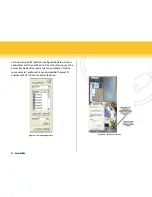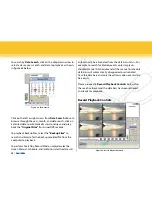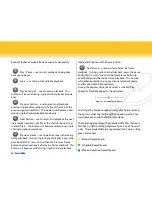Figure 39 - auto Mail Server Setup
Figure 40 - Message Sent Successfully Test
Figure 41 - alarm email attachment Setup
29 | SecurityMan
After mail server setup is complete, click on the
“Send
Mail Test”
button to test if the account setup can be sent.
If all settings are okay, a message “Message Sent Success-
fully” will appear as shown below in figure 40.
If the settings are not input in correctly or wrong, there will
be some pop-up window showing corresponding warning
message. Please check with your local email(s) provider
for the correct SMTP, Port, User Name, and Password.
Check the
“attachment”
selection to enable picture at-
tachments via email. When the alarm triggered the pres-
ent live image will be sent to the appointed mailbox by
ways of attachment(s) as illustrated in figure41 below.
Camera Name, Display Time, Image Format, and Resolu-
tion can be selected and setup as desired to enhanced and
help identify the image attached when an event occurred.
The
Set Mail Interva
l ranges from 5, 10, 20, 30, 60, 120
(2min), 300 (5min), 600 (10min) seconds. This is the dwell
time that it will take before an additional email to be active
until the next event email occurs. During the dwell time
or
Set Mail Interval
time if any events occurred during
Содержание iCamDVR
Страница 1: ...iCamDVR User s Manaul Easily turn Security camera into a Internet Security WebCam ...
Страница 80: ...79 SecurityMan SuperDVR Function Tree ...
Страница 81: ...80 SecurityMan Config ...
Страница 82: ...81 SecurityMan WebCam Remote Playback ...
Страница 83: ...www securitymaninc com ...