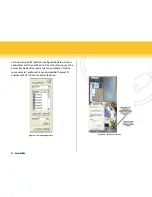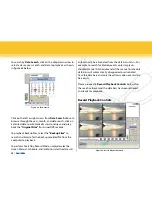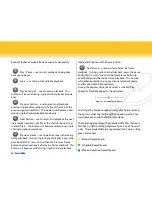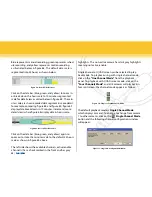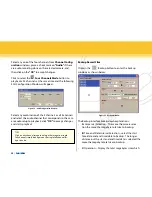Figure 44 - e-map edit
Figure 45 - emap CaM1~4 Installation
31 | SecurityMan
emap edit
Start by finding an ideal geographic picture(s) of the
region or building where SuperDVR is located. Save the
picture(s) file in a form bitmap (.bmp) or .jpg format into a
folder, i.e. “c:\superdvr”. Be sure to jot down this geograph-
ic location “c:\superdvr” for easy retrieval when editing the
emap edit
.
Right-click on any part of the default virtual building to
select
“Load Picture”
as illustrated in figure 44 below.
Browse for the geographic picture i.e. c:\superdvr to select
the ideal picture region or building map. Then open the
picture file and the picture file will display in this interface
in a form of a map as shown below. This virtual building
region below may apply to other resemblance regional
areas; other geographic area picture may apply.
Click hold and drag CAM1, CAM2, CAM3 and CAM4 icons
of cameras located at the left column to the corresponding
position on the map. Right click on any part of the build-
ing to select “Save Map” to save map setting. To change
icon of the CAM1~4 right click on the CAM1~4 icon and
select “Change icon” or select “Delete” to remove the cam-
era from Emap, as illustrated in figure 45 below.
Содержание iCamDVR
Страница 1: ...iCamDVR User s Manaul Easily turn Security camera into a Internet Security WebCam ...
Страница 80: ...79 SecurityMan SuperDVR Function Tree ...
Страница 81: ...80 SecurityMan Config ...
Страница 82: ...81 SecurityMan WebCam Remote Playback ...
Страница 83: ...www securitymaninc com ...