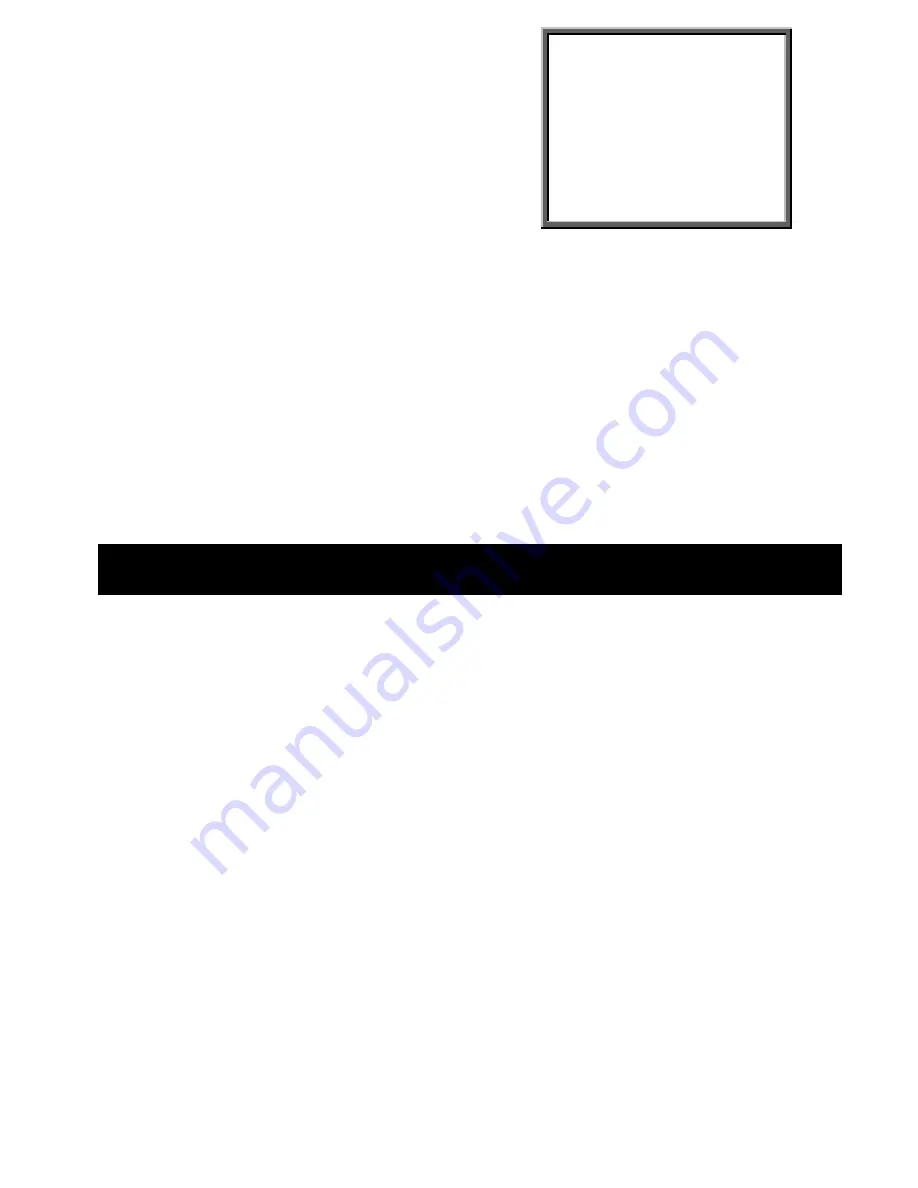
37
Press “
ENTER
” to confirm Full List, the screen
on the right will be displayed.
Press ” “Up” or “Down” to choose wanted
recorded event (Only 8 recorded events will be
shown on a single page). Press “Up” or “Down”
to change the pages.
Press “
ENTER”
to Play selected recorded video
M–HDD WARNING 2002-JAN-01 03:00:00
M–HDD LOSS 2002-JAN-01 03:00:00
M–HDD ERROR 2002-JAN-01 03:00:00
S–HDD WARNING 2002-JAN-01 03:00:00
HDD FULL 2002-JAN-01 03:00:00
SYSTEM ERROR 2002-JAN-01 03:00:00
----02 VLOSS 2002-JAN-01 03:00:00
----03 ALARM 2002-JAN-01 03:00:00
? : PAGE UP ? : PAGE DOWN? +? : CLEAR
M-HDD WARNING: Master HDD may have a failure.
M-HDD LOSS: Master HDD does not exist. Use the slave HDD if installed
M-HDD ERROR: Master HDD may have a writing error
S-HDD WARNING: Slave HDD may have a failure
S-HDD LOSS: Slave HDD does not exist. Use the master HDD if installed
S-HDD ERROR: Slave HDD may have a writing error
HDD FULL: HDD is full
SYSTEM ERROR: System may have a failure
----02 VLOSS: Channel: 2 Video loss
----03 ALARM: Channel: 3 External I/O Alarm has triggered
POWER RESTORE: Power restore
4. Operation
4.1 Power on
Before powering on the unit, make sure the HDD has been locked, and the POWER LED is
red. After pressing the POWER button, POWER LED will turn to an orange color, then all
other LEDs will turn to a RED color except the LED for HDD. The OSD screen will display
“HDD Detecting”. Power on time will take approximately 15 to 20 seconds. If the HDD is set
as Master, the screen will display “ MASTER HDD CONNECTED”. If HDD is set as Slave, the
screen will display “SLAVE HDD CONNECTED”. In order to shorten the power on running
time, we suggest set the HDD as Master. You can set up the HDD to be a Master or Slave
with the jumper setting on the HDD.
After the DMR has initialized, the POWER LED will turn to a green color.
4.2 Recording
Your DMR offers a variety of flexible recording modes. You can set it up to record
continuously, by scheduled time, or by triggered events. You can also adjust the recording
speed and resolution by selecting MENU and System before recording. If power is interrupted
during the record mode, the unit will return to the record mode after power returns.





















