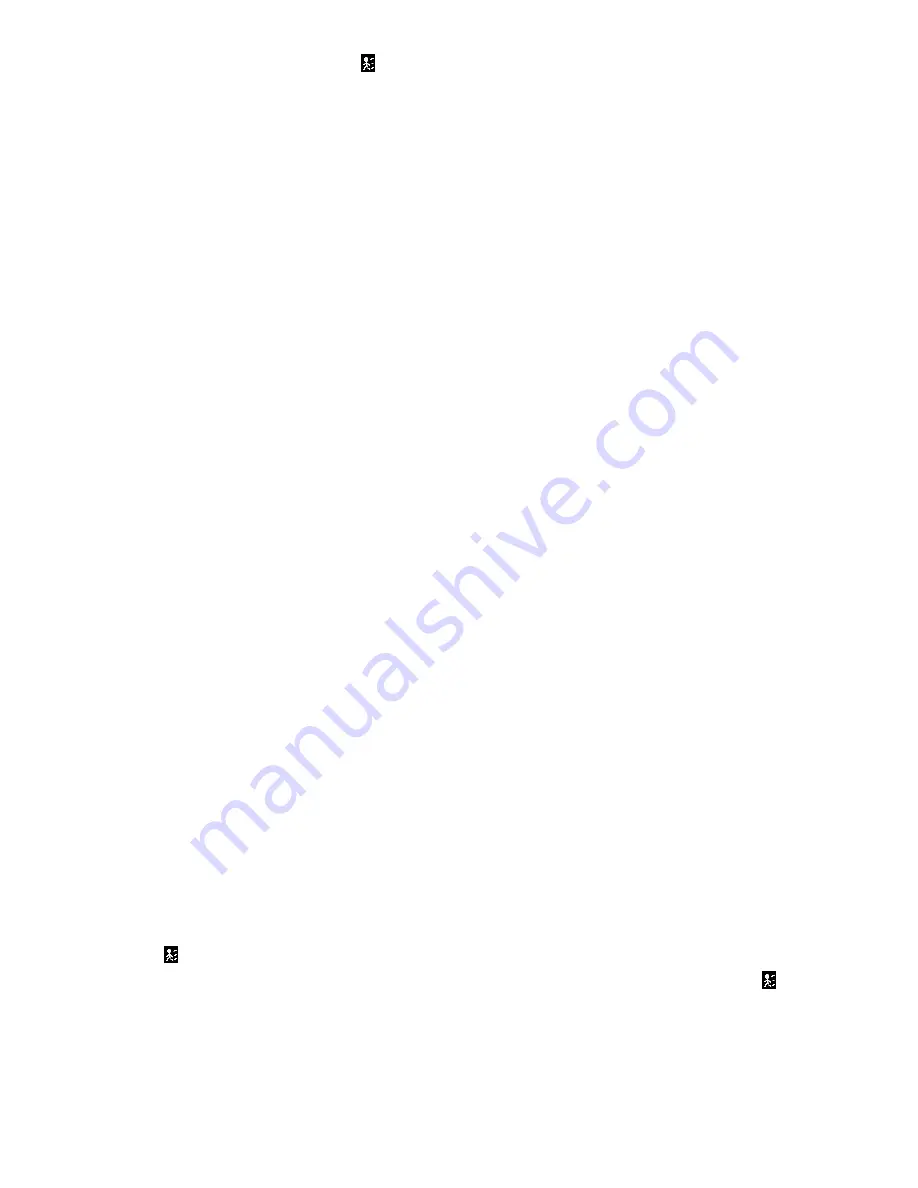
34
3.10.1
Press “MENU” to enter the menu set up, then “
Down
”
to
CAMERA
setup, Press
“ENTER” twice to enter the
Motion Detection Setup .
3.10.2
Each screen displays the current camera picture overlaid with the motion targets (as
Figure 1). You can push the button “Left” or “Right”
,
“Up” or “Down” to adjust motion
detection in
ON
or
OFF
.
3.10.3
The targets on each motion setup can be turned to ON or OFF individually by row. To set
up targets, using the following front panel buttons:
3.10.3.1
Press
‘ENTER”
to confirm the channel
3.10.3.2
Press
“ENTER”
to enter motion mode
3.10.3.3
? Up
-- moves the target cursor up one row at a time.
3.10.3.4
? Down
-- moves the target cursor down one row at a time.
3.10.3.5
? Left
-- moves the target cursor left one column at a time.
3.10.3.6
? Right
-- moves the target cursor right one column at a time.
3.10.3.7 Press
“ENTER”
to turn the target cursor ON
Press “
ENTER”
again to turn the target cursor OFF
3.10.3.8
Camera Select (1-15)
-– toggles the corresponding target on the cursor line ON or
OFF. (Figure 1) There are only 15 targets in a row, therefore; only Camera Selected
(1-15) can be operated.
3.10.3.9
Zoom –
turns all targets in the current row ON or OFF. (Figure 1-2)
3.10.3.10
PIP –
turns all targets on the screen ON or OFF. (Figure 1-3)
3.10.4 Press
“
SLOW
“
button to setup the Sensitivity list
up to 25
Press
“
REC
“
button to setup
the Sensitivity list
down to 000.
Sensitivity value is related to motion and brightness
change.
Low value (as 001) means higher sensitivity on motion and brightness change.
High value (as 255) means lower sensitivity on motion and brightness change. User can
choose the suitable sensitivity value in different locations. The default value is set on 32.
Note:
If Motion Detection is set, and activated, there are two actions as follows:
1).
Live Video
- The motion detected camera(s) will be scanned more frequently, if the Video
set up for 16 cameras, the sequence to scan the cameras is from 1st, 2nd, 3
rd
, through 16
cameras. If motion is detected on Camera #1, the sequence to scan #1 camera will be more
frequently. It will scan as 1st, 2nd, 1st, 3rd, 1st, 4th..1st, 16th. And CH 1 will show the motion
icon
. If the 2nd camera and 3rd camera are activated, they will be scanned as 1st, 2nd, 3rd,
2nd, 2nd, 3rd, 3rd, 2nd, 3rd, 4th, 2nd, 3rd. CH2 and CH3 will show the motion icon
until
motion stops.
2).
Recorded Video
- Video will be recorded for the motion detected cameras the same
fashion as Live video. If Motion Detection is set and activated, the DVR will automatically start
recording when motion is detected. Motion detection recording is further described in section
























