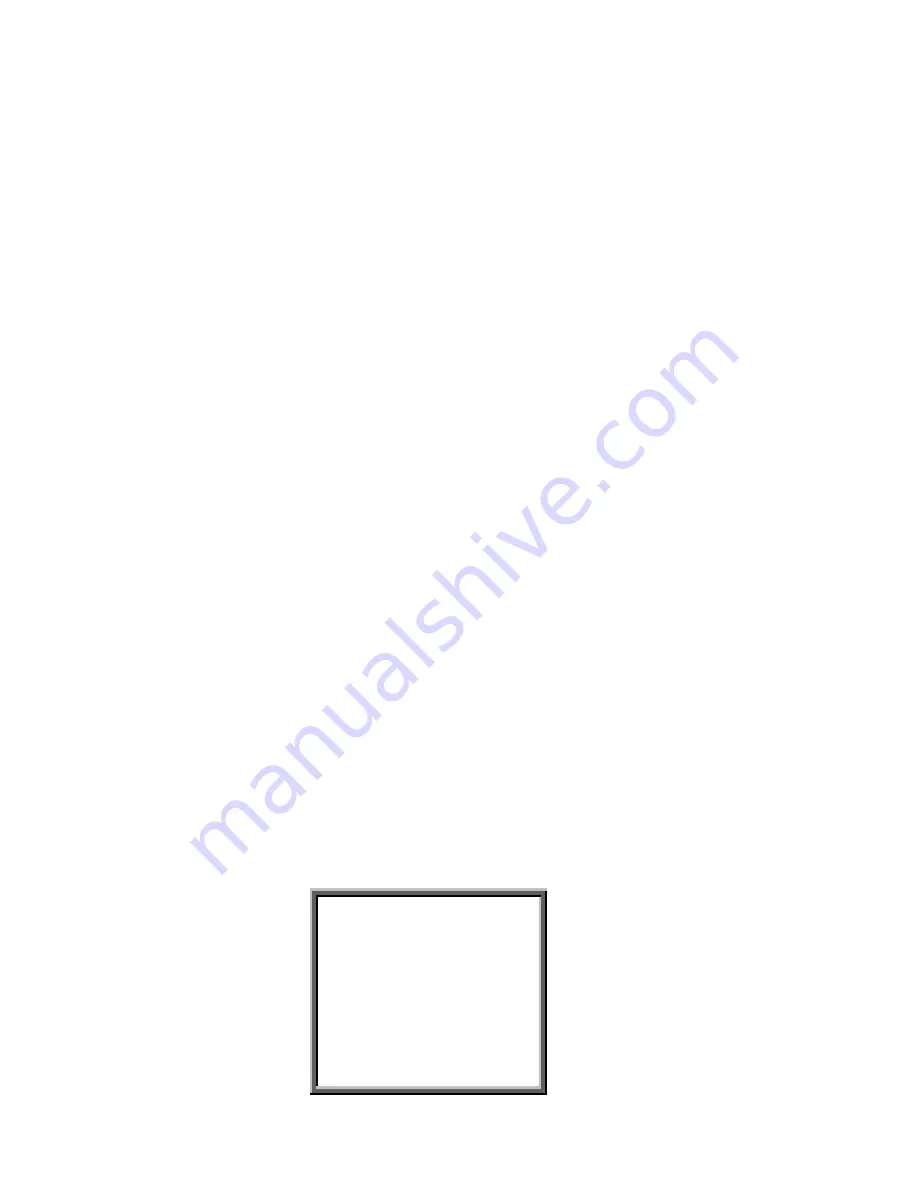
23
3.5.8.4 Press “
MENU
” to exit and confirm current operation.
3.5.8.5 Press “
MENU
” again to exit
SYSTEM
setup mode.
3.5.9 TIME setup:
This feature allows the user to set the time.
3.5.9.1 Press ”
Up
” or “
Down
” to choose date display.
3.5.9.2 Press ”
ENTER
” to confirm date display.
3.5.9.3 Press ”
Up
” or “
Down
” to choose the correct Date & Time. Then press “
Right
” or
“
Left
” to move digit locations.
3.5.9.4 Press “
MENU
” to exit and confirm current operation.
3.5.9.5 Press “
MENU
” again to exit
SYSTEM
setup mode.
3.5.10 NEW PASSWORD: XXXX setup: (Default password: 0000)
This feature allows the user to set a new password.
3.5.10.1 Press “
Up
” or “
Down
” to choose NEW PASSWORD: XXXX setup.
3.5.10.2 Press “
Enter
” to confirm NEW PASSWORD: XXXX setup.
3.5.10.3 Press “
Up
” or “
Down
” to choose a number. Then press ”
Right
” or “
Left
” to move
digit location.
3.5.10.4 Press “
MENU
” to exit and confirm current operation.
3.5.10.5 Press “
MENU
” again to exit SYSTEM
setup mode.
3.5.11 CLEAR HDD setup
This feature allows the user to clear all data on the HDD.
3.5.11.1 Press “
Up
” or “
Down
” to choose CLEAR HDD setup.
3.5.11.2 Press “
Enter
” to confirm CLEAR HDD setup.
3.5.11.3 Press “
Up
” or “
Down
” to choose CLEAR HDD for the MASTER or SLAVE.
The screen will display the following.
ALL DATA IN HDD
WILL BE CLEARED
ARE YOU SURE?
(? : NO ? : YES)






























