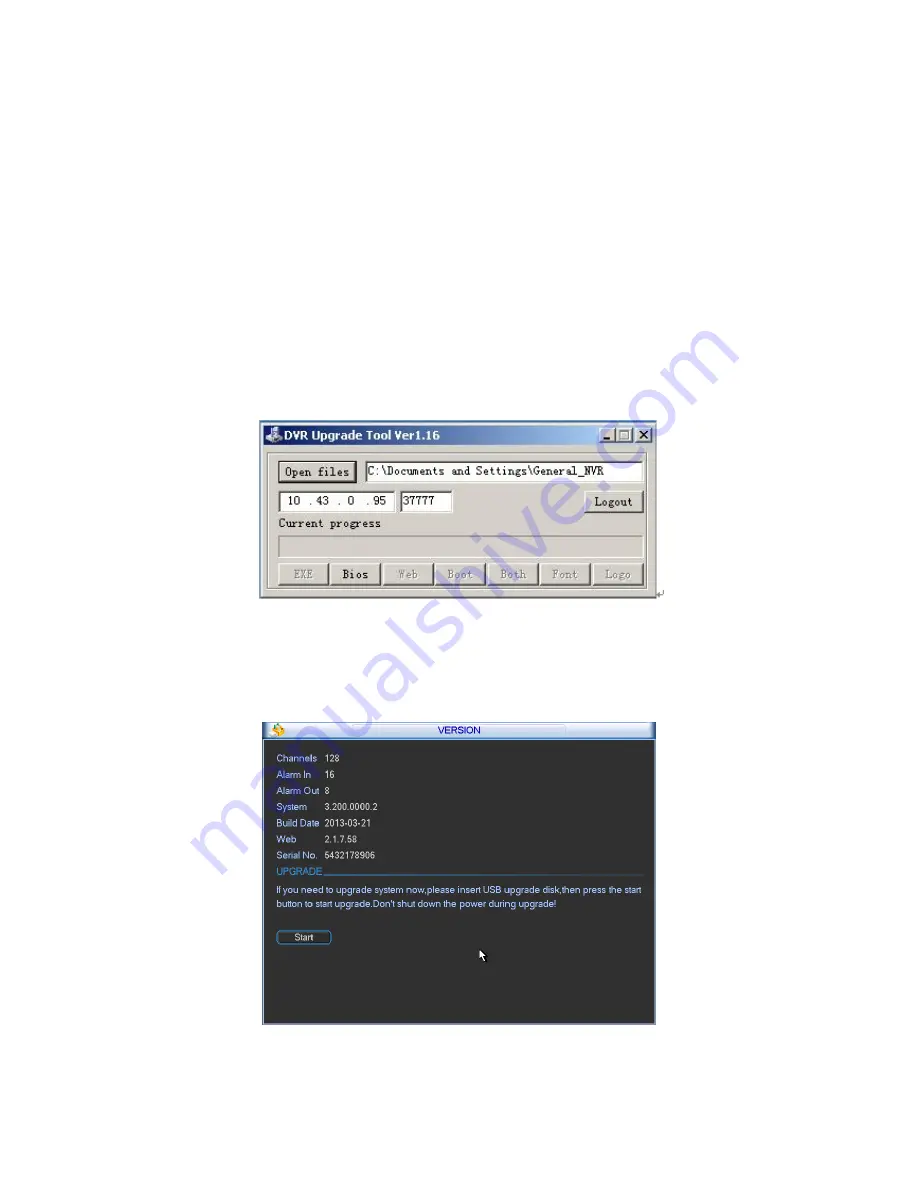
59
4
System Upgrade
There are two ways for you to update the NVR: you can use update tool of the Windows or the
flash drive.
Please visit our website or contact our technical engineer to get the update tool for Windows.
You can use NVR upgrade or ConfigTool. Please update manually if the ConfigTool can not find
the device.
Please follow the steps listed below to use the DVR Upgrade tool. See Figure 4-1.
1) Open the update tool and input device IP address and TCP port value (Usually it is 3777).
The application layer software did not enable successfully if you can not update via port
3777. Then you can use port 3800 to update.
2) Click the Login button on the right side, system pops up a dialogue box. Here you can input
user name (admin) and password (admin). Click the OK button, you can login. And you can
see the Login button becomes Logout.
3) Click the Open files button and then select the upgrade file, click the BIOS button to update.
Figure 4-1
Or, you can use the flash drive to update. Please copy the update file to the flash drive and make
sure the update file is update.bin. Insert the flash drive to one of the USB port. From the Main
menu-Info->Version, click the Start button to begin update. See Figure 4-2. Please note the
following figure is based on our 128-channel series product and it is for reference only.
Figure 4-2
Содержание NVR-LT-128
Страница 31: ...25 Figure 3 25 Figure 3 26 Figure 3 27...
Страница 44: ...38 Figure 3 44 Figure 3 45 Figure 3 46...
Страница 47: ...41 Figure 3 49 Figure 3 50 Figure 3 51...
Страница 64: ...58 Please note sometimes you need to input the proper password to shut down the device Figure 3 81...
Страница 79: ...73 Figure 5 22 Schedule Time Figure 5 23 Copy Figure 5 24...
Страница 87: ...81 5 3 2 5 Alarm Alarm setup interface is shown as in Figure 5 32 Figure 5 32 Alarm Setup Figure 5 33 PTZ Setup...






























