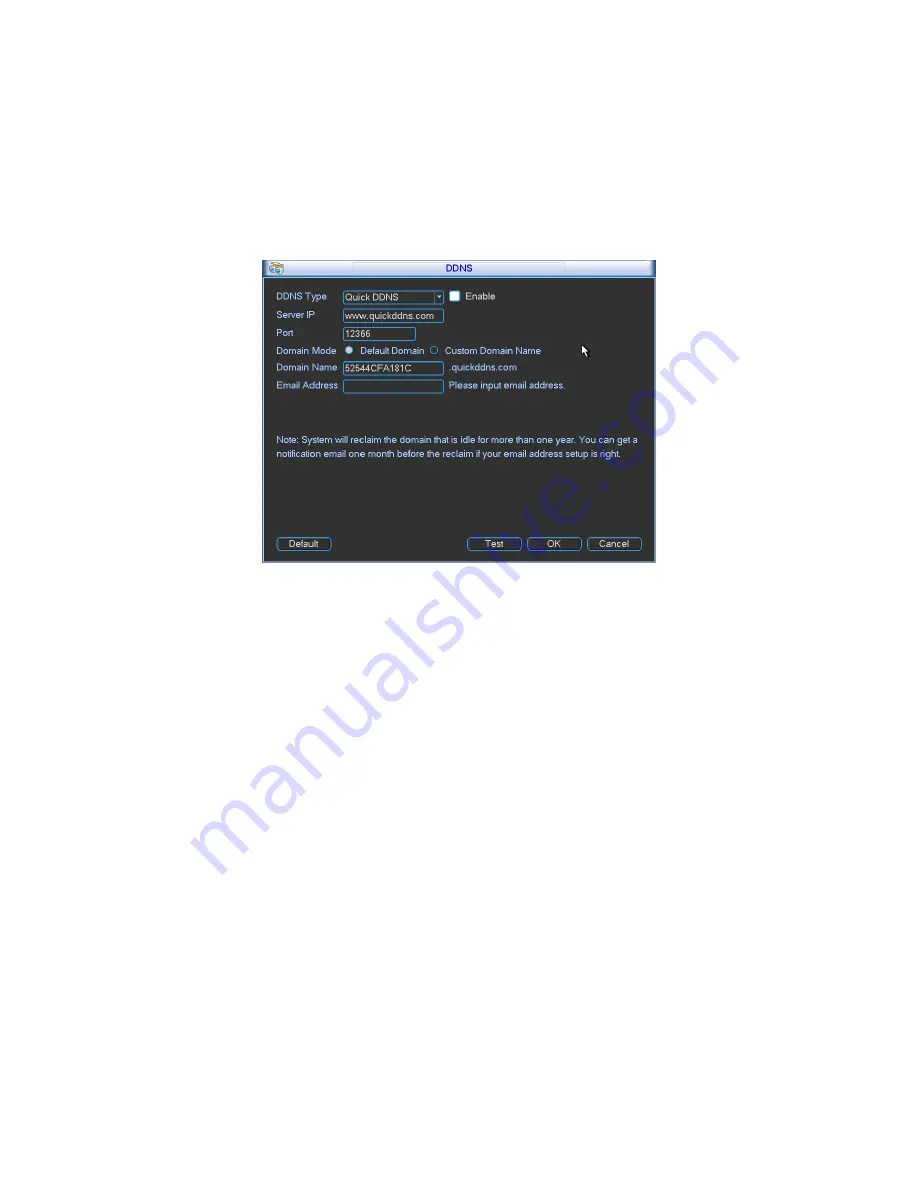
32
You need a PC of fixed IP in the internet and there is the DDNS software running in this PC. In
other words, this PC is a DNS (domain name server).
In network DDNS, please select DDNS type and highlight enable item. And then please input
your PPPoE name you get from you IPS and server IP (PC with DDNS). Click save button and
then reboot system.
Click save button, system prompts for rebooting to get all setup activated.
After rebooting, open IE and input the domain name.
Now you can open DDNSServer web search page.
Figure 3-38
Please note NNDS type includes: CN99 DDNS, NO-IP DDNS, Quick DDNS, and Dyndns DDNS.
All the DDNS can be valid at the same time, you can select as you requirement.
Private DDNS function shall work with special DDNS server and special Professional
Surveillance Software (PSS).
Quick DDNS and Client-end Introduction
1) Background Introduction
Device IP is not fixed if you use ADSL to login the network. The DDNS function allows you to
access the NVR via the registered domain name. Besides the general DDNS, the Quick DDNS
works with the device from the manufacturer so that it can add the extension function.
2) Function Introduction
The Quick DDNS client has the same function as other DDNS client end. It realizes the bonding
of the domain name and the IP address. Right now, current DDNS server is for our own devices
only. You need to refresh the bonding relationship of the domain and the IP regularly. There is no
user name, password or the ID registration on the server. At the same time, each device has a
default domain name (Generated by MAC address) for your option. You can also use customized
valid domain name (has not registered.).
3) Operation
Before you use Quick DDNS, you need to enable this service and set proper server address, port
value and domain name.
z
Server
address
:
www.quickddns.com
z
Port
number
:
80
z
Domain
name
:
There are two modes: Default domain name and customized domain name.
Содержание NVR-LT-128
Страница 31: ...25 Figure 3 25 Figure 3 26 Figure 3 27...
Страница 44: ...38 Figure 3 44 Figure 3 45 Figure 3 46...
Страница 47: ...41 Figure 3 49 Figure 3 50 Figure 3 51...
Страница 64: ...58 Please note sometimes you need to input the proper password to shut down the device Figure 3 81...
Страница 79: ...73 Figure 5 22 Schedule Time Figure 5 23 Copy Figure 5 24...
Страница 87: ...81 5 3 2 5 Alarm Alarm setup interface is shown as in Figure 5 32 Figure 5 32 Alarm Setup Figure 5 33 PTZ Setup...
















































