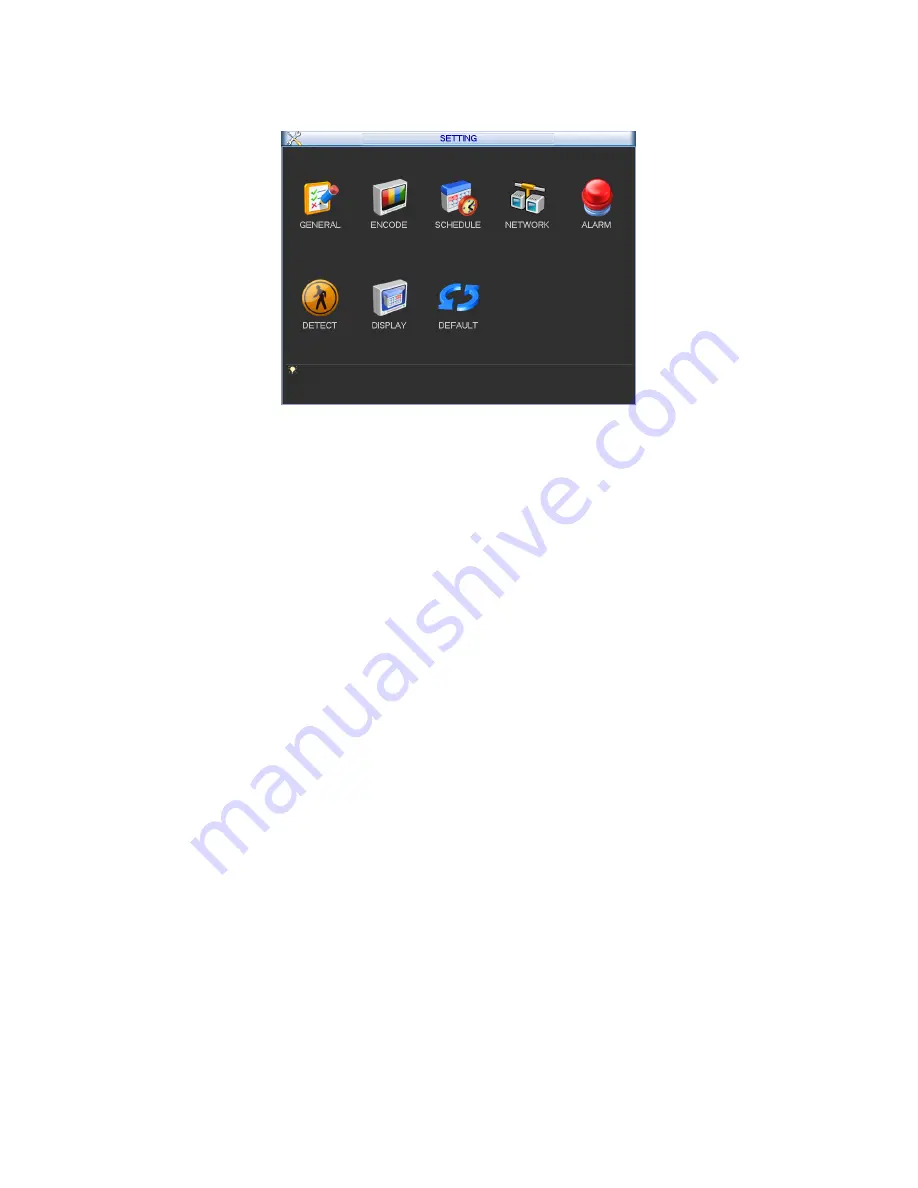
22
In main menu, highlight setting icon and double click mouse. System setting interface is shown
as below. See Figure 3-21.
Figure 3-21
Important
Please note you need to have the proper right to implement the following operation.
3.5.1 General
General setting includes the following items. See Figure 3-22.
z
System time: Here is for you to set system time
z
Date format: There are three types: YYYYY-MM-DD: MM-DD-YYYYY or DD-MM-YYYY.
z
Date separator: There are three denotations to separate date: dot, beeline and solidus.
z
DST: Here you can set DST time and date. Please enable DST function and then click set
button. You can see an interface is shown as in Figure 3-23. Here you can set start time and
end time by setting corresponding week setup. In Figure 3-23, enable date button, you can
see an interface is shown as in Figure 3-24. Here you can set start time and end time by
setting corresponding date setup.
z
Time format: There are two types: 24-hour mode or 12-hour mode.
z
Language: Here is to display current language name.
z
HDD full: Here is for you to select working mode when hard disk is full. There are two options:
stop recording or rewrite. If current working HDD is overwritten or the current HDD is full
while the next HDD is no empty, then system stops recording, If the current HDD is full and
then next HDD is not empty, then system overwrites the previous files.
z
Pack duration: Here is for you to specify record duration. The value ranges from 1 to 120
minutes. Default value is 60 minutes.
z
Device No: When you are using one remote control (not included in the accessory bag) to
control several NVRs, you can give a name to each NVR for your management.
z
Realtime play: It is to set playback time you can view in the preview interface. The value
ranges from 5 to 60 minutes.
z
Device ID: Please input a corresponding device name here.
z
Startup wizard: Once you check the box here, system will go to the startup wizard directly
when the system restarts the next time. Otherwise, it will go to the login interface.
Содержание NVR-LT-128
Страница 31: ...25 Figure 3 25 Figure 3 26 Figure 3 27...
Страница 44: ...38 Figure 3 44 Figure 3 45 Figure 3 46...
Страница 47: ...41 Figure 3 49 Figure 3 50 Figure 3 51...
Страница 64: ...58 Please note sometimes you need to input the proper password to shut down the device Figure 3 81...
Страница 79: ...73 Figure 5 22 Schedule Time Figure 5 23 Copy Figure 5 24...
Страница 87: ...81 5 3 2 5 Alarm Alarm setup interface is shown as in Figure 5 32 Figure 5 32 Alarm Setup Figure 5 33 PTZ Setup...






























