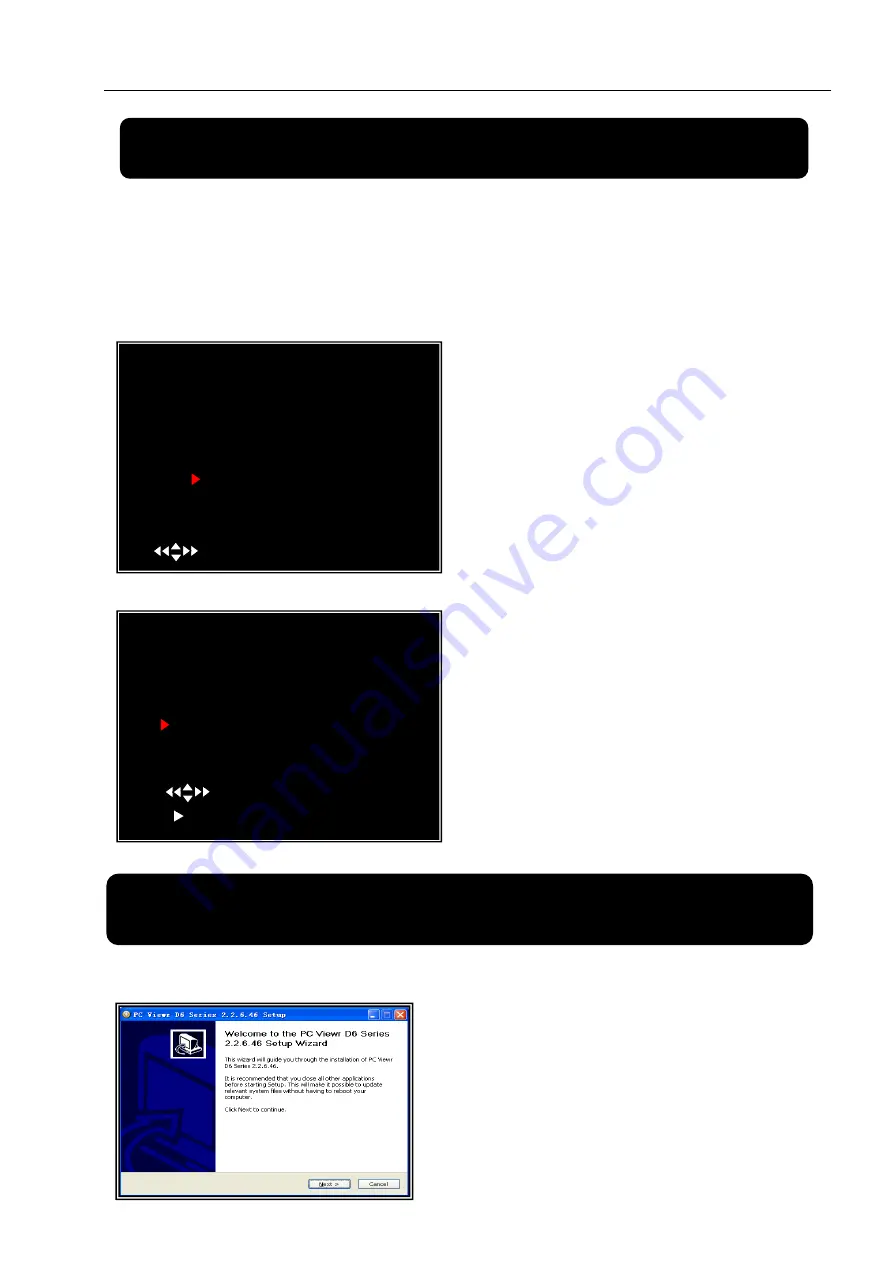
User Manual
19
Chapter 7: Playback
7.1 Playback Control
Press the [
►
] PLAY button goes into PLAYBACK mode. The newest record
event will be played.
Chapter 8: USB Progamming (optional)
8.1Driver Installation:
Another way to search video is directly input time
period. Press the [MENU] button then use [
◄
] or
[
►
] button to select the TIME search mode. Use
[
SEL
] button to edit time value, press [
►
] to play
the video. If the time you selected has no record
event, it will indicates “NO EVENTS” on the
screen when you press [
►
] play
Press the [MENU] button during PLAYBACK
mode
,
then the system will list all the recorded
events. The latest record will be on top of the list.
Press the
[
▲
UP
]
or [
▼
DOWN
]
button to selecte
the event and then press [
►
] to play the event.
(1)
Insert driver CD in your CD-ROM Drive.
(2)
Open CD directory.
(3)
Double click on the install applications.
(4)
Run “Install” program.
(5)
Follow the setup wizard to finish the
installation.
SEARCH VIDEO
DISK:MASTER SLAVE [NONE]
08/09/19 11:16:31 - 08/09/19 15:05:48
TYPE:EVENT TIME
PLAY:EVENTS
00006 T 2008/09/19 15:07:40
00006 T 2008/09/19 14:07:40
00006 T 2008/09/19 13:07:40
00006 T 2008/09/19 12:07:40
00006 T 2008/09/19 11:07:40
00006 T 2008/09/19 10:07:40
00006 T 2008/09/19 09:07:40
( )MOVE (SEL)SELECT (MENU)EXIT
SEARCH VIDEO
DISK:MASTER SLAVE [NONE]
08/09/19 11:16:31 - 08/09/19 15:05:48
TYPE:EVENT TIME
PLAY:00006 T 2008/09/19 15:07:40
( )MOVE (SEL)SELECT
( )PLAY (MENU)PREV MENU






















