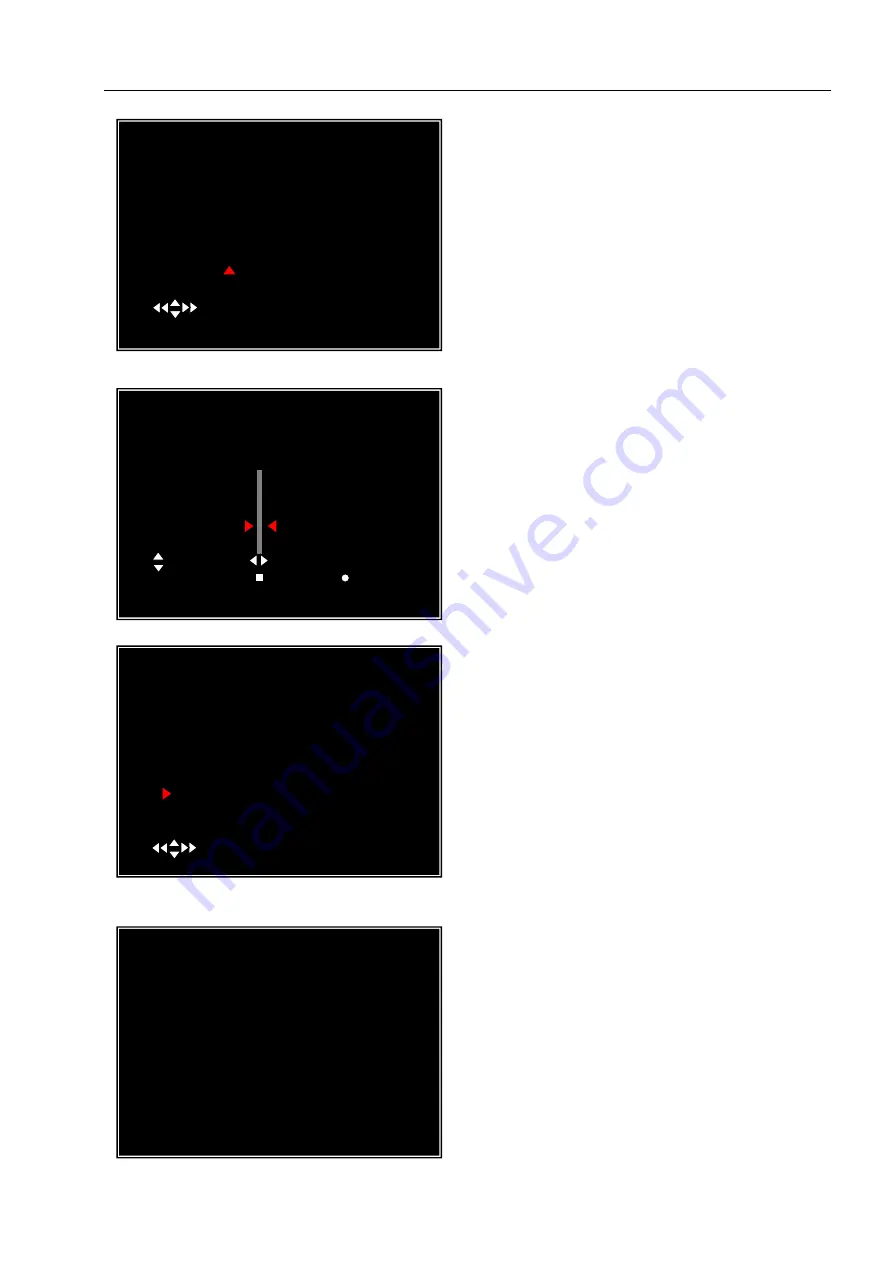
User Manual
16
You can directly select the start& end
time of a recording video to backup.
Move the cursor to “
START”
or
“
END
”;
press [
SEL
] to enter the interface. Press
[
◄
] or [
►
] button to move the cursor, and
then press [
SEL
] to modify the value.
Press [
MENU
] back to previous menu.
You can rename the backup file. Press
[
◄
] or [
►
] button to select the character
you want to modify, press [
▲
] or [
▼
]
button to select a character from the
given character list, and then press
[
SEL
] to enter.
Please note that the name must be ended
with
“.MCG”.
Insert your USB memory stick
device into DVR’s USB port.
Move the cursor to “
BACKUP TO
USB DEVICE
”, press [
SEL
] button
.
DVR will check your USB device as left
picture showed and then start to copy the
backup file.
BACKUP STARTING TIME
2008/08/22 16:20:22
( )MOVE (SEL)SELECT (MENU)EXIT
BACKUP FILE NAME
VIDOOO.MCG
0
1
2
3
4
5
6
7
( ) CHANGE ( )MOVE ( SEL )SELECT
( CH )NUMBER ( )DELETE ( ) INSERT
(MENU)EXIT
VIDEO BACKUP
VIEW EVENTS
START: 2008/08/22 16:20:22
END: 2008/08/22 16:48:28
SIZE: [197] MB
FILE NAME: [VID000.MCG]
BACKUP TO CD/DVD
BACKUP TO USB DEVICE
( )MOVE (SEL)SELECT (MENU)EXIT
BACKUP TO USB DEVICE
Check USB devives
(MENU)EXIT

























