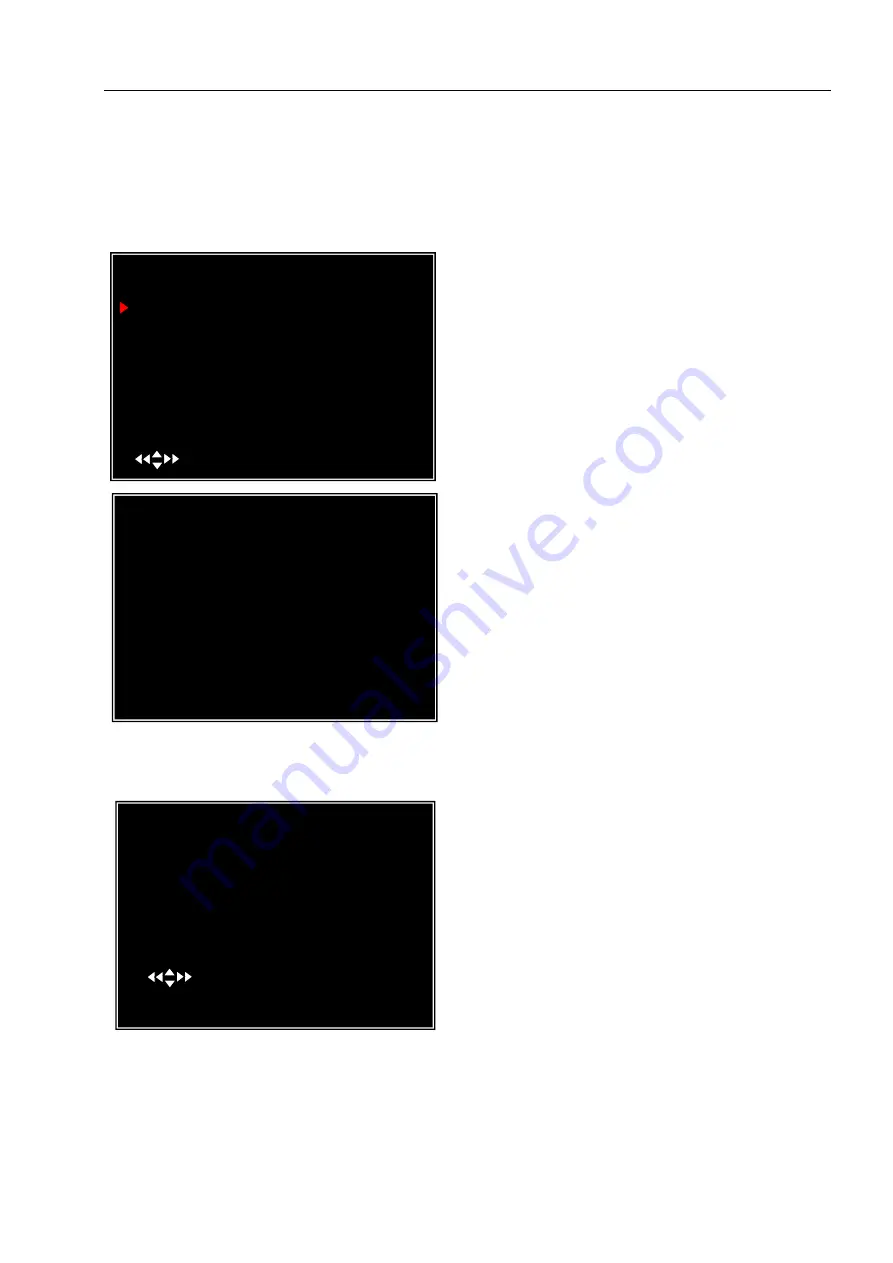
User Manual
8
HDD FORMAT:
will erase all video and data on the installed hard drive and make it
readable by the DVR
Note:
You will be prompted for the password when formatting a hard drive. The
default password is “111111”
5.12 Miscellaneous Setup - Change Password
5.13 Miscellaneous Setup - Set Time
Enter the current password first, and
then enter six characters as your new
password, repeat the new password to
confirm.
If you forget your password, please
contact technical support for assistance.
The system date and time format is
YYYY/MM/DD and HH:MM: SS.
Press [
◄
] or [
►
] button to select the data
to modify, press [
SEL
] to modify. Press
[
MENU
] to save and return to previous
menu.
This option allows you to change the
system password. The password must be
composed with six characters.
All keys can be used as password key
except
the [
MENU
] key, which is used to
exit.
SET TIME
2008/11/11 17:50:01
( )MOVE (SEL)SELECT (MENU)EXIT
MISCELLANEOUS SETUP
CHANGE PASSWORD
SET TIME
HIDDEN CHANNEL
AUDIO PORT SETUP
PTZ SETUP
IMAGE PARAMETERS
PASSWORD ENABLE
KEYPAD TONES
VGA SETUP
( )MOVE (SEL)SELECT (MENU)EXIT
CURRENT PASSWORD
NEW PASSWORD
CONFIRM PASSWORD
[- - - - -]
[- - - - -]
[- - - - -]
[ 4 ]
[ CH4 ]
[ OFF ]
[ ON ]
[800*600 60HZ]




























