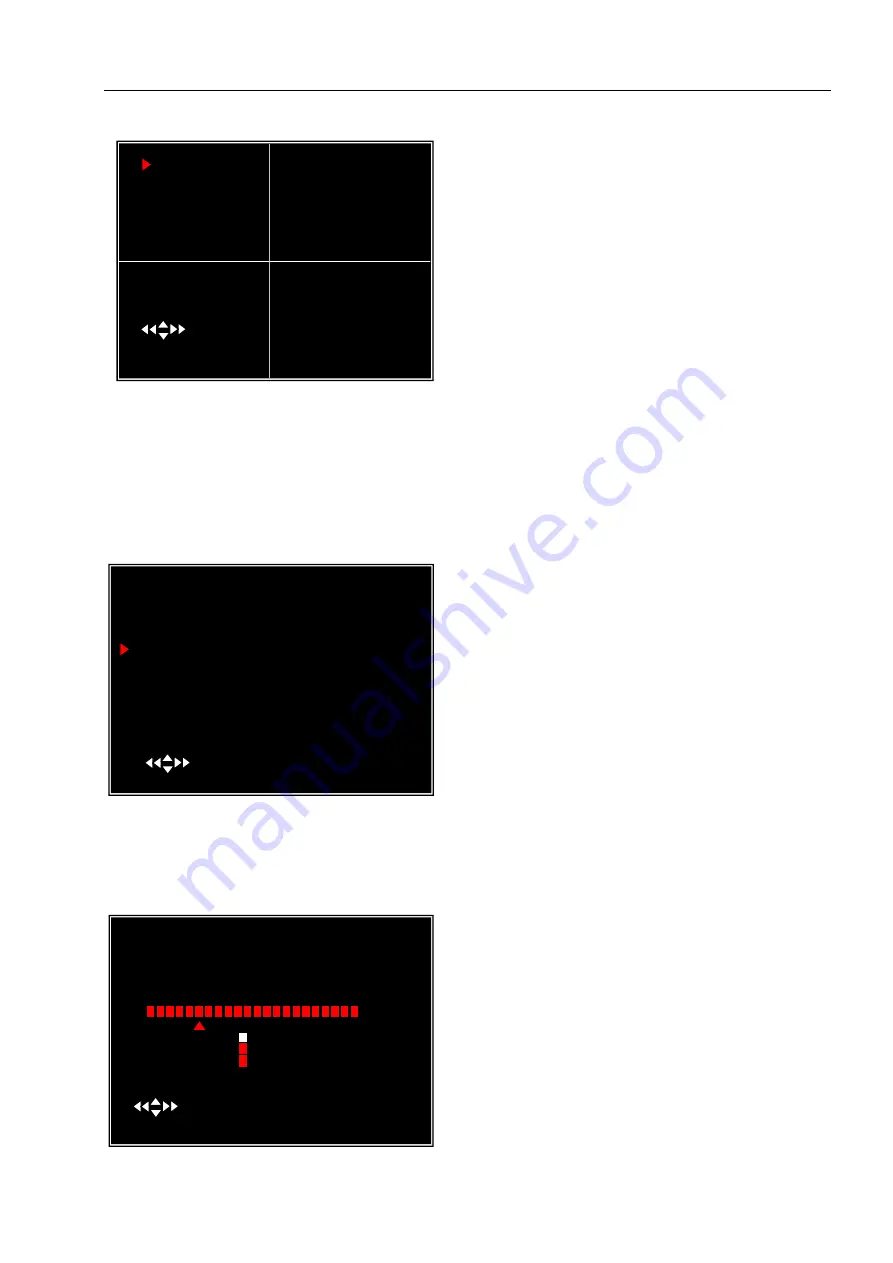
User Manual
5
5.5 Record Frame Rate
Press [
▲
,
▼
,
◄
or
►
] button to select a channel, and then press [
SEL
] to
increase the value or press [
■
STOP] to reduce the value.
Note: Higher frame rate shows smooth images, but requires more hard drive
space.
5.6 Video Quality
5.7 Record Schedule
Setting the Record Schedule allows you to customize the type of recording
depending on the time of day.
The total frame rate is 50fps (PAL) or
60fps (NTSC). You can set the frame rate
for the channel which you selecte to
record. If the sum of the frame rate you
select for all cameras is more
than 50fps
(PAL)/60fps(NTSC), the DVR will
automatically adjust the largest frame rate
value to a smaller value.
Video Quality has 4 different settings:
Highest, High, Normal and Low
.
The higher the video quality, the
better quality of Images, however higher
quality images require more hard drive
space.
Press
[
SEL
]
to change the quality
setting.
The time line indicates 24 hours of a
day based on AM/PM (0 = 12).
Press [
▲
,
▼
,
◄
or
►
] button to
select a time point, press [
SEL
] to modify
the recording mode.
RDCORD SCHEDULE
AM PM
0… 3… 6… 9… 0… 3…. 6… 9…
NO-RECORD
NORMAL-RECORD
SENSOR-RECORD
( )MOVE (SEL)SELECT (MENU)EXIT
MAIN MENU
CAMERA SETUP
RECORD SETUP
RECORD FRAMERATE
VIDEO QUALITY NORMAL
RECORD SCHEDULE
SENSOR SETUP
HARD DRIVE SETUP
MISCELOLANEOUS SETUP
NETWORK SETUP
LANGUAGE ENGLISH
VIDEO BACKUP
RESET MENU
( )MOVE (SEL)SELECT (MENU)EXIT
1 3FPS 2 5FPS
RECORD FRAMERATE
TOTAL 36FPS
3 25FPS 4 3FPS
( )MOVE (SEL) + (
■
)- (MENU)EXIT
S

























