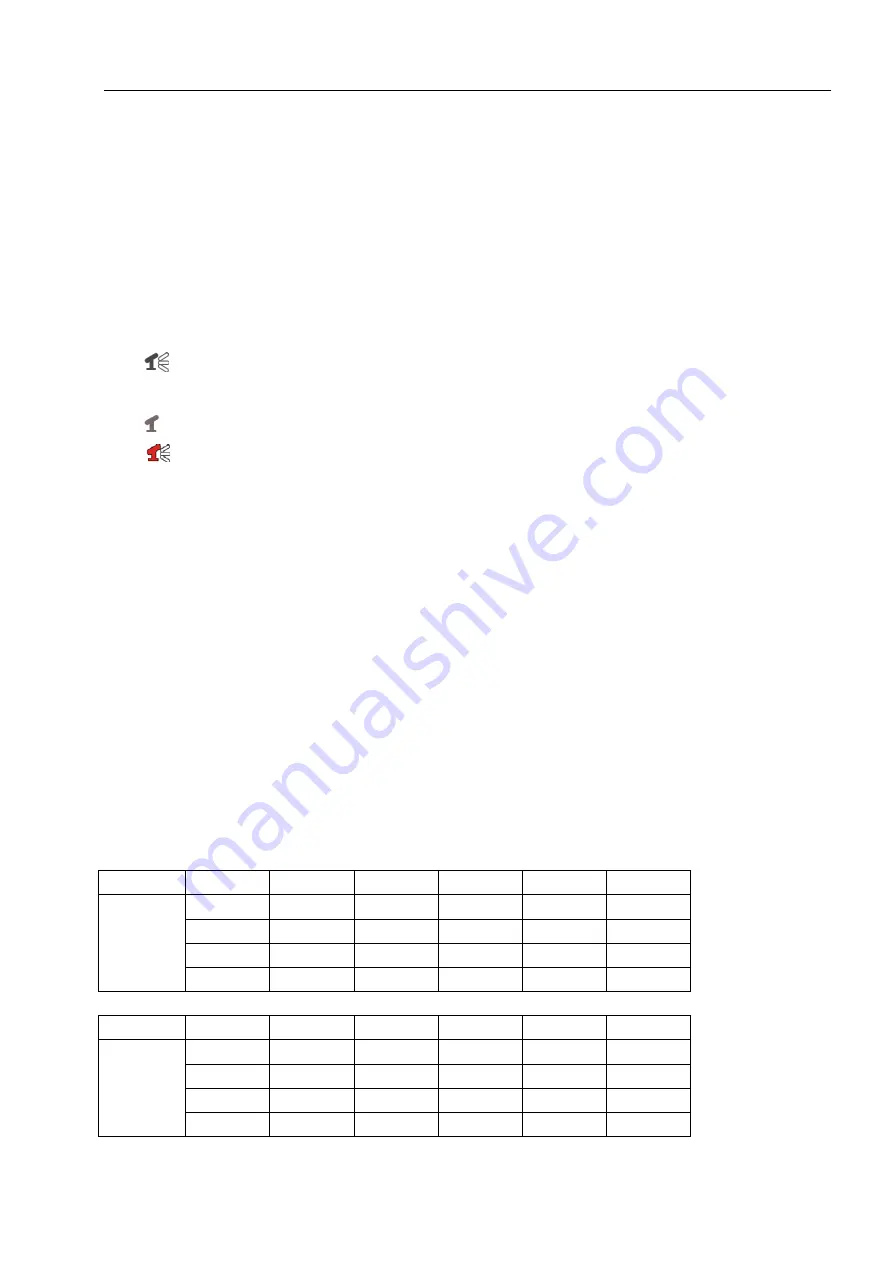
User Manual
18
[
●
]: the red pot next to the channel name indicates that the channel is being
recorded.
[
A-REC
]: indicates the current record schedule is set to NORMAL-RECORD mode.
[
S-REC
]: indicates the current record schedule is set to SENSOR-RECORD mode.
[
N-REC
]: indicates the current record schedule is set to NO-RECORD mode.
[
39%
]: indicates the percentage of hard disk space used.
[M]: HDD info ([M] Master Hard Disk)
6.2 Audio Recording
[
]: indicates this video channel is bundled with an audio port, and the audio
output is on.
[ ]: indicates the audio output is off.
[
]: indicates the audio is being recorded and the audio output is on.
For 9-channel, you could press [MUTE]
button on front panel to be mute mode
for audio output. The audio input can be still recorded while the output is mute.
For 4-channel, you could press [DOWN]
button on front panel to be mute mode
for audio output. The audio input can be still recorded while the output is mute.And
You could press [UP]
button to switch one of the two audio inputs to live output
6.3 Stop Recording
Press [
■
] stop button will stop recording. If password protection function is
enabled, system will prompt you to input password. Only correct password can stop
recording process.
6.4 Estimated Recording Length
Estimated record time based on 160GB HDD
Standard
Quality
60fps 48fps 32fps 16fps 1fps
NTSC
Highest 62 78 116 232 3720
High 88 110 165 330 5280
Normal
107 134 201 401 6420
Lower
120 150 225 450 7200
Standard
Quality
50fps 36fps 24fps 12fps 1fps
PAL
Highest 64 89 133 267 3200
High 90 125 188 375 4500
Normal
110 153 229 458 5500
Lower
123 171 256 513 6150
Unit: Hour









































