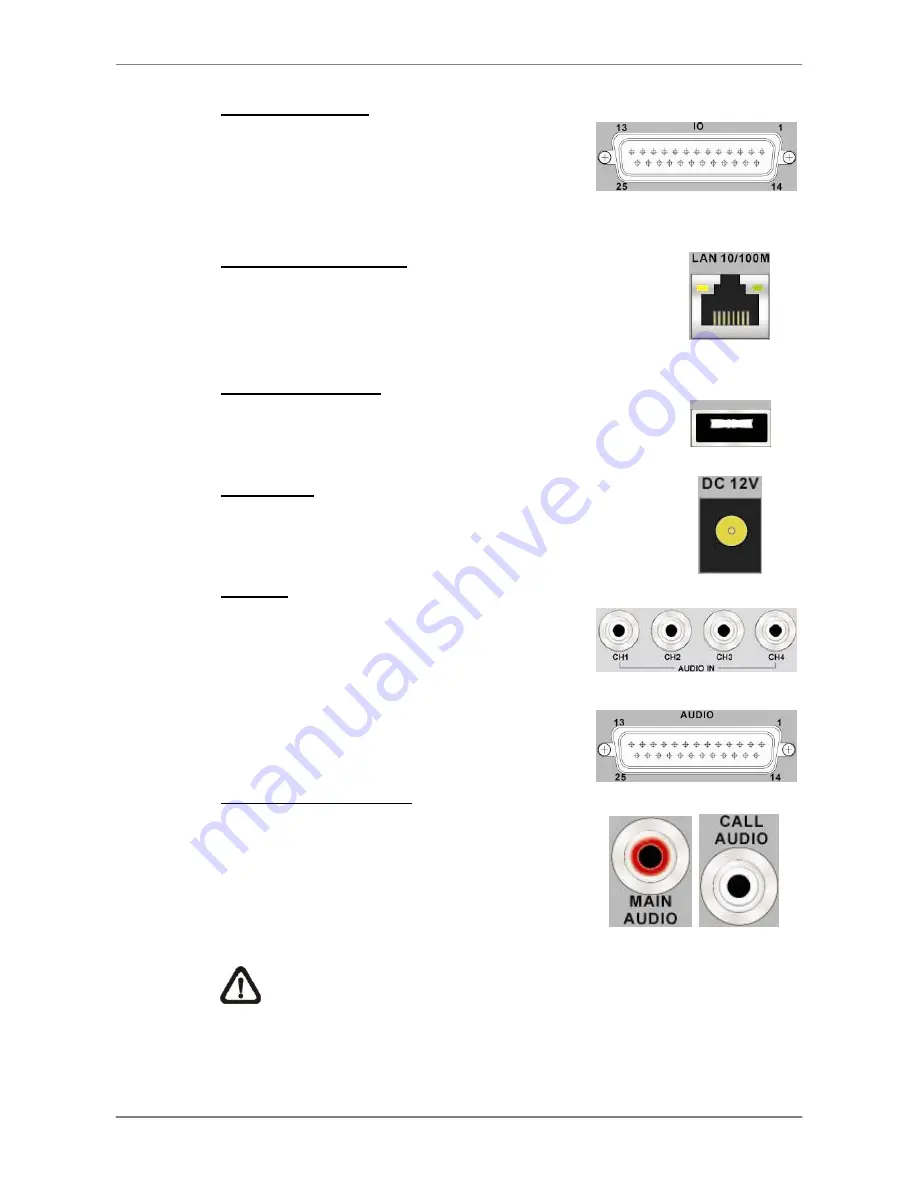
DVR User
’s Manual
10
Alarm I/O & RS485
A D-Sub connector is provided to offer users the
flexibility to connect the DVR to Alarm I/O and
RS-485 devices. Refer to
Setup Guide
for
detailed pin definitions.
LAN Connector (RJ-45)
The DVR is capable of networking. Once the unit is
connected to the LAN network, users can remotely
access the unit through the remote software on a PC.
USB Connector (x1)
There is one USB port provided to allow users to connect
a PS/2 mouse via a USB converter.
Power Jack
The DVR has a free voltage DC power connection jack.
Please connect the power adapter shipped with the unit.
Audio In
Audio In connectors are offered for connecting
audio source devices to the unit. 4CH models
offer RCA connectors while 8CH and 16CH
models offer a D-Sub connector.
4CH models
8CH & 16CH models
Audio Out
– Main & Call
Main & Call Audio Out RCA connectors are
provided for connecting the DVR to audio output
devices (e.g. amplified speakers).
“Main” will
output audio from the main monitor, whereas
“Call” will output audio form the call monitor.
NOTE:
Call Audio Out RCA connector is only available for 8CH and
16CH models.
Содержание DR-108Q
Страница 2: ...DVR User s Manual 1...
Страница 14: ...DVR User s Manual 13 In OSD virtual keyboard press this key to input a period mark...
Страница 16: ...DVR User s Manual 15 press it again to exit Zoom mode...
Страница 59: ...DVR User s Manual 58 or 32 2 When playback is paused click repeatedly to move forward step by step...












































