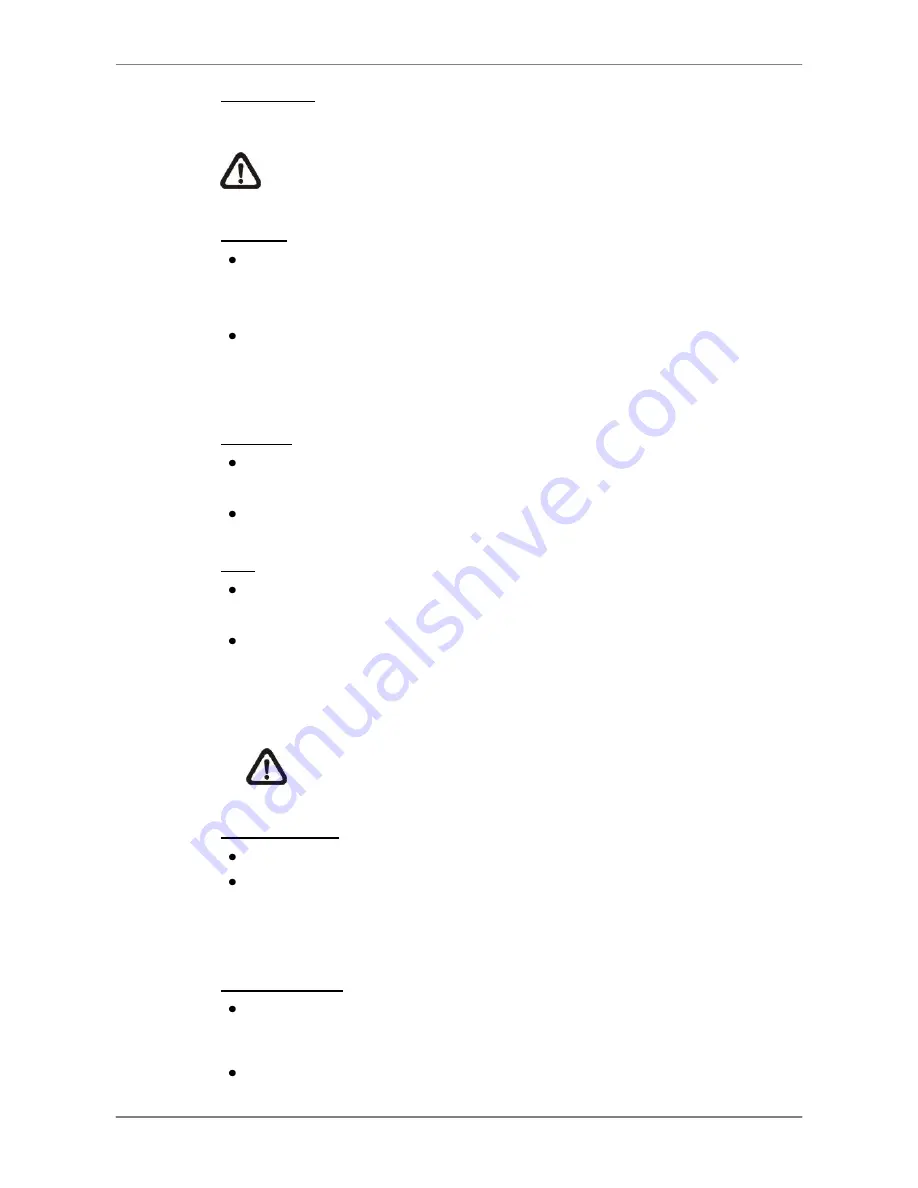
DVR User
’s Manual
14
PLAY/STOP
Press this key to switch between live image and playback video.
NOTE:
According to record setting, part of the latest video cannot be
played back because the video is still saved in the buffer.
FREEZE
Press FREEZE while viewing live image, the live video will be frozen. The
date / time information shown on the monitor will continue updating. Press
FREEZE again to return to live mode.
Press FREEZE while playing the recorded video, the playback video will
be paused. Press LEFT / RIGHT to move the recorded video reverse /
forward by single step. Press FREEZE again to continue playing video.
SEARCH
In both Playback and Live mode, press SEARCH to enter the Search
menu to search and playback recorded video by date/time or events.
Press twice to instantly playback the latest recorded videos.
ESC
Press to cancel or exit from certain mode or OSD setup menu without
changing the settings made previously.
If password protection is enabled, press ESC for five seconds to lock up
functions of certain keys, including
PLAY
,
MENU
,
SEARCH
,
DOME
and
CALL
. Once users lock up the functions of these keys, enter proper
username and password to unlock.
NOTE:
Please go to the <System Setup>
<User Management>
menu to enable or disable the password protection.
Direction Keys
In Zoom mode, press these keys to move to desired directions.
In the OSD setup menu, the LEFT/ RIGHT keys are used to move the
cursor to previous or next fields. To change the value in the selected field,
press UP/ DOWN keys.
ENTER / ZOOM
In OSD setup menu or selection interface, press this key to make the
selection or save settings.
In live full screen view mode, press this key to view a 2
×
zoom image;
Содержание DR-108Q
Страница 2: ...DVR User s Manual 1...
Страница 14: ...DVR User s Manual 13 In OSD virtual keyboard press this key to input a period mark...
Страница 16: ...DVR User s Manual 15 press it again to exit Zoom mode...
Страница 59: ...DVR User s Manual 58 or 32 2 When playback is paused click repeatedly to move forward step by step...






























