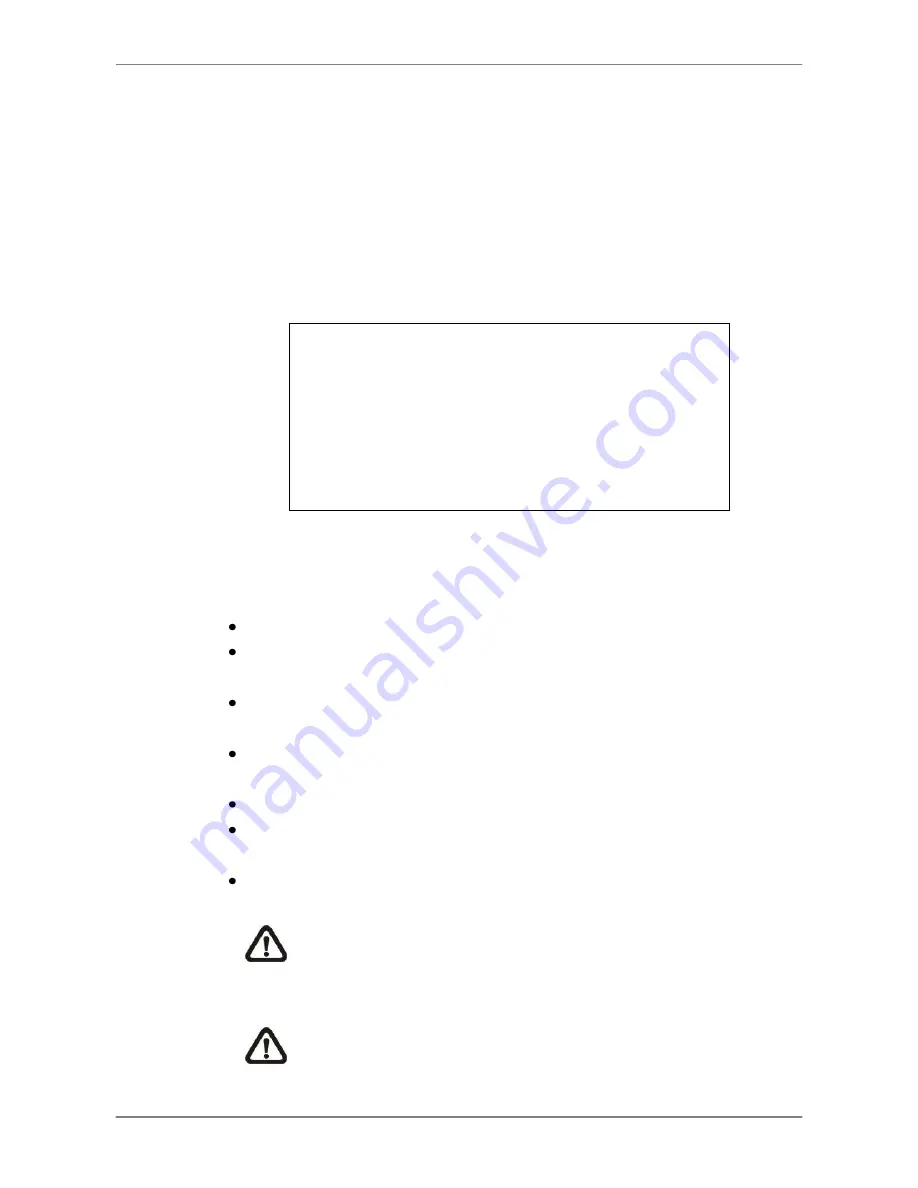
DVR User
’s Manual
38
4.3
Search Recorded Video
The DVR is capable of searching and playing back recorded video by time or
by events. To search by time, select a specific date and time of the wanted
video or enter Calendar Search. To search by event, select channels to
display the event list.
In live or playback mode, press SEARCH to enter the Search menu, shown
as below.
Search
----------------------------Search By Time----------------------------
From:
End:
Select:
2008/01/01 00:00:00
2008/05/01 00:00:00
2008/01/01 00:00:00
Begin Playback
Calendar Search
----------------------------Search By Event----------------------------
Select Channel:
CH1 CH2 CH3 CH4
Event List
4.3.1
Search by Time
Follow the steps to search video by date and time.
Press SEARCH to enter the Search menu.
Move the cursor to
“From” and press ENTER will start playing recorded
video from the specified
“From” time.
Move the cursor to
“End” and press ENTER will start playing recorded
video from the specified
“End” time.
Move the cursor to
“Select” and press LEFT/RIGHT keys to choose date/
time. Press ENTER and adjust the values by UP/DOWN keys.
Press ENTER to confirm the settings or ESC to abort.
Move the cursor to <Begin Playback> and press ENTER to start playing
back the selected video.
Press PLAY again to return to live video.
NOTE:
If there is no available recorded video that matches the
specified time and date, the unit starts playback from the next
available video.
NOTE:
The date/time information will be shown on the screen with
a DST icon if the Daylight Saving Time function is enabled. “S”
indicates summer time and “W” indicates winter time.
Содержание DR-108Q
Страница 2: ...DVR User s Manual 1...
Страница 14: ...DVR User s Manual 13 In OSD virtual keyboard press this key to input a period mark...
Страница 16: ...DVR User s Manual 15 press it again to exit Zoom mode...
Страница 59: ...DVR User s Manual 58 or 32 2 When playback is paused click repeatedly to move forward step by step...






























