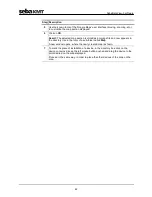SebaDataView-3 software
42
Step Description
5
Use the known tools of the ‘Google Maps’ user interface (moving, zooming, etc.)
to customize the map section displayed.
6
Click on
OK
.
Result:
The adjusted map section is stored as an image file and now appears in
the directory tree in the form of a sub-folder called
Map
.
A new window opens, where the newly created map is shown.
7
To mark the place of installation of a device, in the directory tree click on the
device concerned, keep the left mouse button pushed and drag the device to the
point desired on the map displayed.
Proceed in the same way, in order to place the other devices of the zone on the
map.
Содержание Sebalog D-3
Страница 2: ...Consultation with SebaKMT 2...
Страница 8: ...Terms of Warranty 8...
Страница 26: ...Commissioning the logger 26...
Страница 34: ...Connecting the logger and installing it on site 34...
Страница 70: ...Programming the logger using the SebaDataView 3 software 70...
Страница 78: ...Retrieving and evaluating data 78...
Страница 88: ...Changing the battery 88...