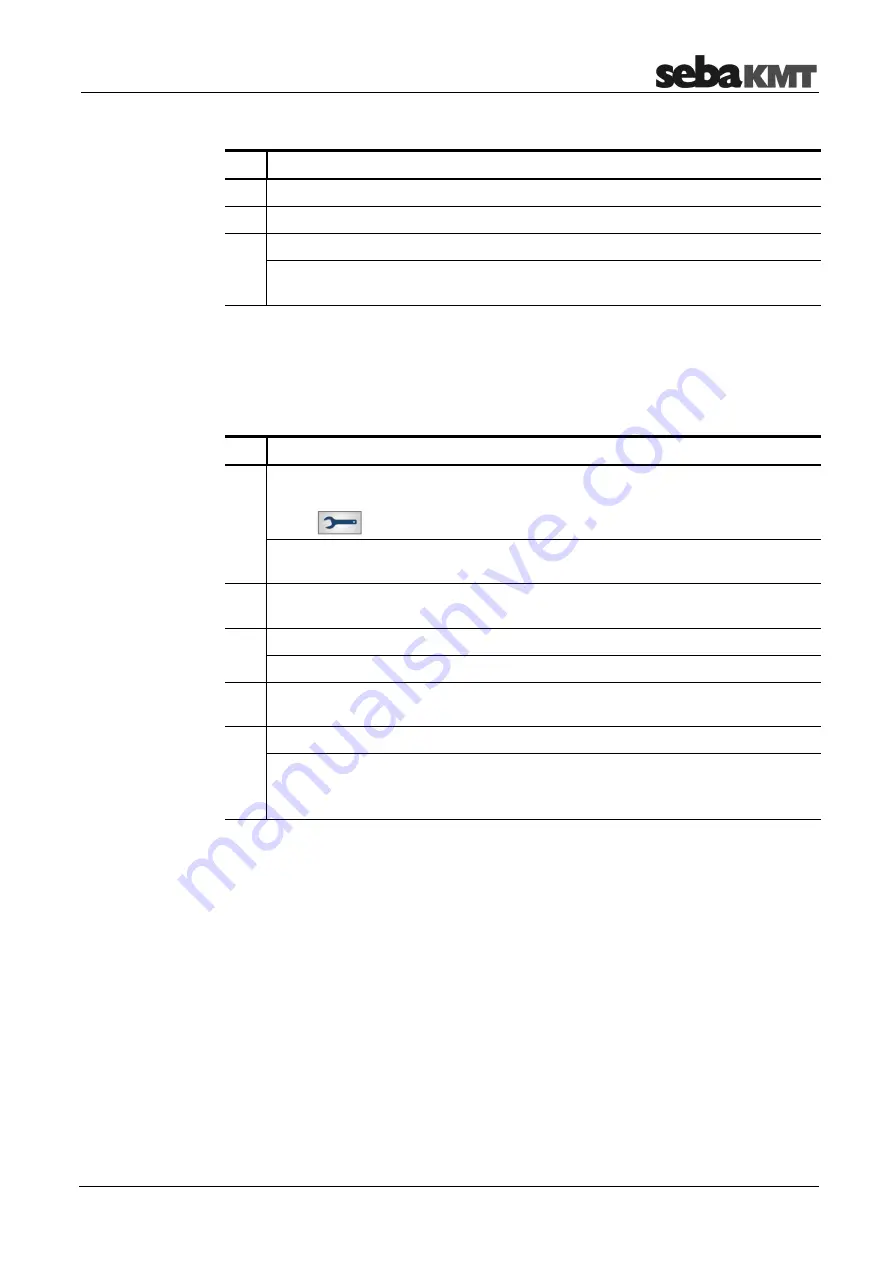
CorreluxView Software
29
To remove a directory from the directory tree, proceed as follows:
Step Description
1
Select the relevant directory in the directory tree.
2
Click on
Delete
in the
Folder
segment.
3
Answer
Yes
to the delete confirmation prompt.
Result:
The directory as well as all measurements stored under that directory are
deleted from the database.
6.4
Importing data
To import a measurement data set from the Correlator into the CorreluxView application,
proceed as follows:
Step Description
1
Connect the Correlator to your computer.
(First, establish the cable connection. Then go to the Correlator's main menu, click
on the
button, then on
Connect Correlator to PC
, then on
Connect
.)
Result:
Your computer will automatically recognize the Correlator as a data
storage device and display it under the name 'CORRELUX'.
2
Go to the CorreluxView directory tree and select the directory under which the
measurement is to be added. If necessary, first create a new directory.
3
Click on
Import
in the menu bar.
Result:
A new window opens.
4
Navigate to the Correlator's root directory ('CORRELUX'). This directory will list a
set of subdirectories that contain all measurement data sets saved.
5
Select the measurement data set you want, then click on
OK
.
Result:
The data import begins. The process may take a few seconds.
After the data transfer is complete, the measurement will appear in the directory
tree, and will also be opened for processing in the display area.
6.5
Editing a map
The Map section is intended to provide a realistic overview of the sensors and pipelines
in the measuring area.
The sensors used are shown as icons. Pipelines can be drawn between these icons and
the pipe parameters can be specified.
Provided that GPS data for the measuring points are known (i.e. the coordinates of the
measuring points have been determined and saved prior to measurement), the
CorreluxView application will automatically arrange the sensor icons in the map section
so that they correspond to reality.
Deleting a directory
Содержание COR C-300-RI
Страница 2: ...Consultation with SebaKMT 2...
Страница 7: ...Terms of Warranty 7...
Страница 24: ...The Multi sensors 24...







































