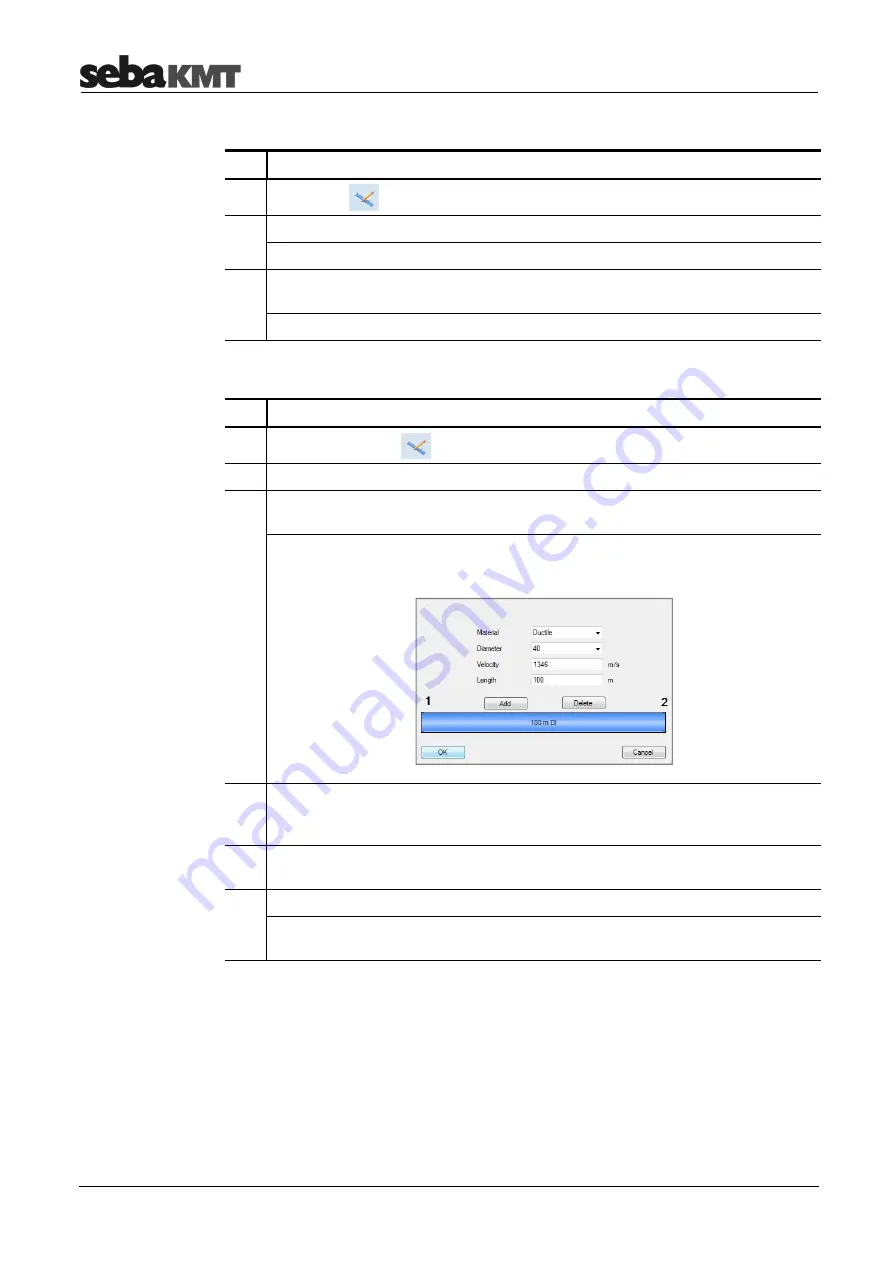
CorreluxView Software
30
To move and reposition sensor icons in the map section, proceed as follows:
Step Description
1
The button
must be deactivated.
2
Click once on the sensor symbol you want to move.
Result:
The symbol is now highlighted and "stuck" to your mouse cursor.
3
Move your mouse cursor to the new position for the symbol, then click your
mouse button again.
Result:
The sensor now occupies the new position.
To draw in a new pipe section between two sensors, proceed as follows:
Step Description
1
Activate the button
. It will appear highlighted.
2
In the map section, click on the first sensor (start of pipe section).
3
Move your mouse cursor to the second sensor (end of pipe section) and click on
it.
Result:
A line will now connect the two sensor icons on the screen.
A window opens, allowing you to enter parameters for the new pipeline.
4
You can use the
Add
and
Delete
buttons to divide the displayed pipeline into
individual sections if the line between the sensors is not consistently of the same
material or does not have a consistent diameter.
5
Enter pipe data (material, diameter, length) for each pipe section.
To select a section, click directly on the relevant section in the graphic.
6
Click
OK
to confirm your input.
Result:
The window will close, and the map section will now include the new
information you entered.
Go to the map section and double-click on a given pipeline to make changes to that
pipe's data or to the way you divided it into sections. The window for inputting pipe data
will open.
Arrange sensor icons
Draw pipelines
Edit a section /
change pipe data
Содержание COR C-300-RI
Страница 2: ...Consultation with SebaKMT 2...
Страница 7: ...Terms of Warranty 7...
Страница 24: ...The Multi sensors 24...




















