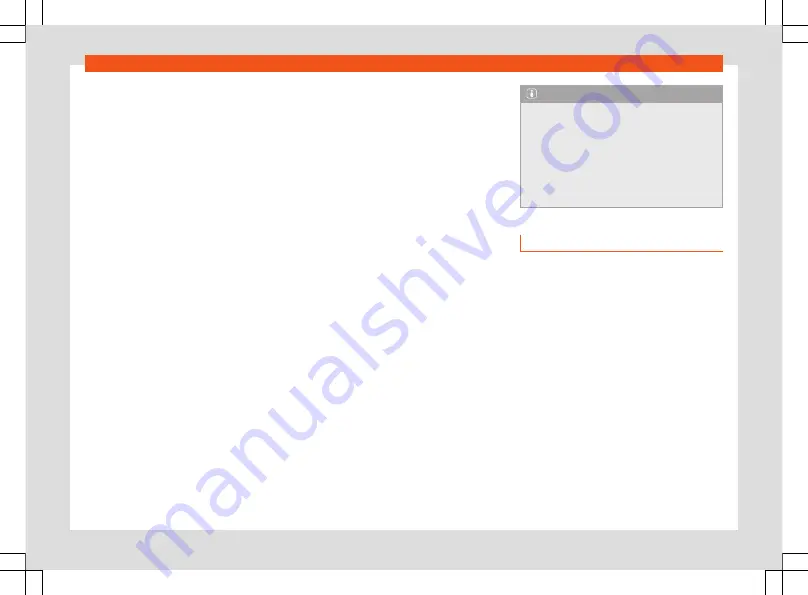
Data transfer
Android Auto™ Wireless:
Bluetooth® and Wi-Fi
also have to be activated on the device.
Establish connection
When you first connect a smartphone, follow
the instructions on the infotainment system
screen and on the smartphone.
The requirements must be met to use Android
Auto™.
Launch Android Auto™:
●
Press
HOME > Full Link
to access the Full
Link main menu
●
OR:
press
APP
to access the Full Link main
menu.
●
Press Android Auto™ to establish a connec-
tion with the smartphone.
Disconnecting
●
On the Android Auto™ mode, press the
Re-
turn to SEAT
icon to access the Full Link main
menu.
●
Press
to interrupt the active connection.
Special characteristics
During an active Android Auto™ connection,
the following characteristics are applicable:
●
An active Android Auto™ device can be
connected at the same time via Bluetooth®
(HFP profile) with the infotainment system.
●
It is possible to use the phone’s functions
through Android Auto™. If the Android Auto™
device is connected at the same time via
Bluetooth® with the infotainment system, the
telephone function of the infotainment can
also be used.
●
An active Android Auto™ device cannot be
used as a multimedia device in the Media
main menu.
●
It is
not
possible to use the built-in naviga-
tion system and the Android Auto™ navigation
system at the same time. The last route star-
ted interrupts the one that was previously ac-
tive.
●
On the instrument panel screen you can
view data from the Telephone mode.
●
The instrument panel screen does not dis-
play any indication to turn or the Media
mode.
●
With the multifunction steering wheel you
can accept or reject incoming calls, as well
as end an ongoing telephone conversation.
voice control
●
Press
briefly to start voice control using
the infotainment system.
●
Press this button for a long time to start
voice control on the connected smartphone.
Note
●
The availability of technologies depends
on the country and may vary.
●
You will find information about technical
requirements, compatible mobile phone
devices, certified applications and their
availability on the SEAT (www.seat.com)
and Android Auto™ websites, or at SEAT
dealerships.
MirrorLink®
Requirements for MirrorLink®
In order to use MirrorLink™, the following re-
quirements must be met:
●
The mobile device must be compatible with
MirrorLink™.
●
The mobile phone device must be connec-
ted to the infotainment system via a USB con-
nection that is suitable for data transmission.
●
The USB cable used must be an original ca-
ble provided by the mobile phone device
manufacturer.
●
Depending on the mobile tphone device
used, a Car-Mode application that is suitable
for using MirrorLink® must be installed.
Establish connection
When you first connect a mobile phone de-
vice, follow the instructions on the
»
185
Содержание Ateca 2020
Страница 1: ...Ateca Owner s manual 575012720BP Ingl s 575012720BP 07 20 SEAT Ateca Ingl s 07 20...
Страница 6: ......
Страница 70: ...Operation Fig 66 Instruments and controls 68...
Страница 357: ...Indications about the technical data Dimensions Fig 235 Dimensions 355...
Страница 374: ......
Страница 376: ...Ateca Owner s manual 575012720BP Ingl s 575012720BP 07 20 SEAT Ateca Ingl s 07 20...






























