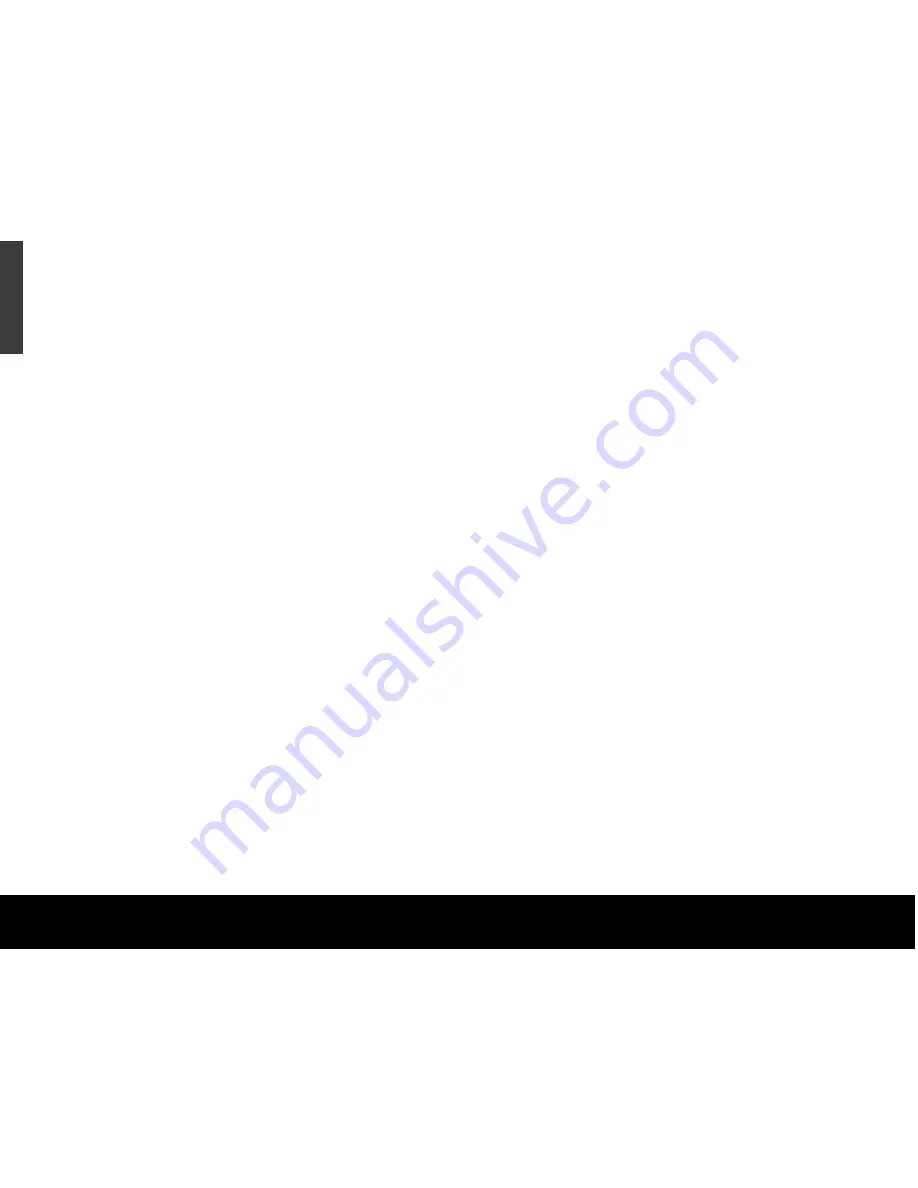
To use the Disk Management application
1. Click
Start
, click
Run
, type
compmgmt.msc
, and
then click
OK
.
2. In the console tree, click
Disk Management
. The
Disk Management window appears. Your discs and
volumes are displayed.
3. Right-click on the drive you want to reformat (or
partition) and use the options provided to reformat
or partition the drive.
To use the DiscWizard for Windows
application
Launch the DiscWizard for Windows application in
the Files directory on the Seagate Disc Utility CD,
and follow the easy-to-use, on-screen instructions.
6
Quick Start Guide
ENGLISH
Sharing data between Windows
and Macintosh systems
Seagate does not recommend that you use your
external hard drive to share data between the Windows
and Macintosh operating systems. This is due primarily
to all of the variables in OS types and versions, formats
and partitions, interfaces, and third-party connectivity
software packages. If you absolutely must use your
external hard drive to share data between Windows
and Macintosh systems, initialise your drive (before
you use it!) for a Macintosh OS, as described below,
and then purchase and install—on your Windows
system—available third-party software that allows your
Windows system to read from and write to a drive that
is formatted for a Mac OS.
Caution:
Do not leave your drive in its preformatted
FAT32, single-partition condition if you intend to
transfer data between the Mac and Windows systems.
Doing so will result in data loss.
Содержание ST3500601XS-RK - 500 GB External Hard Drive
Страница 1: ...External SATA Hard Drive Quick Start Guide...
















