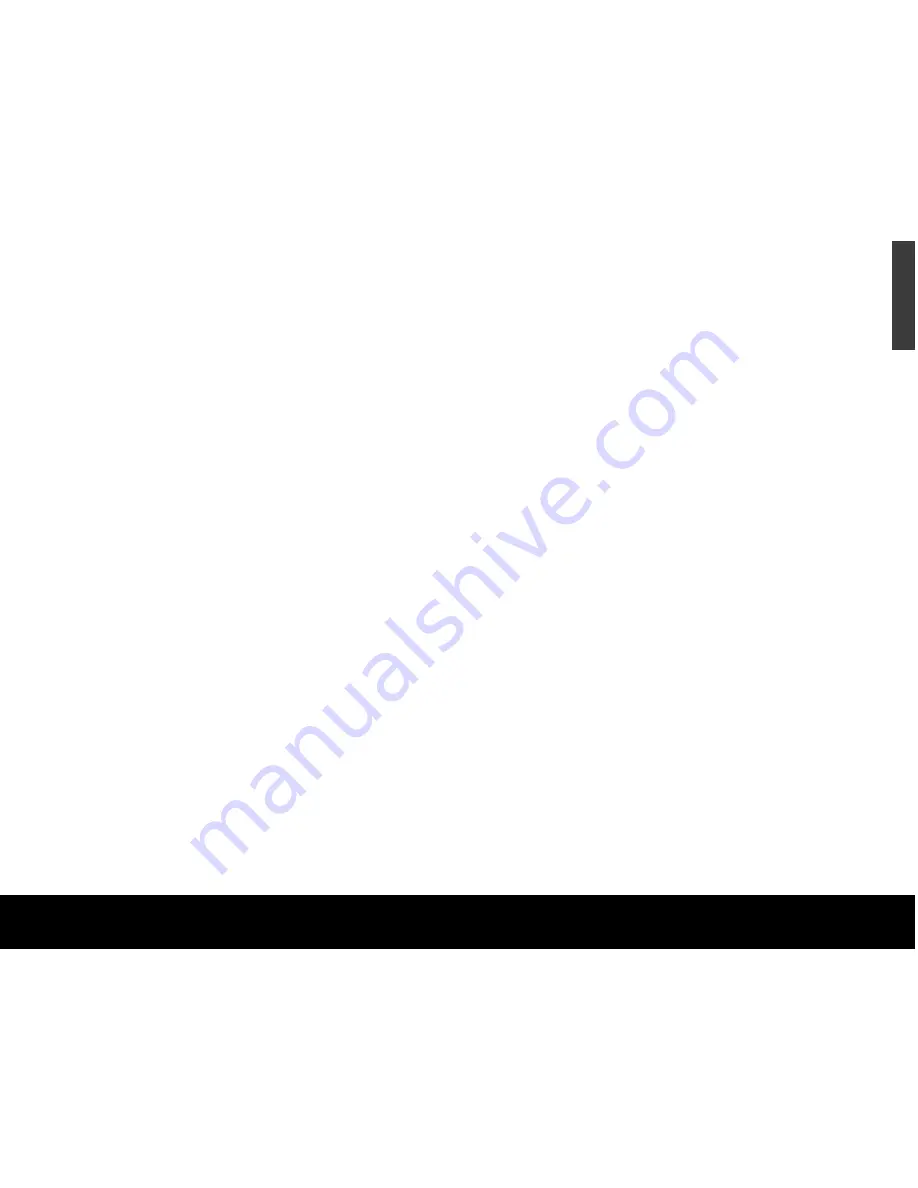
Windows OS
Windows XP or 2000 Pro eSATA host bus
adapter (card) installation
Turn off the power to your computer. Open the computer
case. Install the PCI eSATA card in an available PCI slot
on your computer’s motherboard. Make sure the card
is seated firmly in the slot, install the mounting screw,
and tighten down firmly. Close the computer. Turn on
the power to the computer. The “Found New Hardware
Wizard” (or similar utility) will be displayed.
Follow these steps to install the drivers for the new
PCI card:
1. Insert the Seagate Disc Utility CD in CD drive.
2. The Seagate eSATA drive menu will appear: click on
eSATA PCI Card Menu
button. If the main menu
does not automatically launch, you can manually
open it by clicking welcome.htm on the CD.
3. Click the
Windows drivers/utility
button.
4. The eSATA300 TX2 Install Wizard will open. Click
Next
.
5. The License Agreement displays. Click the
Accept
button, then click
Next
.
6. Click
Install
to begin installing the Windows drivers.
Note:
Some versions of Windows will display a window warning
that this software has not passed
Windows Logo Testing
. If this
window appears, click
Continue Anyway
.
7. When the installation wizard completes installation,
click
Finish
.
8. Follow the
Install Host Adapter Card
instructions
on the Quick Installation Guide for eSATA PCI Card
included in this kit.
External Hard Drive
5
How to reformat and/or partition your drive
Your drive is factory formatted for a FAT32 file system
and no further formatting is needed for Windows
operating systems. However, if you are using Windows
2000 Pro or Windows XP and you prefer to use an
NTFS file system, you can reformat with either the
built-in Disk Management application provided by
Microsoft, or the Seagate DiscWizard
™
for Windows
application located in the Files directory of the Seagate
Disc Utility CD.
Caution:
Reformatting destroys all data on the drive.
Back up any data that you want to keep before you
reformat the drive. Also, if you reformat to NTFS, you
must always log in to BounceBack Express (see page 10)
as an Administrator to ensure access to your backup files.
Use caution when backing up or copying files protected
by NTFS file permissions. If you are considering
reformatting your external drive to NTFS, any NTFS
security measures normally will be retained. NTFS security
can prevent you from accessing your backups later when
you need to restore. Be sure you can access your files
from other computers before deleting them from their
current location; otherwise, your backup may be unusable
in the event of a system failure.
ENGLISH
What is partitioning?
Partitioning divides
the disc into separate
volumes. It does not
increase the capacity
of the drive. Creating
more than one partition
can be helpful in
organising your infor-
mation. For example,
you might use one
volume (partition) to
store your backups
and one volume for
applications or other
information. Each
volume receives its
own drive letter, so
each volume appears
to be a separate disc
drive in Windows
Explorer.
Содержание ST3500601XS-RK - 500 GB External Hard Drive
Страница 1: ...External SATA Hard Drive Quick Start Guide...
















