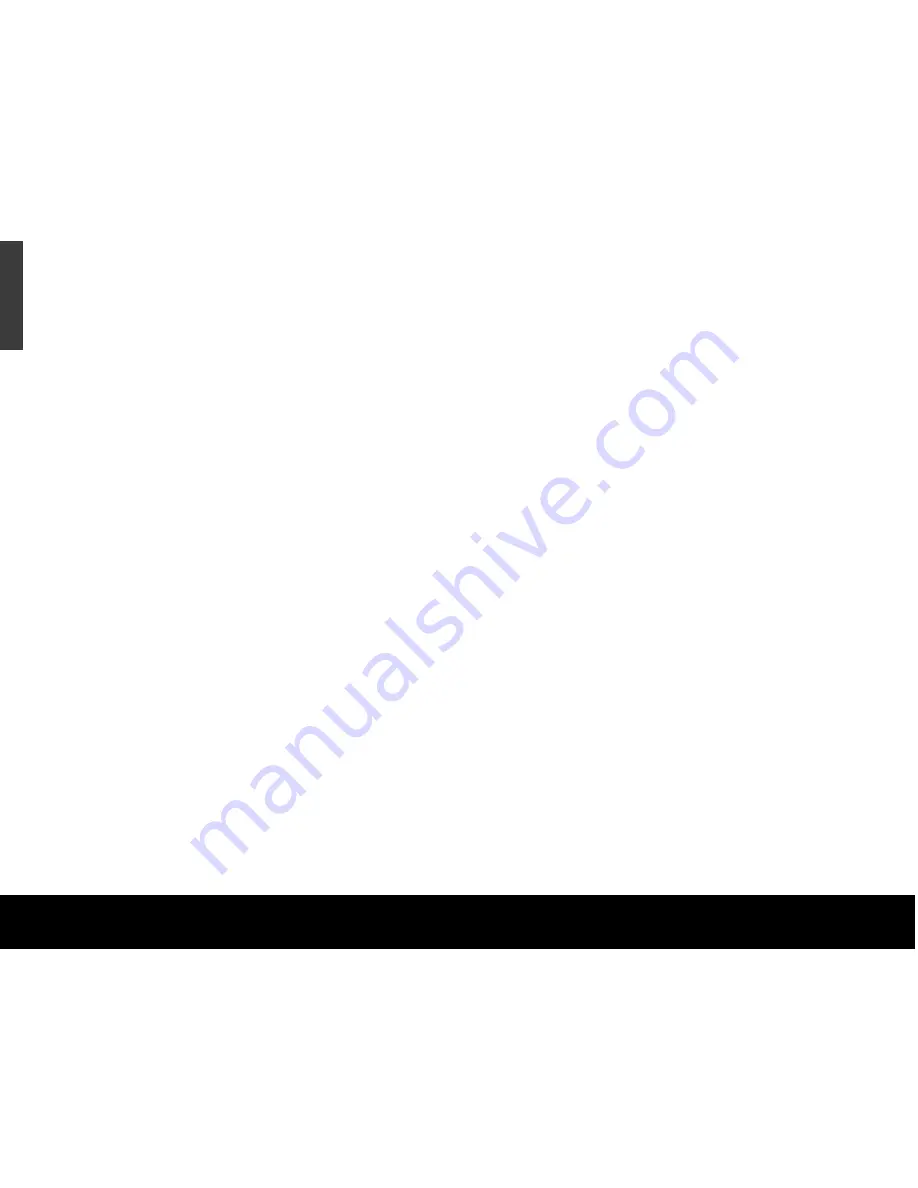
Subsequent backups
After the initial system backup, you have a number of
backup options, including:
•
Manual Backups.
To run a manual backup using the
default Backup Set, click the BounceBack icon in the
system tray. Select
BounceBack Control Center
and click the
Backup
button.
•
Auto Launch.
Any time you connect a configured
and supported external backup device to your
computer, this feature scans your system disk for
new or modified files and automatically backs them
up to the backup device.
To turn off the Auto Launch feature temporarily, click
on the BounceBack icon in the system tray, and
select
Disable BounceBack Launcher
.
•
Scheduled Backups.
Use the
Settings
function from
the BounceBack Control Center to create or modify
Backup Sets and schedule their run times.
File restore
BounceBack Express backs up data in the operating
system’s native file format and uses the same directory
structure (folders and files) as the original data. This
makes it easy to find and restore files from the backup
drive using Windows Explorer in Windows OS or the
Finder in Mac OS.
To restore data using Mac OS
1. Double-click the system drive, or the drive to which
you want to restore files.
2. Double-click the backup drive.
3. Drag and drop the files and/or folders from the
backup drive to the system drive or the drive of
your choice.
12
Quick Start Guide
ENGLISH
Содержание ST3500601XS-RK - 500 GB External Hard Drive
Страница 1: ...External SATA Hard Drive Quick Start Guide...
















