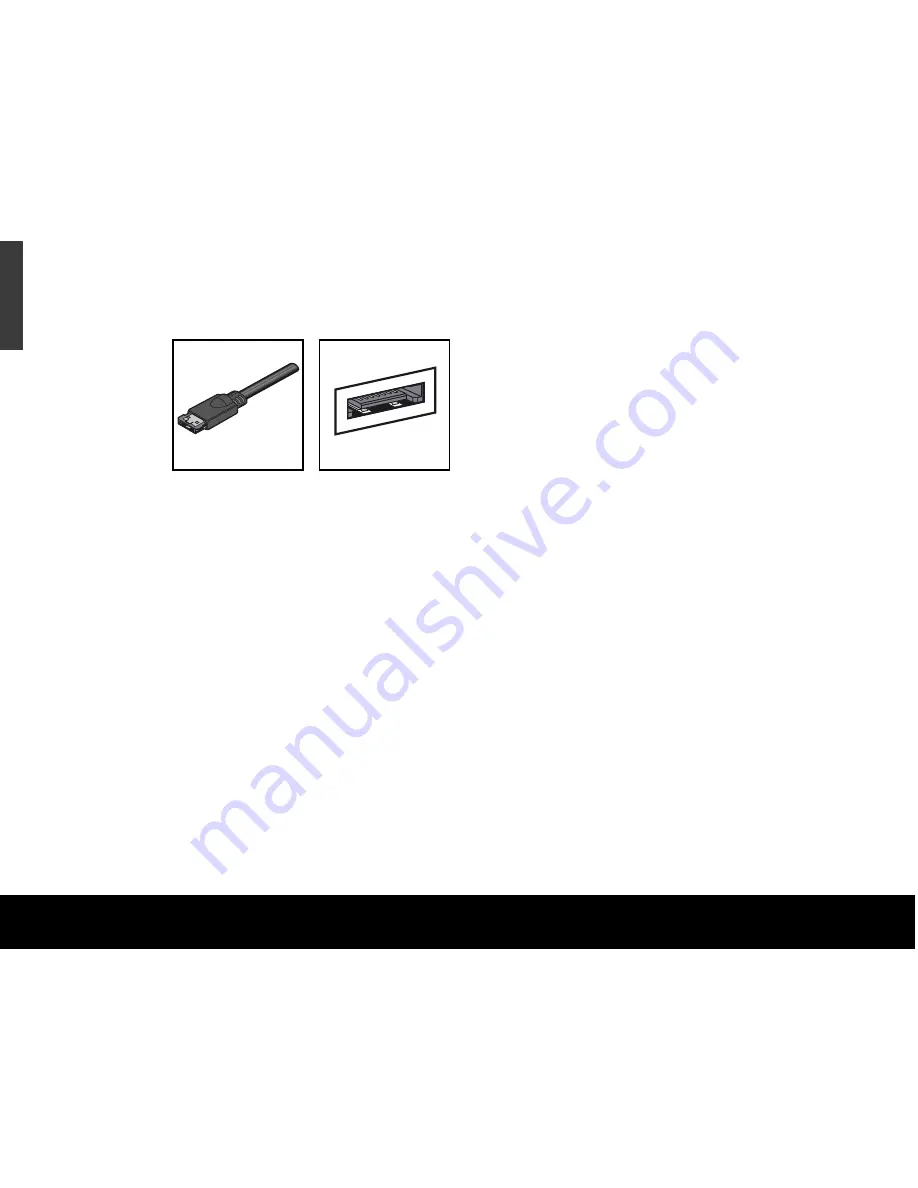
Hardware setup
For an External SATA kit
1. Plug the AC power adapter into the hard drive
and the wall outlet.
2. Use the eSATA cable to connect the drive to
your computer.
3. Turn on the power to your computer.
4. Press the button on the front of the drive to turn
on the power.
5. See page 5 for Windows OS information, or
page 7 for Macintosh OS information, including
installing drivers, reformatting and partitioning,
and dismounting your drive.
6. See page 10 to install and configure BounceBack
Express software to utilise the backup feature of
your drive.
You don’t need to follow this hardware setup
sequence.
Hardware setup steps 1 through 4
are a good way to connect your new drive to your
computer, but you don’t always need to follow this
sequence.
For example, in Windows XP only, if you want to attach
your drive after your computer has already booted, you
can simply connect the interface cable, turn on power
to the drive, and your OS will detect and mount the
drive automatically. This is known as
hot-plugging.
In a hot-plug situation, it’s a good idea to connect all
power and interface cables to your drive, and to place
the drive where you want it to remain, before you turn
it on. You should not move your drive once it’s running.
Caution:
Windows 2000 Pro does not support
“hot remove.” You must use the “Safely Remove
Hardware” utility prior to disconnecting the drive.
4
Quick Start Guide
ENGLISH
eSATA cable
eSATA connector
Note:
You may need
to install a PCI eSATA
host adapter, if your
system does not
have one. Follow the
instructions included
with your host adapter
before connecting the
external SATA drive to
your computer.
Содержание ST3500601XS-RK - 500 GB External Hard Drive
Страница 1: ...External SATA Hard Drive Quick Start Guide...
















